The IVIVC object provides an organized environment in which to build and manipulate InVitro-InVivo Correlation (IVIVC) models. The IVIVC object also estimates the unit impulse response (UIR) for one or more profiles given an IV (bolus), infusion, or oral formulation. The IVIVC object supports specification and running of all or a subset of operations required to create an IVIVC model, validate it, and use it to make PK predictions.
Note that InVitro and InVivo data must be in separate datasets. Individual functions are specified and run in the separate panels and tabs of the IVIVC object.
The IVIVC object contains several sub-workflows or steps. These steps can be executed individually during the IVIVC modeling, i.e., it is not necessary to execute the entire object during the IVIVC modeling process. When an IVIVC object is executed, however, all IVIVC steps will run, even if the user only wants to run one step.
Note:If the data for a step is fed into the workflow (e.g., through a data link), executing the IVIVC step from the step’s properties panel will not execute the source feeder and can lead to a “lack of source” error. If this occurs, execute the full IVIVC workflow object to ensure that sources are executed prior to the IVIVC workflow validation.
In vitro data, in vivo data, and dosing data should be similarly scaled for a successful IVIVC (see the “IVIVC workflow example” for an example of a full IVIVC workflow). Phoenix IVIVC uses a two-stage Level A correlation, where deconvolution is followed by a linear correlation model representing a relationship between in vitro dissolution and in vivo input rate. The in vitro dissolution and in vivo input curves should be directly superimposable or be made superimposable by using a scaling factor (FDA 1997 Guidance on IVIVC) or by changing units to convert data appropriately. For example, specifying in vivo dosing as a very large value will result in large input rates from deconvolution. If dissolution data is then given in small-scale numbers, Level A IVIVC may fail to produce accurate results due to numerical instabilities, particularly Convolution in the prediction stage may fail to produce non-zero concentrations. The dosing data in this case should be scaled by using larger units (e.g., convert ng to mg) in order for the input rates to be consistently scaled with the dissolution data.
Use one of the following to add the object to a Workflow:
Right-click menu for a Workflow object: New > IVIVC > IVIVC.
Main menu: Insert > IVIVC > IVIVC.
Right-click menu for a worksheet: Send To > IVIVC > IVIVC.
Note:To view the object in its own window, select it in the Object Browser and double-click it or press ENTER. All instructions for setting up and execution are the same whether the object is viewed in its own window or in Phoenix view.
This section contains the following topics:
Status panel
InVitro panels and tab
InVivo panels and tab
Correlation panels and tab
Prediction panels and tab
Status tab
Options tab
Results
Sigmoidal and Dissolution models
Data deficiencies resulting in missing values for PK parameters
The IVIVC object Status panel displays the status of steps that can be completed in the process of creating, testing, and using the IVIVC object. Each part of the IVIVC process is listed beside a square that uses colors to denote the status of that process.
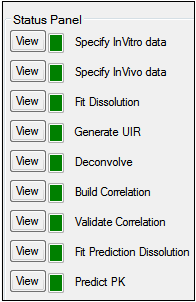
Green: Process has been run successfully and is up to date.
Yellow: Process is ready to run, but not up to date due to changes to the data in Phoenix or IVIVC settings.
Red: Process is not ready to run, one or more required settings or data items is not available.
Click View beside the different steps in the Status Panel to view the associated panel, tab, or dataset. This also filters the Results tab list to those generated by the selected operation.
Note:It is not necessary to complete every step to run an IVIVC model.
