The Correlation tab and Correlation Estimates panel support the creation and validation of an InVitro-InVivo correlation model for the dissolution data mapped to the InVitro Data panel, and the absorption data that is either generated from the deconvolution step in the InVivo tab or is mapped to the InVivo Fit panel.
The correlation is built using the formulations identified as Internal in the InVitro Formulation tab. The IVIVC object fits the selected correlation model to absorption data using the dissolution profiles from the InVitro Data panel as inputs to the correlation function.
To validate the correlation, Phoenix can estimate AUCs and maximum concentrations based on the model predictions, and compare the estimates to actual values from the InVivo data.
To perform the estimations and comparison, Phoenix convolves predicted fractions absorbed and UIRs, then runs noncompartmental analysis on the predicted PK data and the observed InVivo data.
Correlation Estimates panel
Plot Values panel
Correlation tab
In the Correlation Estimates panel, enter the initial values or lower and upper boundaries for the model parameters.
See “Correlation tab” for instructions on setting correlation model parameter options.
Depending on the selections made in the Correlation tab, context associations for Correlation Estimates can include the following. Required input is highlighted orange in the interface.
None: Data types mapped to this context are not included in any analysis or output.
Parameter: Correlation model parameters.
Initial: Initial estimates for the parameter.
Lower: Lower boundary used for parameter estimates.
Upper: Upper boundary used for parameter estimates.
The values entered in the Plot Values panel apply only to the Tvivo vs. Tvivo plot (Levy.Tvivo vs Tvitro in the results). This plot is created by selecting the Tvivo vs. Tvitro (Levy) option in the Correlation tab. The Tvivo vs. Tvitro plot finds the times for dissolution and absorption for a matching fraction of dissolution and absorption. The absorption and dissolution values used to match the time values can be entered in the Plot Values panel. The default values are zero to one, incremented by 0.1. Users can change the default values if needed. Required input is highlighted orange in the interface.
None: Data types mapped to this context are not included in any analysis or output.
Interpolation Values: Interpolation values used to plot InVivo and InVitro time values at specified intervals.
The Correlation tab allows users to select the correlation model to use to fit fraction absorbed (Fabs).
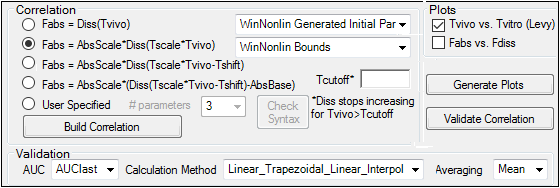
Correlation area
-
Select the correlation model to use to fit the fraction absorbed (Fabs).
Fabs=Diss(Tvivo)
Fabs=AbsScale*Diss(Tscale*Tvivo)
Fabs=AbsScale*Diss(Tscale*Tvivo – Tshift)
Fabs=AbsScale*(Diss(Tscale*Tvivo – Tshift) – AbsBase)
-
Select the User Specified option button to create a custom correlation model using the ASCII modeling language.
If the User Specified option button is selected, then the Correlation.Correlation.WNL ASCII Format panel is made available in the Setup tab. Users can write a correlation model using the ASCII modeling language in this panel.
•If a user-specified correlation is used, click Check Syntax to verify the ASCII code.
•In the # parameters menu, select the number of model parameters.
-
In the Tcutoff field (optional), enter the in vivo time at which the dissolution and absorption will stop increasing. That is, for the built-in models for Correlation, enter “Tvivo” at which the “Diss” function stops increasing and, therefore, the “Fabs” function also stops increasing. In other words, if Tvivo > Tcutoff, then Diss (Tvivo)=Diss(Tcutoff) and Fabs(Tvivo)=Fabs(Tcutoff).
-
Specify initial value options for correlation model parameters.
•Select User Supplied Initial Parameter Values to enter initial parameter estimates in the Correlation Estimates panel.
•Select WinNonlin Generated Initial Parameter Values to have Phoenix determine the initial parameter values.
-
Specify boundary options for correlation model parameters.
•Select User Supplied Bounds to enter lower and upper bounds for each parameter estimate. Enter the boundary values in the Lower and Upper columns in the Correlation Estimates panel.
•Select Phoenix bounds to have Phoenix generate the lower and upper bounds for each parameter.
•Select Do Not Use Bounds to not apply lower or upper boundaries to parameter estimates.
-
Click Build Correlation to run the correlation model.
-
When correlation modeling is complete, click OK in the completion dialog.
Validation area
-
Select the type of area under the curve to compute in the validation process from the AUC menu.
AUClast: dose time through the last positive concentration value (AUClast).
AUCall: from dose time through the final observation time (AUCall).
AUCINF_obs: AUClast+Clast/Lambda Z, where Clast is the last observed concentration (AUCINF_obs).
AUCINF_pred: AUClast+Clast/Lambda Z, where Clast is the last predicted concentration (AUCINF).
-
In the Calculation Method menu, select an AUC calculation method.
The selected calculation method applies to AUC computations. All methods reduce to the log trapezoidal rule, the linear trapezoidal rule, or both. See “Partial area calculation” for descriptive equations of the calculation methods. Note that the interpolation options of the AUC calculation methods have no bearing on the validation calculations because partial areas are not computed.
•Linear_Log_Trapezoidal: Uses the log trapezoidal rule after Cmax, or after C0 for IV bolus if C0 > Cmax. Otherwise the linear trapezoidal rule is used. If Cmax is not unique, then the first maximum is used. This method uses linear trapezoids before Tmax and log trapezoids after Tmax.
•Linear_Trapezoidal_Linear_Interpolation: Applies the linear trapezoidal rule to each pair of consecutive points in the dataset that have non-missing values, and sums up these areas. This method uses linear trapezoids before and after Tmax.
•Linear_Up_Log_Down: The linear trapezoidal rule is used any time that the concentration data is increasing, and the logarithmic trapezoidal rule is used any time that the concentration data is decreasing. This method uses linear trapezoids up and logarithmic trapezoids down before Tmax and linear trapezoids up and logarithmic trapezoids down after Tmax.
Note:The Linear_Log_Trapezoidal and Linear_Up_Log_Down methods apply the same exceptions in area calculation. If a Y value (concentration, rate, or effect) is less than or equal to zero, Phoenix defaults to the linear trapezoidal rule for that point. If adjacent Y values are equal to each other, Phoenix defaults to the linear trapezoidal rule.
-
In the Averaging menu, select Mean to generate arithmetic means or GeoMean to generate geometric means.
-
Click Validation Correlation to generate a table of prediction errors for AUC and Cmax:
-
When correlation validation is complete, click OK in the completion dialog.
A worksheet called Validation.Validation Errors is created in the Results tab that contains prediction errors for AUC and Cmax. The %PE column in the Validation.Validation Errors worksheet represents the prediction error percentage.
•Prediction error percentage is calculated as %PE (prediction error)=(Predicted-Observed) / Observed x 100%.
•For the Avg Internal formulation, the average is taken over the absolute values of PE for the formulations specified as Internal.
Plots area
Two diagnostic plots can be generated that can help with selecting a correlation model. Select the checkbox beside a plot to include it in the results. To see a final correlation plot rather than a preliminary diagnostic plot, view the Correlation.Abs vs Diss.Corr Overlay plot after completing the Build Correlation step.
-
Check the Tvivo vs. Tvitro (Levy) checkbox to include a Levy plot of in-vitro versus in-vivo times for a given fraction that is absorbed or dissolved (Levy Plot.Tvivo vs Tvitro).
-
Check the Fabs vs. Fdiss checkbox to include a plot of fraction absorbed vs. fraction dissolved at corresponding times, sorted by formulation (Levy Plots.Fabs vs Fdiss).
-
Click Generate Plots to create the plots.
-
When the plots are generated, click OK in the completion dialog.
The default for the regression line in the Levy Plot is to fix the intercept at the origin. To calculate the intercept, do the following:
-
From the Results tab, double-click the Levy Plot to display it as a separate window.
-
In the tree view, select Graphs > Levy Plot > Regression.
-
Unselect the Fix intercept at origin checkbox.
