This example steps through the full process of using the Phoenix IVIVC workflow to generate an in vitro in vivo correlation model and apply it to predict PK profiles from dissolution data for a new formulation.
The completed project (IVIVC_Workflow.phxproj) is available for reference in …\Examples\IVIVC.
Note:Phoenix IVIVC functionality requires a license for the Phoenix IVIVC Toolkit.
Set up the project and data
-
Create a new project named IVIVC_Workflow.
-
Import the following files from …\Examples\IVIVC\Supporting files
In the File Import Wizard dialog, check the Has units row checkbox for each file.
Click Finish.
IVIVC_Diss.csv: in vitro fraction dissolved over time for five formulations.
IVIVC_Test.csv: time-concentration profiles for individual subjects given the same formulations in IVIVC_Diss.csv.
IVIVC_Vivo_Subj.csv: in vitro fraction dissolved over time for a new, test formulation, for use in predicting PK data.
Select and smooth the dissolution data
The IVIVC object's InVitro Data panel, InVitro Formulation panel, and InVitro tab (located underneath the Setup tab) include settings to identify the dissolution data to be used in fitting an in vitro in vivo correlation, and settings to smooth the dissolution data.
-
Select Workflow in the Object Browser and then select Insert > IVIVC > IVIVC.
-
Drag the IVIVC_Diss dataset from the Data folder to the InVitro Data Mappings panel to map it as the input source.
-
Map the data types to the following contexts:
Map Time to the InVitro Time context.
Map Formulation to the InVitro Formulation context.
Map Fdiss to the InVitro Dissolution context. -
Select InVitro Formulation from the Setup list and map the data types as follows:
Map CR01, CR02, and CR04 to the Internal context. These formulations are used to fit the IVIVC.
Map CR03 to the External context. It is used to validate the IVIVC in the Correlation tab.
Leave Targ mapped to None. The target formulation provides the comparator for predictions made in the Prediction tab. -
In the InVitro tab, below the Setup tab, select the Weibull option button under Dissolution Model.
-
Select InVitro Estimates in the Setup list.
-
For the FINF (fraction absorbed extrapolated to time infinity) parameter for each formulation, select Fixed in the Fixed or Estimated column to set its initial value.
-
Enter 1 in the Initial column for the FINF parameter for each formulation.
-
Enter 0 in the Initial column for the TLAG and INT parameters for each formulation, if necessary.
-
In the InVitro tab click Fit Dissolution Data to fit the Weibull model and generate smoothed data for each subject.
-
When the model fit and data smoothing are complete, click OK in the completion dialog.
Note:Mapping the Formulation Partitioning dataset enables users to perform dissolution data partitioning, which identifies the formulations that are used for IVIVC fitting and testing.
Fit the unit impulse response and estimate absorption
The IVIVC object InVivo Data panel and InVivo tab support identification of in vivo PK data, support fitting of the unit impulse response (UIR) function, and provide an estimation of the fraction of drug absorbed over time based on the UIR and PK data.
-
In the Setup list, select InVivo Data.
-
Drag the IVIVC_Vivo_Subj worksheet from the Data folder to the InVivo Data Mappings panel.
Map Time to the Independent context.
Map Subj to the Sort context.
Map Form to the InVivo Formulation context.
Map Cp to the Values context. -
Select the InVivo Dosing in the Setup list.
-
Set the dose for each formulation to a value of 1.
Look at the Status Panel in the lower right corner of the window. Note that the top three squares in the panel are now green, indicating that those steps have been completed. -
Select the InVivo tab, which is located below the Setup tab.
-
Leave the Maximum number of UIR exponentials menu set to 3.
-
Select IV in the Reference Formulation menu.
-
Click Generate UIR to fit the model and generate predicted data for each subject.
-
When the model fit and data generation are complete, click OK in the completion dialog.
-
Click Deconvolve.
Phoenix deconvolves PK subject data with the newly fitted UIRs to estimate the fraction of the drug absorbed over time for each subject. -
When the deconvolution is complete, click OK in the completion dialog.
Select the Status tab, below the Setup tab, to see the status of each step of the IVIVC workflow. If a step fails the Status tab displays information concerning why the step failed.
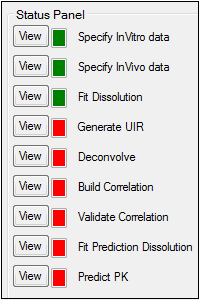
Status panel: completed steps have a green box and incomplete steps a red box
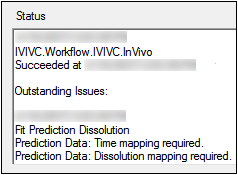
Status tab containing details about each step
Develop and validate the IVIVC model
Now that smoothed dissolution data and estimated absorption data are available, they can be used to fit and test a correlation model.
-
Select the Correlation tab, below the Setup tab.
-
Select the Fabs=AbsScale*Diss(Tscale*Tvivo) option button, if it is not selected.
-
Click Build Correlation.
Phoenix fits the model to the dissolution and absorption data and generates parameters and predicted data. -
When the correlation is complete, click OK in the completion dialog.
The Results tab displays the Correlation Step worksheets, plots, and text output. -
In the Correlation tab, select Linear_Trapezoidal_Linear_Interpolation in the Calculation Method menu, if it is not already selected.
-
Click Validate Correlation.
Phoenix performs a noncompartmental analysis on the predicted and observed PK data, averages the AUC and Cmax for each formulation, and displays the percentage of error and the ratio of the predicted to observed data as measures of prediction error. -
When the correlation validation is complete, click OK in the completion dialog.
Predict PK
Once an acceptable IVIVC model is generated Phoenix can use it to predict PK data based on dissolution data for new formulations.
-
In the Setup list, select Prediction Data.
-
Drag the IVIVC_Test worksheet from the Data folder to the Prediction Data Mappings panel.
Map Time to the Time context.
Map Formulation to the Formulation context.
Map Fdiss to the Dissolution context. -
Identify which formulations will be used for IVIVC fit and testing by selecting Prediction Dosing in the Setup list.
-
Click Rebuild to create the internal worksheet.
-
Enter 1 in the Dose column.
-
In the Prediction tab, below the Setup tab, select the Weibull option button to choose the Weibull dissolution model.
-
Select Prediction Estimates in the Setup list.
-
Select Fixed in the Fixed or Estimated column to set the initial value for the FINF parameter.
-
Enter 1 in the Initial column for the FINF parameter
-
In the Prediction tab, select Targ in the Target Formulation menu.
-
Click Fit Dissolution Data to fit the model and generate smoothed data.
-
When the model fit and data generation are complete, click OK in the completion dialog.
-
Click Predict PK in the Prediction tab to generate predicted PK data for each subject that exists in the original dissolution and PK datasets.
-
When PK data prediction is complete, click OK in the completion dialog.
Note:If an internal worksheet relies on internal data sources, such as output from part of the IVIVC workflow, then the worksheet might not be displayed.
Phoenix uses the IVIVC model to predict absorption for each subject and then convolves that with the UIRs from the target formulation to generate PK data for each subject. Phoenix then performs noncompartmental analysis on the predicted data and compares the results to those for the target formulation selected in the InVivo Data panel. The output, shown on the Results tab, gives the prediction error versus the target formulation. The IVIVC workflow is complete when Predict PK in the Status Panel is green. The output, shown on the Results tab, gives the prediction error versus the target formulation.
Note:It is not necessary to click the Execute button. Because the IVIVC object is a series of workflows clicking the Execute button will only re-execute all the steps that have been completed, and not produce any new output.
This concludes the IVIVC Workflow example.
