InVivo Data panel
InVivo Dosing panel
InVivo tab
UIR panel
InVivo Fit panel
Use the Main Mappings panel to identify how input variables are used in a IVIVC object. Required input is highlighted orange in the interface.
None: Data types mapped to this context are not included in any analysis or output.
Sort: Individual profiles used to sort the output.
Independent: Sampling time values.
Values: Concentration sampling values.
InVivo Formulation: Drug formulation identifiers.
Caution:“Formulation” is a reserved word for InVivo Data. If a column named “Formulation” is mapped to a Sort variable, it can prevent the object from performing a prediction. In such a case, the IVIVC object must be recreated, settings reapplied, the Formulation column’s name changed, remapped, and the object re-executed.
Users can specify dosing amounts and infusion times in the InVivo dosing panel. Enter the dosage amount for each formulation in the InVivo Dosing panel. For infusions, enter the infusion time for each formulation. Required input is highlighted orange in the interface.
None: Data types mapped to this context are not included in any analysis or output.
InVivo Dose: Dose amount.
InVivo Dose Formulation: The formulation associated with each dose amount.
Duration: (Available when Infusion is selected as the Reference Data Type in the InVivo tab) Length of time for the infusion.
The InVivo tab includes settings to identify time-concentration or absorption data, formulations, and dosages. Use this tab to fit a unit impulse response (UIR) function to reference concentration data, and/or to deconvolve an existing UIR function and concentration data in order to estimate the fraction of drug absorbed over time.
Unit Impulse Response area
Formulation information area
InVivo Data Options area
Generating UIR function and deconvolving data
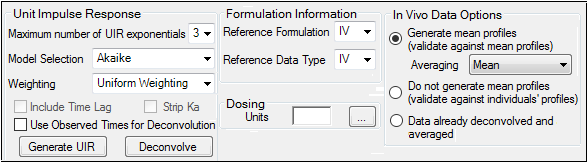
The IVIVC object can compute UIRs for all profiles based on the selected reference formulation. It fits a polyexponential function to each profile and chooses the one with the best fit based on either Akaike Information Criterion (AIC) or Weighted SSR.
-
In the Maximum number of UIR exponentials menu, select the number of exponentials to use in the UIR function.
-
In the Model Selection menu, select the whether to use AIC or Weighted SSR in the UIR function.
-
In the Weighting menu, select one of five methods for weighting data during modeling (See “Weighting” in the NCA section for explanations of the various schemes).
Uniform Weighting
1/Y (weight by 1/observed Y)
1/Yhat (weight by 1/predicted Y [iterative reweighting])
1/(Y*Y) (weight by 1/observed Y2)
1(Yhat*Yhat) (weight by 1/predicted Y2 [iterative reweighting])
If oral reference formulation and data type is selected in the Formulation Information area, then the Include Time Lag and Strip Ka checkboxes are made available.
-
Check the Time Lag checkbox to include a lag time parameter in the UIR model.
-
Check the Strip Ka checkbox to generate the polyexponential describing the IV bolus pharmacokinetics. This assumes that absorption is truly first-order, fits a model that is n-compartment polyexponential, and convolved with first-order absorption. The absorption is mathematically separated from the decay. If this option is not selected, then the UIR is a polyexponential model of the reference data.
-
Check the Use Observed Times for Deconvolution checkbox to create deconvolved data points (fraction absorbed) only at the times at which observations are recorded in the In Vivo dataset. If left unselected, the deconvolution output includes the number of points specified in the Options tab, listed from initial to final observed sample times.
In this area, users can select the reference formulation and data type.
-
Reference Formulation menu: Select the formulation identifier to be used in computing the UIR and in building IVIVC models. The reference formulation must use all oral, IV bolus or IV infusion input. The IVIVC object does not support combinations of inputs for UIR calculation.
-
Reference Data Type menu: Select whether the reference input is oral, IV bolus or IV infusion.
-
In the Dosing Units field, type the dosing units to use with the PK data or click the […] button to use the Units Builder dialog to add dosing units.
Caution:If you are using an external worksheet for the InVivo dosing data, make sure to map the worksheet before using the Dosing Units field. If you enter a unit in the field first that is different from the one in the worksheet, the unit used for the Prediction Dosing data will not get updated correctly. If this happens you will need to re-enter the information in the Prediction Dosing internal worksheet.
See “Using the Units Builder” for more details on this tool.
In this area, users can choose from three averaging options for observed, or InVivo, data.
-
Generate mean profiles (validate against mean profiles): The default option and the one that is an accepted approach in regulatory review. When the InVivo dataset contains multiple subjects per formulation selecting this option creates a mean profile for each formulation. The mean profile is used for validation purposes, but is not used for model building.
•In the Averaging menu, select Mean to generate arithmetic means or GeoMean to generate geometric means.
Note:Changing the averaging method used to validate mean profiles affects the Generate UIR, Validate Correlation and Predict PK processes. It does not affect the Deconvolution or Build Correlation processes, because the mean profile is only used for validation.
-
Do not generate mean profiles (validate against individuals’ profiles): With this option, the AUClast and Cmax values over the predicted and observed individual profiles are averaged and then the %PE is calculated based on those averages. This averaging option is not an accepted approach in regulatory review, however it could be useful when performing exploratory analysis or model building.
-
Data already deconvolved and averaged: If the selected input dataset has already been deconvolved and averaged, choose this option to have Phoenix skip these steps. No UIR generation, deconvolution, or averaging is performed on the input dataset when the this option is selected. Data that is already deconvolved and averaged is validated against individual profiles.
Note:If this option is selected, then sort keys such as subject or study ID must be included in the datasets mapped to the InVivo Data and UIR panels, even if only mean data is used. If no sort column exists in those datasets, users must add a sort column. The sort column must contain the UIR parameters that are used with the corresponding plasma profile. For example, if only one UIR function is used for all formulations, then a sort column containing the parameter A1 must be added to the InVivo and UIR datasets.
Selecting Data already deconvolved and averaged causes the following four actions to occur:
•Phoenix displays a message warning users that any current deconvolution output in the IVIVC project will be removed:
•Two new panels, UIR and InVivo Fit, are made available in the Setup tab. For instructions on using the UIR and InVivo Fit panels, see “UIR panel” and “InVivo Fit panel”.
•All of the Unit Impulse Response options are made unavailable to the user.
•The Vivo.Fa_Avg and Vivo.Fa_Avg By Profile plots are not created. If they already exist in the IVIVC results, they are removed.
Note:If any IVIVC operations are dependent on deconvolved and averaged data, and the averaging option is changed, then the IVIVC process that contains the dependent operation turns yellow in the Status Panel.
Changing any of the In Vivo Data options after the Validate Correlation step is performed, results in a message to warn users that mean profile information will be removed from the project:
Generating UIR function and deconvolving data
-
When all InVivo tab settings are ready, click Generate UIR to fit the unit impulse response function(s) and generate the InVivo worksheet and plot results.
Note:If the UIR step should fail due to incorrect column mappings (for example, the Sort and Values column were inadvertently switched), the Validate Correlation and Predict PK steps will continue to fail, even after the InVivo Data mappings are corrected. Make a copy of the InVivo dataset, add a prefix to all of the column names (e.g., change the “Time” column to “XTime”), then map this dataset to the InVivo Data setup and map columns appropriately. The Validate Correlation and Predict PK steps will now execute successfully
-
When UIR generation is complete, click OK in the completion dialog.
-
Click Deconvolve to compute the fraction absorbed over time and to perform numeric deconvolution.
-
When deconvolution is complete, click OK in the completion dialog.
The IVIVC object uses the subject and formulation sort keys specified to determine individual profiles to deconvolve, using the dosing information and the UIRs just generated. It generates estimates for the fraction absorbed at 101 (default value) time points as specified in the Option tab, unless the Use Observed Times for Deconvolution checkbox is selected.
Note:If users have already determined the UIR and (average) Fraction Absorbed, then all InVivo settings must still be specified in order to generate the correct output.
-
Select the Data already deconvolved and averaged option button in the In Vivo Data Options area to skip UIR generation and deconvolution.
This panel is only available if Data already deconvolved and averaged is selected in the InVivo tab. Users should map a worksheet that contains the UIR polyexponential parameters in a stacked format to use with the IVIVC object. Required input is highlighted orange in the interface.
None: Data types mapped to this context are not included in any analysis or output.
Sort: The same sort columns used in the InVivo dataset. The sort columns identify unique individuals.
InVivo Formulation: Drug formulation identifiers.
Parameter: IVIVC model parameters for each formulation.
Estimate: Estimated parameter values.
This panel is only available if Data already deconvolved and averaged is selected in the InVivo tab. In the InVivo Fit panel, map a dataset that contains the mean deconvolved absorption profiles for each formulation in a stacked format. Required input is highlighted orange in the interface.
None: Data types mapped to this context are not included in any analysis or output.
InVivo Formulation: Drug formulation identifiers.
Independent: Sampling time values.
Mean: Mean deconvolved absorption data.
