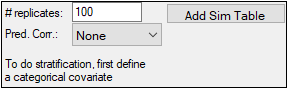
-
In the # replicates field, enter the desired number of replicates. This is the number of datasets that are sampled to perform the population prediction. The maximum number of replicates allowed is 10,000. If the user enters a larger number, only 10,000 will be generated. The value entered applies to all dependent variables.
-
Optionally use the Pred. Corr. (Prediction Correction) pull-down menu to specify the type of correction to use to calculate a prediction-corrected observation. This option applies to all dependent variables except for discontinuous observed variables (categorical, count, and time-to-event), where this option is ignored. (See “Prediction and Prediction Variance Corrections” for calculation details.)
None: do not apply a correction
Proportional: use the proportional rule.
Additive. use the additive rule.
If either Proportional or Additive are chosen, two additional options are presented:
Pred. Variance Corr.: If checked, a prediction-variability corrected observation will be calculated and used in the plots.
Output PRED: If checked, the population prediction results will be included in the PredCheckAll worksheet as a replicate ‘-1’. If unchecked, the worksheet will only contain information for the replicates.
Note:If the observations do not typically have a lower bound of zero, the Additive option may be more appropriate.
-
In the Stratify menu, select a defined categorical covariate to stratify the modeling simulation, if it is needed.
This menu is available only when a categorical covariate is defined. Up to three levels of stratification are available and the same stratas are applied for all dependent variables unless they are overridden in the observed variable tab. -
Click Add Sim Table to add a simulation table.
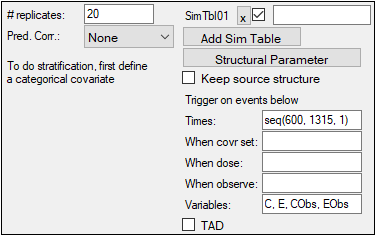
Up to five simulation tables can be added. Users can enter unique names for each table in the field next to the checkbox. These names are NOT used in the simulation results. For every simulation table added here, there is a results worksheet generated called Simulation Table 01 (up to 5). The options available for a simulation table are the same as those described in the “Simple run mode table options” section, except for the following two options:
•For the Keep source structure, if it is checked, the number of rows outputted in the table for each simulation replicate is the same as the number of rows in the input datasets.
•For the Variables field, the user can enter any variables (separated by a comma) used in the model.
For population mode, a worksheet with the results of simulation or a simulation file are loaded into the results: SimulationTable01 or Rawsimtbl01.csv. The simulation file is linked as an external file when it is very large and affects performance. The PredCheckAll worksheet contains the predictive check simulated data points. All other results correspond to the model fit because Phoenix fits the model before performing simulations.
See also “Simulation options”.
