Simulation is useful for situations where modelers have PK/PD parameter estimates from prior modeling and want to explore the potential impact of modifying certain conditions, such as dosing regimens, without having to collect more data. Simulations are based on the structural model and its parameter values.
When the run mode in the Run Options tab is set to Simulation, Phoenix performs a PK/PD simulation according to the model settings and PK/PD parameters provided. All engines bypass fitting if Simulation is selected (for Naive pooled, the variance inflation factor computation is done). Simulation can be performed with built-in, graphical, or textual models.
For built-in and graphical models, users must enter PK/PD parameter values in the Parameters tab. Final estimates created by a previous modeling run can be used as initial estimates.
For population mode, a Monte Carlo population PK/PD simulation is performed based on the values provided for Theta, Omega, and sigma. If a table is requested, two separate simulations are performed automatically, one simulation for the predictive check and another simulation for each table.
![]() For individual mode, if the input dataset contains multiple subjects, the simulated data will be the same for all subjects unless a parameter values worksheet is mapped to the Parameters panel or the Use Internal Worksheet checkbox is selected in the Parameters panel and values are entered for each subject. Manually entered parameter names must exactly match the names defined in the model. They are also case sensitive (tvKa, for example). The Simulation run mode creates a Simulation worksheet containing the simulated data points and an Ind Simulation graph containing simulated data.
For individual mode, if the input dataset contains multiple subjects, the simulated data will be the same for all subjects unless a parameter values worksheet is mapped to the Parameters panel or the Use Internal Worksheet checkbox is selected in the Parameters panel and values are entered for each subject. Manually entered parameter names must exactly match the names defined in the model. They are also case sensitive (tvKa, for example). The Simulation run mode creates a Simulation worksheet containing the simulated data points and an Ind Simulation graph containing simulated data.
-
The following options are specific to the type of simulation model: Individual or Population.
 For Individual models (model is only evaluated, not fitted):
For Individual models (model is only evaluated, not fitted):
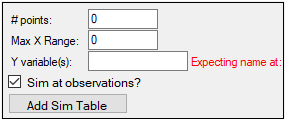
•Specify the number of simulated data points to generate in the # points field. The maximum number of simulation points allowed is 1,000. The value entered applies to all dependent variables.
•Use the Max X Range field to specify the maximum time or independent variable value used in the simulation.
•In the Y variables field, specify the desired output variable(s) to capture from the model. The captured variable(s) is displayed, in # points equal time/X increments, in the simulation worksheet. For example, entering 100 in the # points/replicates field, 20 in the Max X Range field, and C, E in the Y variable(s) field simulates a PK/PD model that has 100 data points for C (concentration) and E (effect) between time zero and time 20.
•Check the Sim at observations? checkbox to have the simulation occur at the times that observations happen as well as at the given time points.
•Add other simulation tables using the Add Sim Table button in the same manner as described under “Simple run mode table options”, except that there are no special variables checkboxes available (e.g., IRES, Weight, IWRES).
For Population models, the default tab without any simulation table added will produce the PredCheckAll worksheet only (simulation occurs at the times that the observations happen).
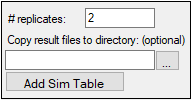
•Specify the number of simulated replicates to be generated in the # replicates field. The maximum number of replicates allowed is 10,000.
•If desired, designate a directory for the result files in the Copy result files to directory field or use the […] button. If a directory is defined, a csv file with simulation results for all replicates will be placed there.
•Add other simulation tables using the Add Sim Table button in the same manner as described under Predictive Check.
