Every change that is made to a Integral file or folder is logged in an audit trail. A brief overview the history can be viewed or a full audit report can be generated. Users with a minimum of READ access to the study can view the history and generate audit reports.
View history of a folder or file
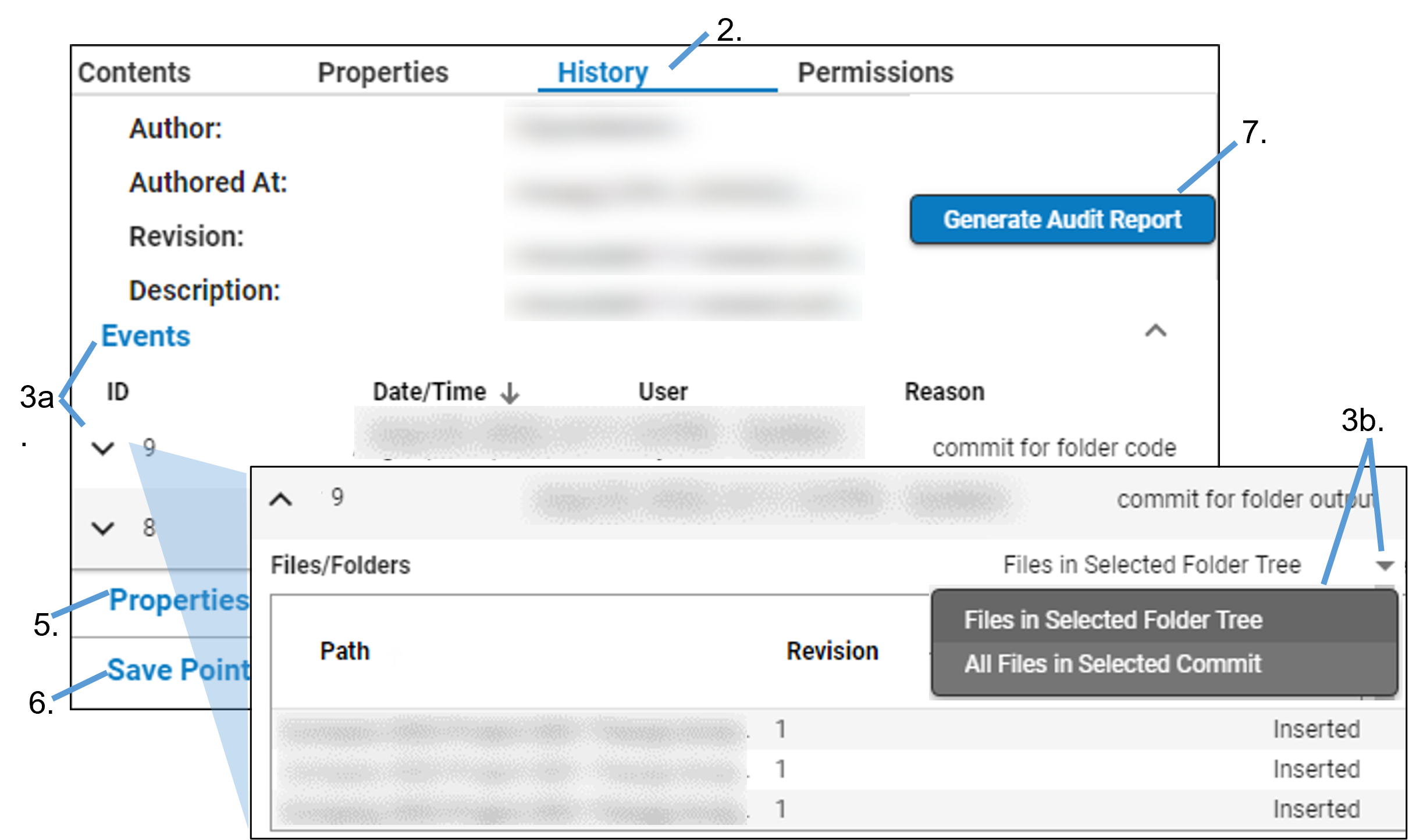
Select the folder or file in the browser on the left.
Note: If needed, the list of studies can be filtered. (see “Filter the Browser List”).
Click on the History tab on the right:
For a folder, expand the Events section, and click the arrow next to an ID to expand the row and view the files related to the event.
If the event involved the deletion of a file, the file can be recovered by clicking ![]() to download it. Then upload the file back to Integral as a new file.
to download it. Then upload the file back to Integral as a new file.
Use the Files in Selected Folder Tree pulldown to switch between only listing the files in the folder or listing all of the files that were part of the selected event.
For a file, a list of revisions is given. Click ![]() to download a copy of the revised file.
to download a copy of the revised file.
When there are multiple revisions for a file, click ![]() to go back to that version of the file. The content of the file is reverted and it is logged as another revision. (If the file is within a savepoint, do not revert the file. Instead, either revert the entire savepoint or download the needed file version, if further work is to be done using a particular version of the file).
to go back to that version of the file. The content of the file is reverted and it is logged as another revision. (If the file is within a savepoint, do not revert the file. Instead, either revert the entire savepoint or download the needed file version, if further work is to be done using a particular version of the file).
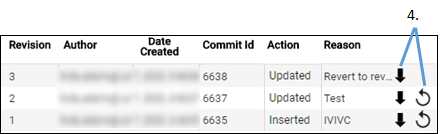
Expand the Properties section to view a list of associated properties, their values, the date of creation and the author.
Expand the Save Points section (available only for savepoint-enabled folders) to see a list of previously saved savepoints, the date/time of creation of each savepoint (in UTC), and the author.
See “Load a prior state of a folder” for more information.
To generate an audit report, click Generate Audit Report. See “Auditing Changes to Integral Data” for more information.
Note: The History tab for a study only displays the current data; it does not show the data prior to any changes.