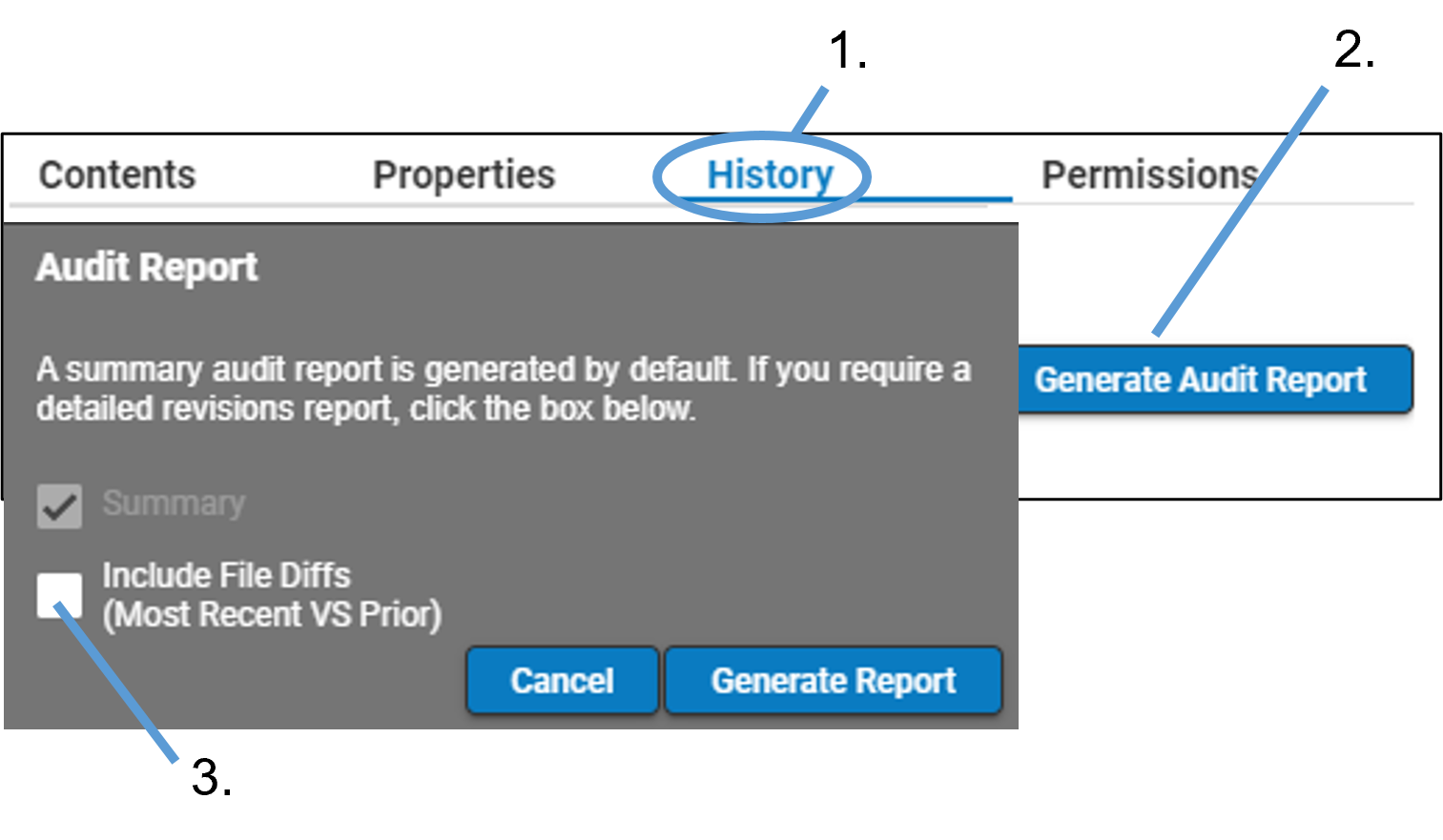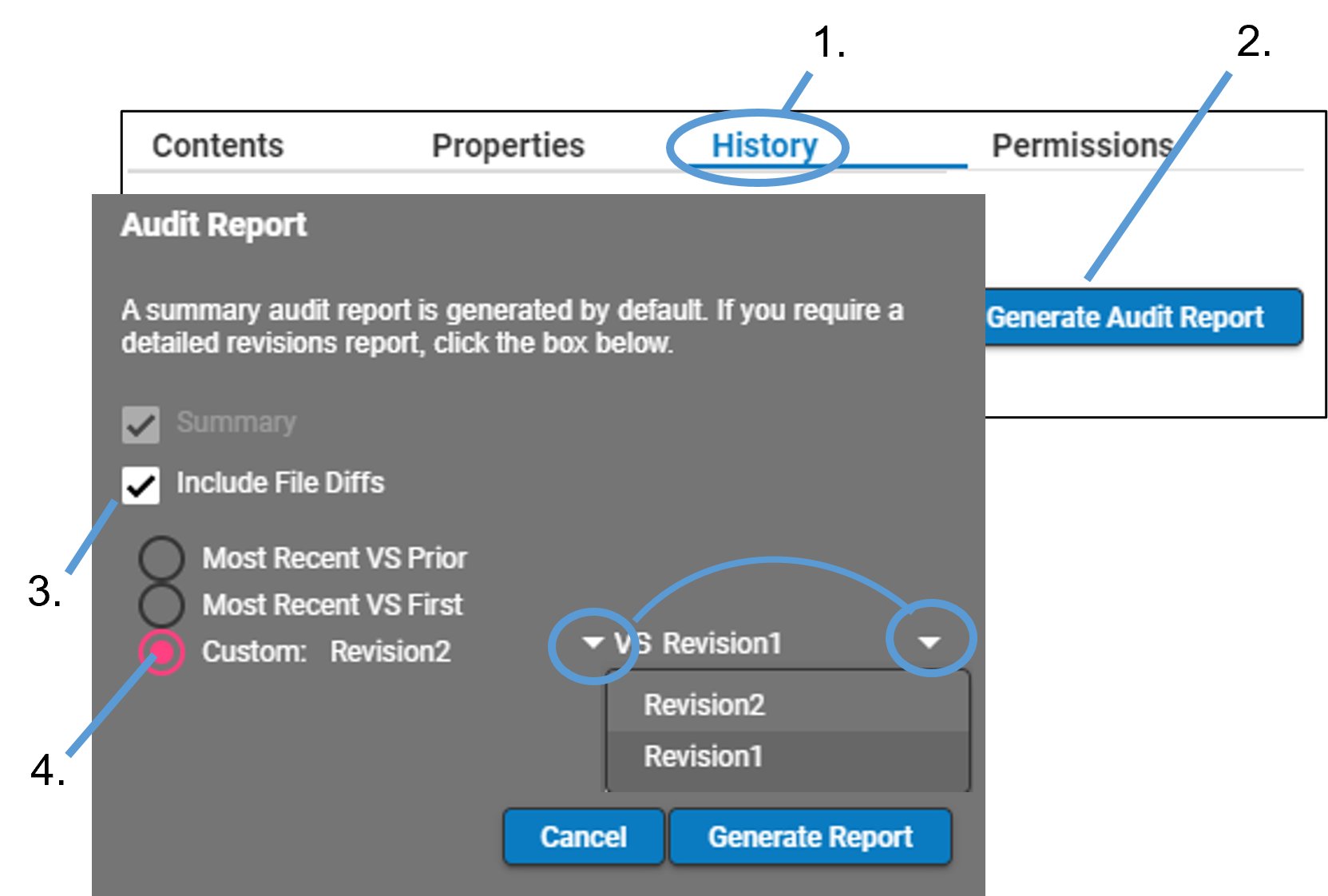Auditing Changes to Integral Data
Audit Reports are performed on files existing in the Data, Documents, or Analysis(es) folders only; folder changes are not included. However, a report can be initiated from the folder level, which will walk the folder/file tree and recursively create a report that includes all applicable files.
To generate an audit report for a folder
To generate an audit report for a savepoint
To generate an audit report for a file
To generate an audit report for a folder
Go to the History tab of a folder.
Click the Generate Audit Report button.
In the popup, check the box for Include File Diffs if you want to include a comparison of the two most recent revisions of each file.
Click Generate Report to generate the report as a .zip file.
Note: If you are using the Integral Plugin for Phoenix, the Save As dialog is displayed to allow you to change the filename and identify the directory in which to save the .zip file. Should you decide to change the name in the File Name field, it is important to include the .zip extension.
See “Audit report contents” for more information.
To generate an audit report for a savepoint
Go to the History tab of a savepoint-enabled folder.
Click the Generate Audit Report button.
In the popup, check the box for Include File Diffs if you want to include a comparison of the two most recent revisions of each file.
Check the box for Include Savepoint Diffs and use the radio buttons to specify the savepoints to compare for differences.
Most Recent VS Prior: If the file had 3 savepoints, this option compares savepoint 3 with 2.
Most Recent VS First: This option compares savepoint 3 with 1.
Custom: Use the two pull-down menus to select the savepoints to compare.
Click Generate Report to generate the report and save it to your local directory as a .zip file.
See “Audit report contents” for more information.
To generate an audit report for a file
Go to the History tab of a file.
Click the Generate Audit Report button.
In the popup, check the box for Include File Diffs if you want to include comparison of revisions in the report.
If Include File Diffs is checked, use the radio buttons to specifying the revisions to compare for differences.
Most Recent VS Prior: If the file had 3 revisions, this option would compare revision 3 with 2.
Most Recent VS First: This option would compare revision 3 with 1.
Custom: Use the two pull-down menus to select the revisions to compare.
Click Generate Report to generate the report and save it to your local directory as a .zip file.
See “Audit report contents” for more information.
Compliance with 21 CFR Part 11 requires full accountability for all changes to study data, including inserting, deleting, and modifying data. Integral captures information for the following events.
adding a file
adding a new revision of a file
editing content of a file
deleting a file or a folder containing files
creating/updating links
creating/updating copies
locking/unlocking
blinding/unblinding
changing status of files or savepoint-enabled folders
adding/updating/removing savepoint dependencies
For each event, the following information is collected:
username
date/time of modification (in UTC)
event ID
The report itself is a .zip file that contains:
A main summary Report, in PDF format. The Integral instance and repository schema is followed by a list of the files included in the report. There is also an indication if a Diff file is available. The report continues with a separate section for each file in the list. Each file’s section has three parts:
File summary: This section shows the name, path from the repository, author, creation date, revision number, size, and description of the file.
Revision changes: For each revision of the file, the revision number, revision creation date, author, event ID, action, and reason for the revision are presented.
Property changes: For each change to a property in the file, the revision number, name of the property, the value, the date/time of the change, and the author of the change, and the reason for the change are presented.
A file for each Diff (if requested). For text files, the Diff file is a PDF file showing a side by side comparison. For dataset files (CSV or XPT files), the Diff file is an Excel file listing the Column Name, Action, Previous Value, Current Value, User, and Event ID.
A file for savepoint Diff (if requested), in PDF format. A list of files added to the savepoint, files removed from the savepoint, and files with a new revision number.
Note: The audit report captures changes to files, but not folders. Therefore, not all event IDs will be found in an audit report. However, all actions are captured in the background and can be retrieved by submitting a support ticket.