The Model Builder is a Shiny app that breaks up the NLME model building process into several steps. As you make selections, the interface will update automatically, adding and removing options that become valid or invalid, respectively, based on your choices.
Use the PREV and NEXT buttons at the bottom of the window to move through the steps in the modeling process.
You can save the model at any time during the process by clicking EXIT at the top of the window and pressing SAVE & EXIT in the confirmation popup. The new model is created using the current settings and added to the list in Pirana.
There are tabs on the right side of the window for reviewing code and data.
PML tab: Displays the PML code for the model based on the parameter settings made in the interface. The code is automatically updated as model parameter settings are adjusted. Code checks are done with each change to the model to ensure that model is correctly defined. Any warnings or errors found are immediately reported at the bottom of this tab.
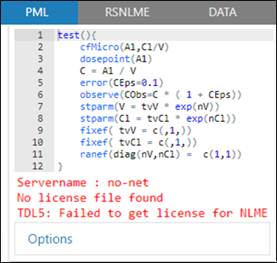
RSNLME tab: Press the Generate button to display the RsNLME code for the model
DATA tab: Displays the input source data. Use the Show pulldown to control the number of rows visible at one time. Type in the Search field to filter the list. Use the navigation buttons below the table to page through the data.
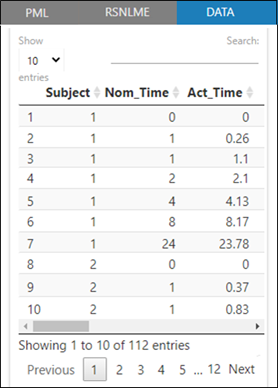
The main steps in the NLME Model Builder include: