The Input Options page allows users to add extra mapping variables to the Mappings panel and convert fixed effect units.
Once the parameter settings have been defined, click NEXT at the bottom of the window.
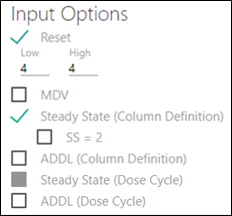
Check the Reset box if the input dataset contains a Reset column.
When checked, the state variables of differential equations are set to zero and any sequence statements in the model are restarted. Use the Low and High fields to define a range of values that will trigger a reset. The default is to reset when a value exactly equal to one is found in the Reset column.
Check the MDV box if the input dataset contains a missing dependent variable column.
Check the Steady State (Column Definition) box if the input dataset contains a steady state column.
When checked, the SS=2 checkbox is displayed. Check this box to indicate there are additional dosing regimens (i.e., steady state has a value of 2).
Check the ADDL (Column Definition) box if the input dataset contains an additional identical dose column(s). These doses are to be administered, but not observed (e.g., additional doses are given after the observed dose).
Check the Steady State (Dose Cycle) box if new steady state treatment sequence items need to be defined.
Click the Steady State link to expand the section, then click + to define the steady state dose cycle.
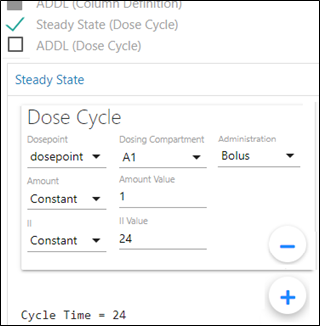
If multiple Dosepoints are available for the dosing compartment, use the menu to select the one to use.
If multiple Dosepoint Compartments are available in the model, use the menu to select the one to use.
Select the method of Administration from the menu, Bolus or Infusion.
From the Amount menu, select whether to enter the Constant amount or choose a Column in the input data that contains the amount.
Enter the Amount Value in the field or select the Amount Column from the menu, respectively
If the Administration is set to Infusion, a switch is made available for setting a Rate or Duration.
For Rate, select whether to enter a Constant rate or choose a Column in the input data that contains the rate, then.enter the Rate Value in the field or select the Rate Column from the menu, respectively.
For Duration, select whether to enter a Constant duration or choose a Column in the input data that contains the duration, then.enter the Duration Value in the field or select the Duration Column from the menu, respectively.
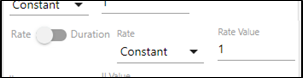
From the II (delta time) menu, select whether to enter a Constant time between doses or choose a Column in the input data that contains the elapsed time between doses.
Enter the II Value in the field or select the II Column from the menu, respectively.
Click + to add another dose cycle or click – to remove the dose cycle.
Check the ADDL (Dose Cycle) box if an additional dose cycle needs to be defined.
Click the ADDL link to expand the section, then click + to define the dose cycle.
The options are the same as for the Stead State Dose Cycle, refer to Step <zzCrossRef>6.
Note: The Cycle Time displayed at the bottom of the Steady State section shows the sum of all Steady State Dose Cycles. Similarly, the Cycle Time displayed at the bottom of the ADDL section shows the sum of all ADDL Dose Cycles.
The steady-state flag indicates whether the associated dose is a steady-state dose. When an observed dose is flagged as a steady-state dose, this dose is assumed preceded by a series of dose cycles given at certain regular time intervals such that they have reached steady state (i.e., PK equilibrium). The doses preceding the observed dose have not been captured in the dataset and thus the information must be entered. The steady-state flag and the 'implied' dosing information indicate to the program that the formulas to be used need to compute the steady-state amounts at the time the steady-state dose is introduced.
The steady-state flag needs to be numeric:
Values of zero or blank indicate that the record is simply an ordinary dose.
Values greater than zero indicate that prior to giving the indicated dose, the PK model is put into steady state.