-
Once the model type and settings have been defined, click NEXT at the bottom of the window.
The NLME model parameters have been grouped into the following categories:
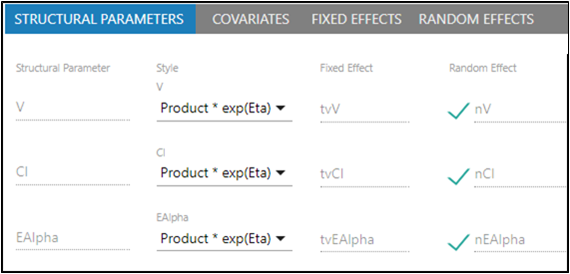
-
For each structural parameter, select the Style to use from the pulldown.
-
Check the box beside each parameter to add a Random Effect to the structural parameter.
The parameter is added to the Random Effects tab.
Product*exp(Eta)
Sum*exp(Eta)
exp(Sum+Eta)
ilogit(Sum+Eta)
Sum+Eta
In the Fixed Effect field, you will see the name of the fixed effect.
In the Random Effect field, you will see the name of the random effect and a checkbox that indicates if this eta term should be included or excluded from the model.
Warning:Removing a random effect from the Structural Parameters tab that is used in random effects will reset the matrices on the Random Effects tab. The matrices, therefore, will need to be redefined.
Three types of covariate effects can be added to structural parameters. They are continuous, categorical, and occasion. Each type has its own set of options, and affect the structural parameters and the model differently.
-
Select the COVARIATES tab.
-
Click + to add a covariate.
Each covariate effect added creates a new fixed effect in the Fixed Effects tab. -
In the Covariate field, enter the name of the covariate column.
-
From the Type pulldown, select the covariate type: Continuous, Categorical, Occasion.
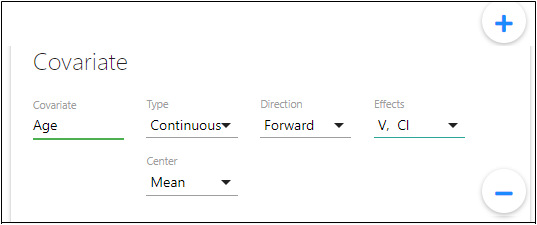
If Continuous is selected:
-
From the Direction pulldown, select the method of curve fitting if the covariate value changes between observations for a subject.
Forward holds the first value between covariate observations.
Interpolate linearly interpolates the covariate between covariate observations. Only available for continuous covariate types.
Backward holds the last value between covariate observations. -
From the Effects pulldown, check the boxes for all structural parameters that this covariate influences.
Checking a box adds covariate effects to that parameter by updating the code with an additional term. For example, if the effects of the covariate wgt are added to the structural parameter V, a new fixed effect parameter is created called dVdwgt and the term wt^dVdwgt is added). dVdwgt is also added to the Fixed Effects tab, and users can enter initial, lower, and upper values for the fixed effects parameter, In this example, dVdwgt is the derivative of the parameter value with respect to weight. dV is the increment of volume divided by dwgt, the increment of weight. -
From the Center pulldown, select the centering value for the covariate: Mean, Median, Value, or None. (If Value is selected, enter the value to use in the field that displays.)
Covariates can also be added based on available columns in the input source. See ”Considerations when modeling with covariates” in the Phoenix NLME user documentation for additional information on covariate direction.
If Categorical is selected:
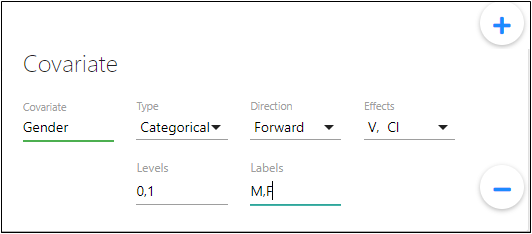
-
In the Levels field, type a comma-separated list of values representing the different categories.
A minimum of two categories is required. It is typically best to use consecutive integers for categorical variables, starting at zero. -
In the Labels field, enter a comma-separated list of categorical labels that correspond to the values entered in the Levels field.
Note:If providing levels for a covariate column that is of class numeric in your input dataset, Levels should correspond to the unique numeric values for that column. If the covariate column is of class character in your input dataset, Labels should correspond to the unique character values of the column and Levels should be specified as comma-separated integers, starting at 0 (zero).
The Labels field is only applicable if you are executing RsNLME Model Builder from R command line. If executing from Pirana and your covariate column is of class character, you will first need to transform this column to numeric in your input dataset and leave the Labels field empty.
If Occasion is selected:
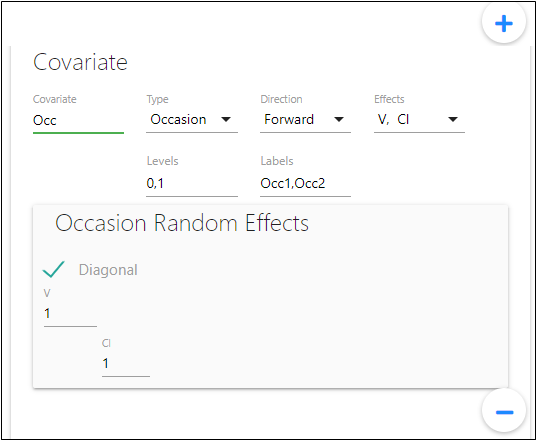
-
In the Levels field, type a comma-separated list of values representing the different occasions.
A minimum of two occasions is required. It is typically best to use consecutive integers for occasion variables, starting at zero. -
In the Labels field, enter a comma-separated list of occasion labels that correspond to the values entered in the Levels field.
-
Use the Diagonal checkbox to set the interoccasion covariance to a diagonal structure (box is checked) or block structure (box is unchecked).
-
To remove a covariate from the model, click the corresponding “—” button.
Adding an occasion covariate creates a copy of each selected structural parameter random effect in the Random Effects tab. For example, if V is a structural parameter, and an occasion covariate is added to it, then nV is added to the Random Effects tab, where n stands for eta, or random effect, and V stands for volume. If three occasion covariate effects are added for V, they are named nV, nV2, and nV3.
Note:Covariate effects can be specified in population modeling as well as in individual modeling, however, care must be taken not to over-parameterize the individual model. For example, suppose body weight W affects volume V. Then the model for V might be V=tvV+W*dVdW. In this case, if W is constant for the individual, the model is over-parameterized, because tvV and dVdW are redundant. However, if W is time-varying, the model is not over-parameterized. Covariates can also be useful if the data are pooled, or all subjects are modeled together.
Other covariates can be included in the individual model, even though they may not affect any structural parameters, because they may appear in secondary parameters, such as AUC.
Note:If providing levels for a covariate column that is of class numeric in your input dataset, Levels should correspond to the unique numeric values for that column. If the covariate column is of class character in your input dataset, Labels should correspond to the unique character values of the column and Levels should be specified as comma-separated integers, starting at 0 (zero).
The Labels field is only applicable if you are executing RsNLME Model Builder from R command line. If executing from Pirana and your covariate column is of class character, you will first need to transform this column to numeric in your input dataset and leave the Labels field empty.
The Fixed Effects tab allows users to enter initial, lower bound, and upper bound values for the fixed effects. Entering lower and upper bound values for the fixed effects are optional. (See “Using upper and/or lower bounds” in the Phoenix NLME documentation for additional information.)
-
Select the FIXED EFFECTS tab.
-
In the Initial field, type an initial value for each fixed effect or use the slider to adjust the value.
-
In the Lower field, type a lower limit value, if needed.
-
In the Upper field, type an upper limit value, if needed.
-
Check the Freeze box to fix the parameter estimates to the values entered in the initial, lower, and upper fields.
-
In the Units field(s), enter the desired unit of measurement for the fixed effect. When executed, the units are applied to the output. If the data has units, the fields are disabled. (See ”Units labeling” in the Phoenix NLME documentation for more information on handling of units.)
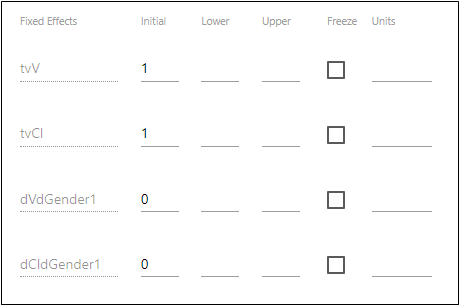
Use the InitialEstimates Shiny app to visually determine a set of parameter estimates that approximate the data. See “Initial Estimates”.
-
Select the RANDOM EFFECTS tab.
-
From the Random Effects Covariance Matrix pulldown, check the boxes for variables to include in the matrix.
-
Use the Diagonal box to set the interoccasion covariance to a diagonal structure (box is checked) or block structure (box is unchecked).
-
Adjust initial omega estimate, as needed, for any of the cells in the matrix.
-
Check the Freeze box to freeze the initial omega estimate values at their set values by removing the omega elements from the optimization routine.
The initial estimates are still used in the model, but no attempt will be made to optimize the estimates nor offer better estimates after a modeling run. In addition, the eta values are different in the output when the initial omega estimate are frozen.
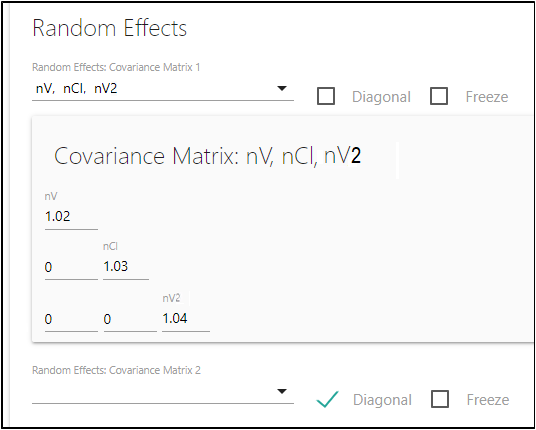
Once variables in a matrix are selected, options for an additional matrix are displayed (up to three separate random effects matrices), until all variables have been placed in a matrix.
