The Structural tab lists all the structural parameters used in the model. The listed parameters change depending on the selections made in the Structure tab.
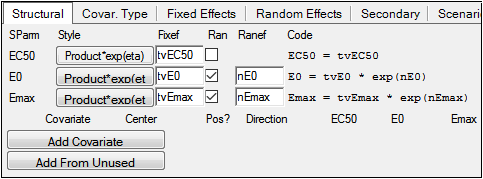
Structural Parameters tab for Emax model
Every selection made in the structural tab changes the code for the modified structural parameter. These code changes are displayed in the Model Text tab.
-
Click the buttons below Style multiple times to toggle through the different style options for each structural parameter: Sum+eta, Product*exp(eta), Sum*exp(eta), exp(Sum+eta), ilogit(Sum+eta).
The most common recommended form is Product*exp(eta) for positive-only parameters like V, CI, or various Ks. For parameters like E0 or Emax, which can be positive or negative, Sum+eta is the preferred choice, For parameters that are constrained to fall between zero and one, ilogit(Sum+eta) is a useful choice.
If there are no covariates, Product*exp(eta) and Sum*exp(eta) yield nearly identical expressions in the model code. The differences between the two are seen when there are covariates and they come into the equation either through multiplication or addition. For example, here is what Product*exp(eta) provides in the presence of covariate effects, where the user has chosen V and Cl on Gender, wgt, and apgr:
stparam(V=tvV
*(wgt/mean(wgt))^dVdwgt
*(apgr/median(apgr))^dVdapgr
*exp(dVdGender1*(Gender==1))
*exp(dVdGender2*(Gender==2))
*exp(nV)
)
stparam(Cl=tvCl
*(wgt/mean(wgt))^dCldwgt
*(apgr/median(apgr))^dCldapgr
*exp(dCldGender1*(Gender==1))
*exp(dCldGender2*(Gender==2))
*exp(nCl)
)
Here is what Sum*exp(eta) gives you in the presence of covariate effects:
stparm(V-(tvV
+(wgt-mean(wgt))*dVdwgt
+(apgr-median(apgr))*dVdapgr
+(Gender==1)*dVdGender1
+(Gender==2)*dVdGender2
)
*exp(nV))
stparm(Cl=(tvCl
+(wgt-mean(wgt))*dCldwgt
+(apgr-median(apgr))*dCldapgr
+(Gender==1)*dCldGender1
+(Gender==2)*dCldGender2
)
*exp(nCl))
-
In the Fixef field type a name for the fixed effect or use the default (tv (typical value)+the parameter name (tvV, tvKe, etc.)).
-
Check the Ran checkbox beside each parameter to add a random effect to the structural parameter (the parameter is added to the Random Effects tab).
-
In the Ranef field, type a name for the random effect or use the default name (n (eta)+the parameter name (nKa, nV, nKe, etc.)).
The bottom section of the Parameters’ Structural tab allows users to add covariates to the model structure.
-
Click Add Covariate to add a covariate or click Add From Unused to add a covariate from the main input dataset.
A list of all variables mapped to None in the Main Mappings panel is displayed.
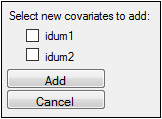
-
Turn on the checkbox beside each variable to add as a covariate.
-
Click Add to add the variable(s) as covariates or click Cancel to exit the Add From Unused Columns menu without adding any covariates.

Covariate settings
To remove a covariate from the model, click the corresponding X button.
-
In the Covariate field enter a name for the covariate or use the default.
-
In the Center field, type the centering value for the covariate or click the
 button following the field to toggle between entering numeric value, using the mean, or the median.
button following the field to toggle between entering numeric value, using the mean, or the median.
Only continuous covariates can have a center value. See “Covar. Type sub-tab” for instructions on selecting the covariate type. -
Clear the Positive? checkbox if the covariate values are not all positive.
-
Click Direction to specify the method of curve fitting if the covariate value changes between observations for a subject.
-
Click Forward multiple times to toggle through the curve fitting methods:
Forward holds the first value between covariate observations.
Interpolate linearly interpolates the covariate between covariate observations. Only available for Continuous covariate types.
Backward holds the last value between covariate observations.
Covariates can also be added based on available columns in the input source. See “Considerations when modeling with covariates” for additional information on covariate direction.
-
Under each structural parameter, there is a button to indicate how a given covariate can effect that structural parameter. The default is No (no covariate effect). Click the button multiple times to toggle through the other two options: Yes and 1+. The 1+ option is only available for Product*exp(eta) structural parameters, and is not the recommended choice.
Adding covariate effects to structural parameters
Users can add three types of covariate effects to structural parameters. They are continuous, categorical, and occasion. Each type has its own set of options, and affect the structural parameters and the model differently.
The structural parameters are displayed beside each covariate that is added.

Covariate settings with structural parameters displayed
Each time a covariate effect is added, the code in the Structural tab and in the Model Text tab is modified.
Continuous covariate effects
Each parameter has a button that toggles between three values as it is clicked: No (the default), Yes, +1. The value shown on the button when the object is executed defines how covariate effects are added to structural parameters.
-
No does not add covariate effects to the parameter.
-
Yes adds covariate effects to that parameter by updating the code with an additional term
For example, if the effects of the covariate wgt are added to the structural parameter V, a new fixed effect parameter is created called dVdwgt and the term wt^dVdwgt is added). dVdwgt is also added to the Fixed Effects tab, and users can enter initial, lower, and upper values for the fixed effects parameter, In this example, dVdwgt is the derivative of the parameter value with respect to weight. dV is the increment of volume divided by dwgt, the increment of weight. -
+1 also adds covariate effects to the parameter by updating the code with an additional term (e.g., for the covariate wgt added to the structural parameter V, the term 1+wt*dVdwgt is added).
Each covariate effect added creates a new fixed effect in the Fixed Effect tab. The new fixed effect can be modified in the same way as any other fixed effect.
Categorical covariate effects
Each parameter has a button that toggles between three values as it is clicked. The value shown on the button when the object is executed defines how covariate effects are added to structural parameters.
Users cannot enter center values for categorical covariates.
No does not add covariate effects to the parameter.
Yes adds covariate effects to that parameter by updating the code with an additional term
+1 also adds covariate effects to the parameter by updating the code with an additional term.
Each covariate effect added creates a new fixed effect in the Fixed Effect tab. The new fixed effect can be modified in the same way as any other fixed effect.
Occasion covariate effects
The occasion covariate effect is used in a different way for variables. For example, the occasion could specify whether an observation was taken on a Monday or a Wednesday.
Each parameter has a button that toggles between two values as it is clicked. The value shown on the button when the object is executed defines how covariate effects are added to structural parameters.
No does not add covariate effects to the parameter.
Yes adds covariate effects to that parameter by updating the code with an additional term.
Adding an occasion covariate creates a copy of each selected structural parameter random effect in the Random Effects tab. For example, if V is a structural parameter, and an occasion covariate is added to it, then nV is added to the Random Effects tab, where n stands for eta, or random effect, and V stands for volume. If three occasion covariate effects are added for V, they are named nV, nV2, and nV3.
The new random effect can be modified in the same way as any other random effect.
Considerations when modeling with covariates
Covariates may have apparent incorrect covariate values being propagated (contrary to observed data), because of forward/backward/interpolate, for time-varying covariates. This raises several significant issues to consider when modeling:
-
It is important to note that covariates have a direction of propagation that is forward in time, backward in time, or linearly interpolated.
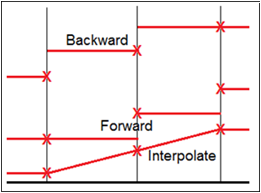
Illustration of propagation direction
The default is forward in time, to be somewhat consistent with other tools. (Refer to “Structure tab” for setting the direction.)
-
The propagation occurs over records with missing covariate values, which is not consistent with some other tools. The user needs to be aware that if an observation has a missing covariate value the covariate will take on a propagated value, rather than a zero value.
Note:In situations where a covariate is missing because it has not been mapped, Phoenix NLME exits with an error message. If the covariate is mapped, but one or more subjects do not have a row of data for that covariate, Phoenix NLME also exits with an error message. For example, if one subject did not have the variable “gender” at all and the model includes “gender” as a covariate for V, for instance, then the full model will fail.
Note:There is no concept of a default value for a completely missing covariate, missing rows of data need to be resolved in the dataset prior to modeling.
Regardless of covariate direction, the value of the covariate applies during all other dose or observation events occurring on the same input data row. For example, if the data looks like this:
time CObs age weight
…
14 99.7 17 50
…
If there is any doafter code associated with observable CObs, the age and weight have the value 17 and 50 in that code, regardless of forward or backward covariate direction.
