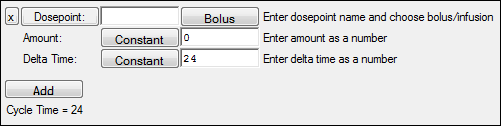The Input Options tab allows adding extra mapping contexts to the Main Mappings panel and converting fixed effect units.
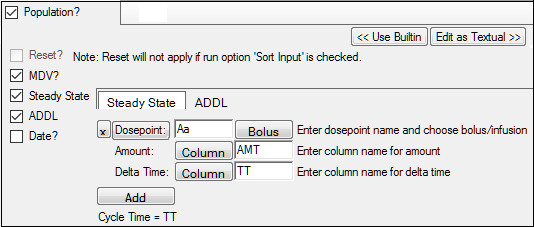
Clear the Sort Input? checkbox in the Run Options tab to make the Reset? option available.
Check the Reset? box if the main input dataset contains a reset column.
This option sets the state variables of differential equations to zero and restarts any sequence statements in the model. The Low value and High value fields for the Reset option allow a range of values to be used to trigger a reset. The default is to reset when a value exactly equal to one is found in the reset column.
Check the MDV? box if the main input dataset contains a missing dependent variable column. (See the “Extra input options” section in the Main Mappings panel for more information on MDV.)
Check the Steady State box if the main input dataset contains a steady state column. (See More on Steady State in the Main Mappings panel for more information.)
Selecting Steady State displays the Steady State sub tab, which allows adding new steady state treatment sequence items.
a. The Dosepoint button indicates that the main dose point will be used on the given compartment. Click this button to use the second dose point (the button name changes to Dosepoint2) if one is available.
b. In the Dosepoint field, type a name for the steady state dose point.
c. Click Bolus multiple times to toggle between Bolus and Infusion as the input type.
d. Click Constant (next to Amount) multiple times to toggle between Constant (the dose amount is a constant value) and Column (the dose amount comes from a column in the main input dataset).
e. In the Amount field, enter the constant dose amount (when the button displays Constant) or the column name (when the button displays Column).
f. Click Constant (next to Delta Time) multiple times to toggle between Constant (the time between doses is a constant value) and Column (the time between doses comes from a column in the main input dataset).
If Infusion is selected, an additional Rate option is added to the Steady State list.
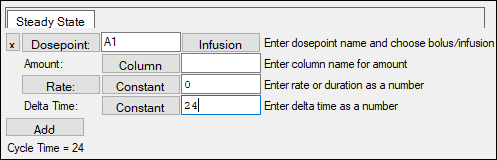
a. For the steady-state constant infusion case, the Amount should be set to 0. Otherwise, it is the same as what is described above for the case where Bolus is selected.
b. For the steady-state constant infusion case, enter the infusion rate or column name for the rate in the Rate field. Otherwise, click Rate multiple times to toggle between Rate and Duration as the desired input type and, in the field, enter the rate of the infusion or column name for rate (when the button displays Rate) or the duration of the infusion or column name for duration (when the button displays Duration).
c. For the steady-state constant infusion case, the Delta Time should be set to 0 (i.e., for this case, non-zero values for the time between doses are not allowed). Otherwise, it is the same as what is described above for the case where Bolus is selected.
Press Add to add a new steady state treatment sequence item.
Press the X button to remove a steady state treatment sequence item.
Check the ADDL box if the main input dataset contains an additional identical doses column. (See “More on ADDL” in the Main Mappings panel description for more information.)
Selecting ADDL displays the ADDL sub tab, which allows adding identical doses.
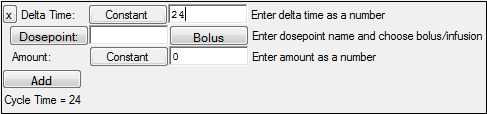
The options are the same as for the Steady State sub tab. Refer to the Steady State description for instructions on setting these options.
Check the Date? checkbox if the main input dataset contains a date column.
From the Date menu, select the date format used in the dataset.
Date columns in the dataset must be the Text data type. Phoenix automatically converts dates to the Text data type on import.
If more than one ID column is mapped (i.e., a set of columns is required to uniquely identify data records from an individual), then the system provides a list of all the ID variables with a bar to their right that allows swapping the order of ID pairs.
Note: If Steady State or ADDL input is specified, and if the input column names are given, the column names are case-sensitive and must match the column names in the input dataset.