There are two types of workflows: project and operational. The first type of workflow, the project workflow, refers to the series of steps needed to complete an analysis. This includes importing data, manipulating data, using model objects to analyze data, and saving or exporting the results.
The second type are “Operational objects”. The workflow operational object is the root of all analysis work in Phoenix. Noncompartmental analysis, PK analysis, and any other models that Phoenix supports are added to the workflow object.
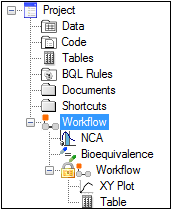
Root workflow with a locked sub-workflow
What in Phoenix can be considered a workflow?
A project and all its data, models, and output, can be a workflow. Project workflows contain the data, models, and other objects needed to complete an analysis, from data setup through reporting of results.
A workflow is an operational object that is used to group other operational objects. The workflow operational object is a container for operational objects. In a complex analysis that requires a large number of operational objects, workflows provide a way of organizing various operational objects into larger, more complex functional units.
Workflow objects can be inserted into a project like any other operational object. Multiple workflow objects can be added to a project’s root workflow object. Each subsequent workflow object can contain its own group of operational objects.
What are the purposes of a workflow operational object?
The workflow object acts as a container for other operational objects, such as an NCA object or a PK model object. They allow users to put together as many types of operational objects as needed to complete an analysis and, thereby, execute only a certain group of operational objects in a project.
Workflows allow users to map data and code to operational objects in the workflow, and manage the flow of data between operational objects. Users can also access the Diagram tab through workflows, which can be used to add operational objects, map data, and execute objects.
How do workflow operational objects and other operational objects differ?
A workflow operational object does not perform any sort of analysis. It is used to group basic Phoenix operations for later use or reuse.
All basic Phoenix operations such as NCA, NLME, or Convolution are operational objects, but are not workflows.
Locking and Unlocking a workflow
To lock a workflow
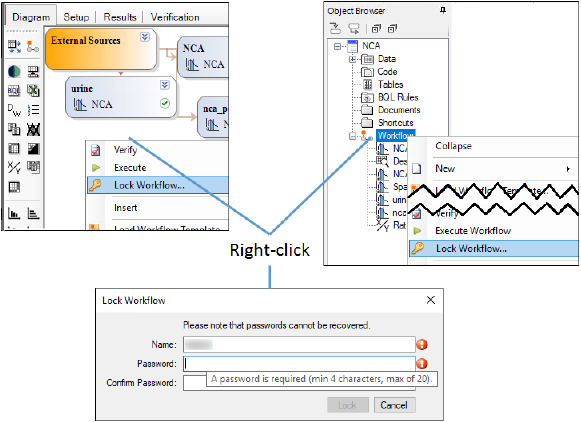
A workflow can be protected from modification:
Right-click the Workflow object or empty area in the Object Browser and select Lock Workflow.
Or right-click an empty area in the Diagram and select Lock Workflow.
In the Lock Workflow dialog, enter the password to be used to unlock the workflow (enter it a second time to confirm the password) and press Lock.
When a workflow is locked, a padlock ![]() is added to the workflow icon.
is added to the workflow icon.
All unlocked objects within the workflow (and any nested workflows) will be locked with the same username/password. If any nested workflow is already locked, a message is displayed asking for confirmation to continue.
Note:Phoenix does not track passwords used to lock workflows. Therefore, if a password is forgotten, the workflow will need to be recreated.
To unlock a workflow
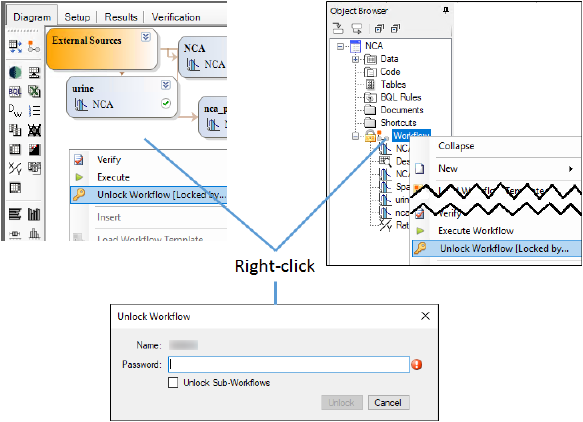
Select a locked Workflow object or empty area in the Object Browser.
Right-click the object and select Unlock Workflow.
Or right-click an empty area in the Diagram and select Unlock Workflow.
In the Unlock Workflow dialog, enter the password that was used to lock the workflow.
Use the Unlock Sub-Workflows checkbox to indicate if only the main workflow is to be unlocked (unchecked) or unlock all nested workflows as well (checked).
Press Unlock.
Note:Nested workflows within a locked workflow cannot be unlocked without first unlocking the outer workflow.
When a workflow is locked, it cannot be copied/pasted or saved as a template. However, an unlocked workflow that contains a nested, locked workflow can be copied/pasted or saved as a template (the password will still be required to unlock the nested workflow).
Locking a workflow also limits the functionality of operational objects within the workflow. The Setup, Verification, and Information tabs become unavailable, and the Options area becomes disabled. Adding or removing operational objects from locked workflows is not allowed. New input data mappings are not allowed either; to re-use locked workflows, use Data Links and the Data Wizard to map data to the workflow before locking. See “Data Links Object” for more details.
