Note: This content is specific for PK Submit 1.0. For information specific to version 1.1, see the PK Submit 1.1 User's Guide PDF file.
This wizard allows you to select the final PK parameters to exclude, add comments, and generate the PP domain.
Select PK Submit > Create PP Domain from the main menu.
When the Select Object dialog is presented, select the workflow object containing the final parameters in a stacked format worksheet. This worksheet will typically come directly from an NCA object, but may also be created through the Data Wizard or some other process in Phoenix.
Note:If the final parameters worksheet is user-created, it is important that it includes all data contained in the NCA Final Parameters worksheet(s). New parameters merged with the NCA parameters must be stored in the “Parameter” column, and their corresponding values stored in the “Estimate” column. All other variables should also be populated to match the NCA results.
The Terminology Mapping button can be used to set the mapping of the matrix to the CDISC code list. (See “Terminology mapping” for more details.)
Creating the PP Domain using the wizard involves the following tasks:
This process is the same as described in “Manually select data” in the PC creation section.
Use criteria to select parameter
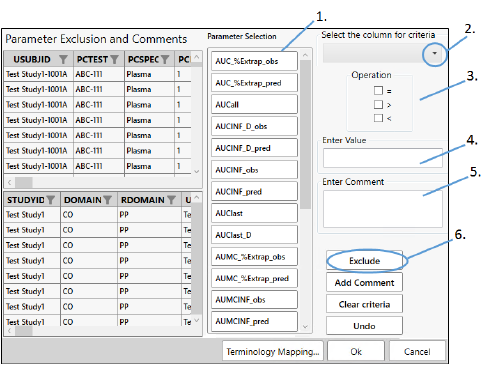
Filter criteria can also be used to identify the parameters to exclude.
-
Under Parameter Selection, click the button for the parameter to exclude.
-
Select the variable on which to base the criteria.
-
Check the box(es) for the operator(s) to use in the criteria. Use combinations of two operators, if needed (e.g., check < and = to indicate the value is “less than or equal to.”
-
Type the value in the Enter Value field.
-
Enter a reason for the exclusion in the Enter Comment field.
-
Click Exclude.
If any of the selected parameters have comments in the CO domain, they need to be removed before the exclusion can be performed.
Note:Selecting Parameter in the Select the column for criteria pull-down list will result in the appearance of a second pull-down list labeled Select parameter for criteria, from which the parameter to use in the exclusion criteria is selected.
Select parameter (no criteria)
Selecting a parameter without specifying criteria will exclude all data points for that parameter.
-
Under Parameter Selection, click the button for the parameter to exclude.
-
Click Exclude.
If any of the selected parameters have comments in the CO domain, they need to be removed before the exclusion can be performed.
To remove all the applied exclusions, click the Undo button.
To remove a specific exclusion, right-click the row and select Undo.
Click Clear Criteria to clear the fields and settings made on the page.
This process is the same as described in “Manually select data” in the PC creation section.
Use criteria to select parameter
This process is the same as described in “Use criteria to select parameter” to exclude parameters, except click the Comment instead of Exclude button.
Select parameter (no criteria)
Selecting a parameter without specifying criteria will add the comment to all data points for that parameter.
-
Under Parameter Selection, click the button for the parameter.
-
Type the comment in the Enter Comment field.
-
Click Comment.
-
When finished with the domain specifications, click OK.
Validation of PP domain creation
Once OK is clicked in the wizard, PK Submit will perform the following checks:
POOLID values match entries in the Pool Definition dataset (POOLDEF).
PPTESTCD is no longer than 8 characters and does not start with a number.
PPTEST is no longer than 40 characters.
The combination of PPTESTCD and PPTEST for each unique parameter name is unique.
PPORRESU and PPSTRESCU are defined in the PKUNIT code list.
When PPORRES is blank, PPSTAT is set to “NOT DONE”.
When PPSTAT=NOT DONE, PPREASND is populated.
When PCSTAT=NOT DONE, the following variables are null: PPORRES, PPSTRESC, PPORRESU, PPSTRESCU, PPSTRESN.
PPRFTDTC is in a valid format.
PPSPEC contains a value in the controlled terminology code list “Specimen Type”.
PPSTINT and PPENINT are in ISO format.
The SEND/SDTM and dataset variable type match.
The following variables are populated: SEND: STUDYID, DOMAIN, USUBJID, PPSEQ, PPTESTCD, PPTEST, PPCAT, PPORRES, PPORRESU, PPSTRESC, PPSTRESN, PPSTRESU, PPSPEC, PPNOMDY (SEND only), PPRFTDTC.
Variables conform with their controlled terms in the code list for SEND or SDTM.
A failure results in a displayed warning message and/or a message written to the Validation Report in the Documents folder.
