Note: This content is specific for PK Submit 1.0. For information specific to version 1.1, see the PK Submit 1.1 User's Guide PDF file.
If a variable is manually mapped, the database installed with PK Submit will remember the mapping and automatically map that variable the next time it is encountered. To see the complete terminology list and make changes to the automatic mapping, use the Terminology Mapping button, available when creating a PC or PP domain.
If there is an existing mapping, the CDISC code list will be pre-populated, otherwise, it will be empty/blank.
For PC domain creation:
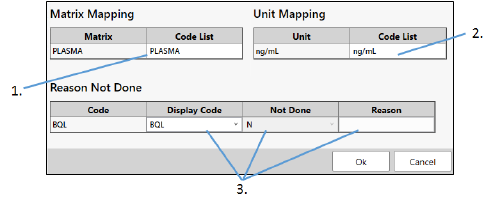
-
In the Controlled Terminology Mapping dialog, set the mapping of the matrix (PCSPEC) to the CDISC code list by clicking the Code List cell and selecting the appropriate code from the menu.
-
Set the mapping of the unit (PCORRESU/PCSTRESU) to the CDISC code list by clicking the Code List cell and selecting the appropriate code from the menu.
-
For each non-numeric value in the PCORRES column, enter or select the Display Code.
-
Click OK to close the dialog and save the mapping information to the SQLite database.
If the Display Code is empty, the Not Done cell becomes active. Set the cell to Y if no mapping will be made and enter a reason in the Reason cell. This sets PCSTAT=”NOT DONE” and the reason is stored in PCREASND.
For PP domain creation:
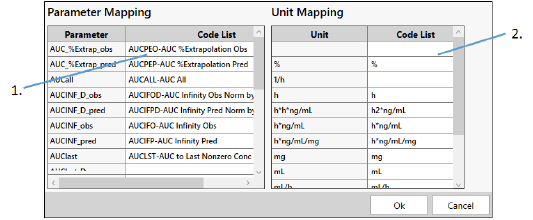
-
In the Controlled Terminology Mapping dialog, set the mapping of the parameter to the CDISC code list by clicking the Code List cell and selecting the appropriate code from the menu.
-
Set the mapping of the unit to the CDISC code list by clicking the Code List cell and selecting the appropriate code from the menu.
-
Click OK to close the dialog and save the mapping information to the SQLite database.
