Note: Connection to Integral from Phoenix requires the setting of some preference options. Refer to “Setting up a connection” for more information.
Use Integral’s Add Savepoint option to create a new savepoint (Phoenix project).
From Phoenix, open the Integral Browser (Integral > Browser).
Select the savepoint container folder (e.g., Analyses) in which to store the savepoint project.
Click the ellipsis for the selected folder and select Add Savepoint.
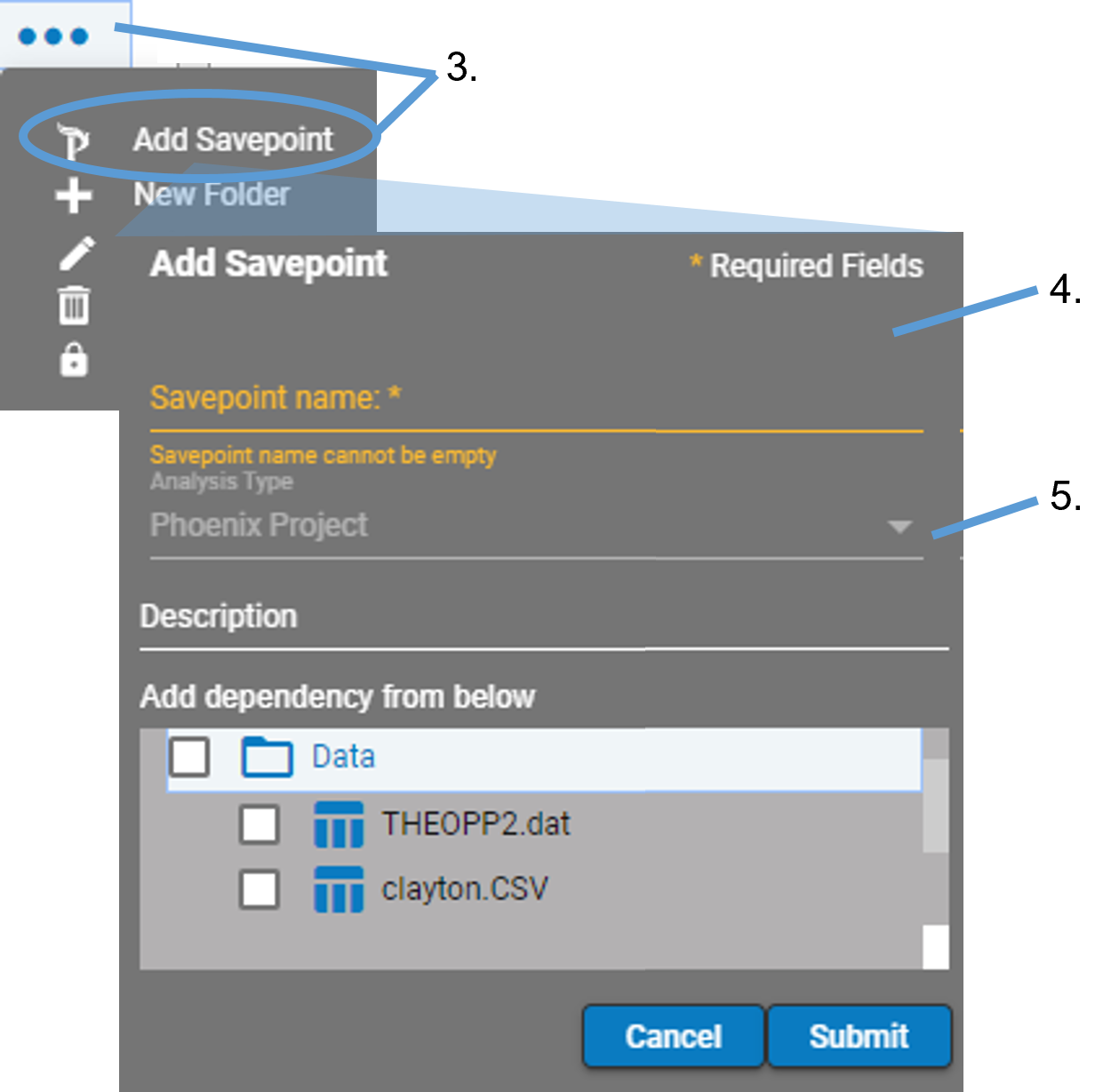
In the Add Savepoint dialog, enter the title of the Phoenix project in the Savepoint name field.
Enter information in the Description field, if desired.
Check the box(es) for the folder(s) to include in the new savepoint. (Click a folder name to expand it and view the contents.)
Click Submit.
After the project is created in Phoenix, it will contain the data that was selected in the Add Savepoint dialog. You can proceed to work with the new project in Phoenix, for example, perform an NCA, add plots, or add some descriptive statistics. When finished with the work in Phoenix, select Integral > Save (or right-click the project in the Phoenix Object Browser and select Save to Integral). This will display the Settings dialog (see “Defining the settings for a savepoint project”) prior to creating a savepoint for the project in Integral.