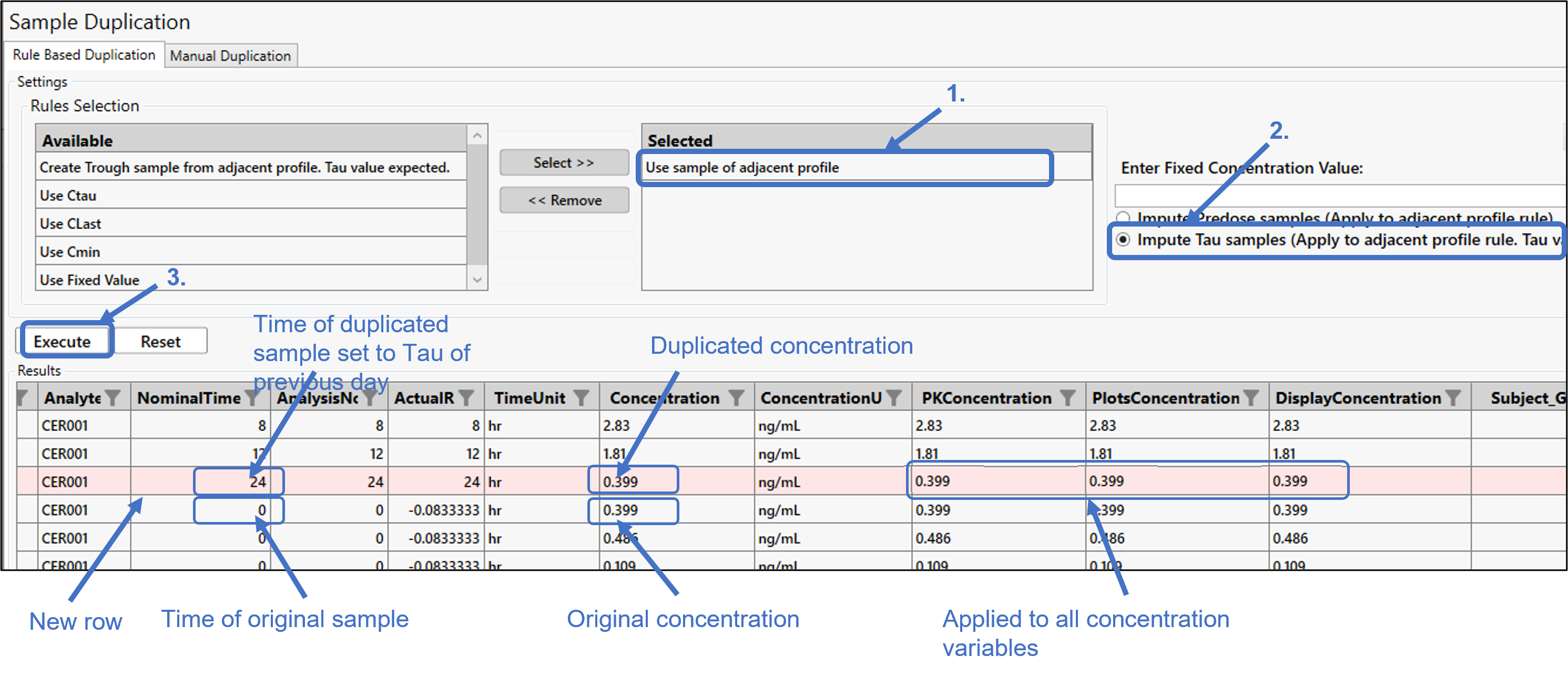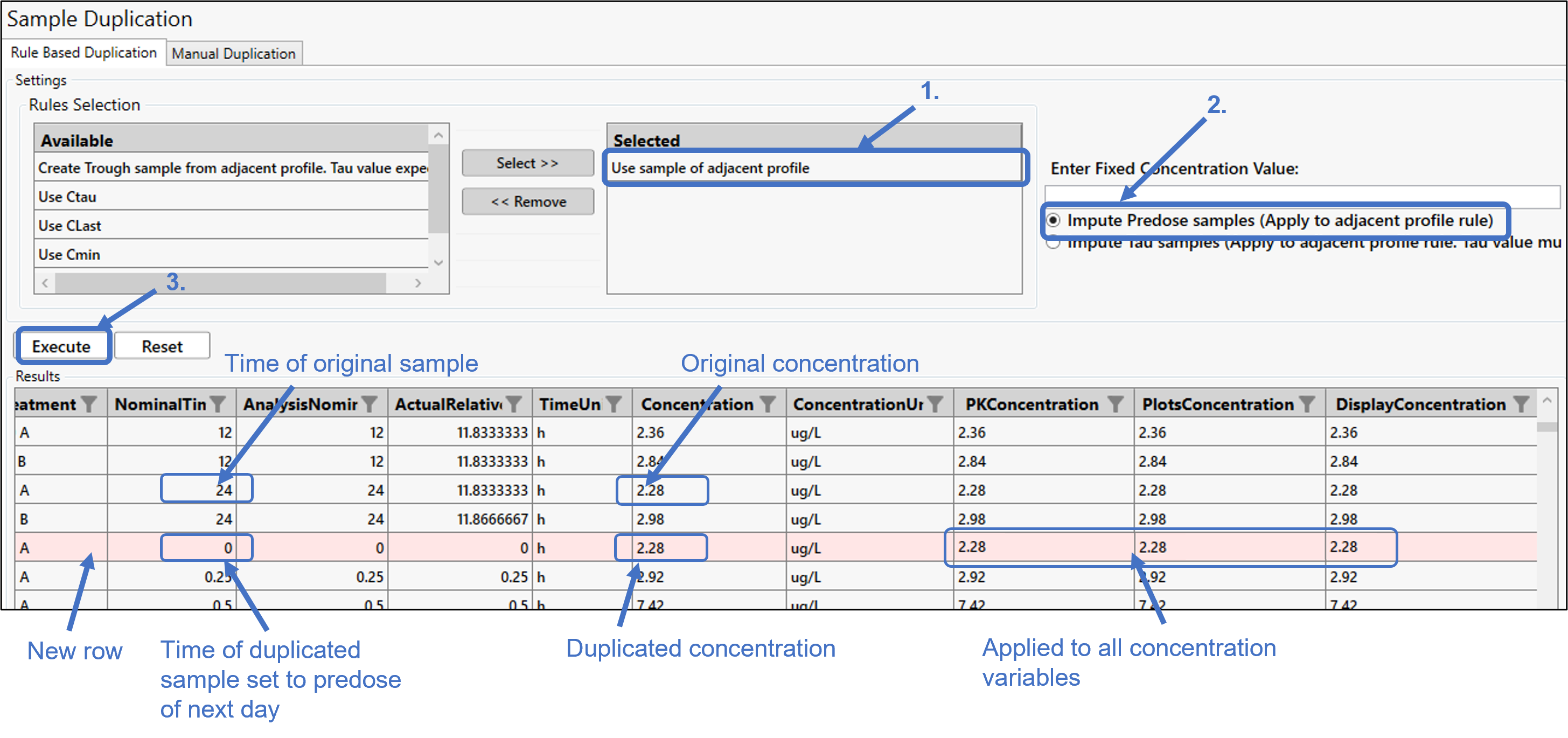Rule-based duplication selection
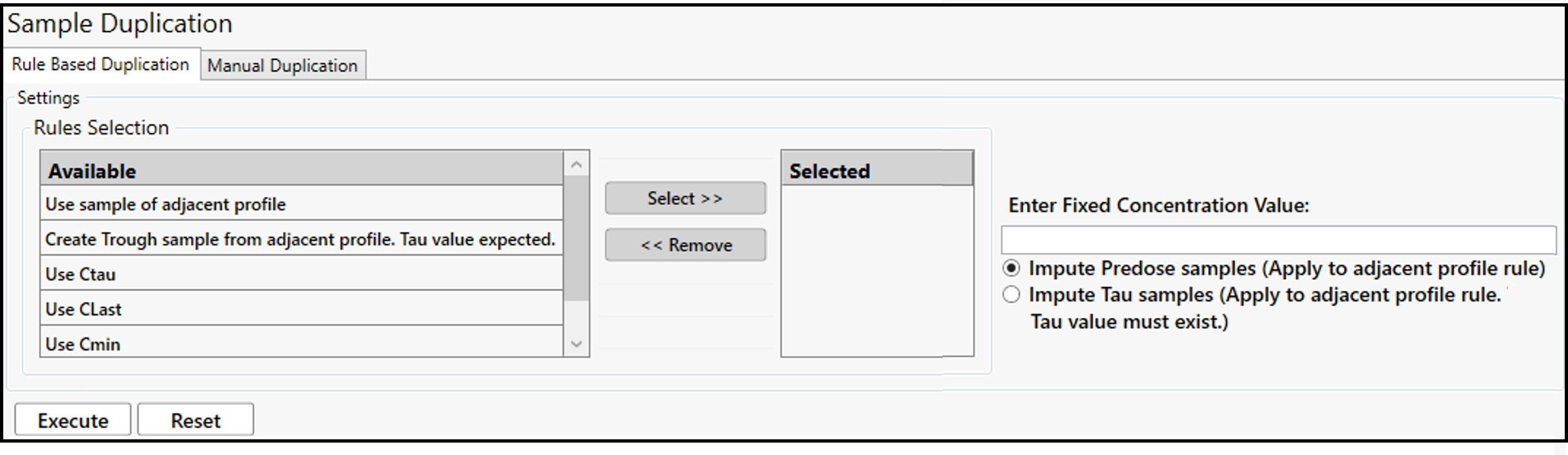
Select the duplication rule(s) in the Available list and use the Select button to move them to the Selected list. (Similarly, use the Remove button to move Selected rules back to the Available list.) Choose from:
Create Trough sample from previous adjacent profile: Duplicate Ctau from the previous day to become Ctrough (Predose) for the next day. (See “Duplicate Ctau from previous day to Ctrough for next day” for an example of use.)
Use sample of adjacent profile: The time point for the next adjacent profile is duplicated as the last sample collected on the previous adjacent profile. The time point for the last sample on the previous adjacent profile is determined based on the tau value entered for that profile. (See “Duplicate predose from next day to Ctau for previous day” and “Duplicate last time sample from previous day to predose for next day” for examples of use.)
Use Ctau: The Ctau is duplicated and used as the time “0” record value. This option is only applicable for profiles where tau has been applied.
Use CLast: The Clast is duplicated and used as the time “0” record value.
Use Cmin: The Cmin is duplicated and used as the time “0” record value.
Use Fixed Value: Enter the time “0” record value to use in the Enter Fixed Concentration Value field.
If one of the two “adjacent profile” rules is selected:
Choose the Impute Predose samples option to duplicate the sample of the adjacent profile as the predose of next profile. (See “Duplicate last time sample from previous day to predose for next day” and “Duplicate Ctau from previous day to Ctrough for next day”for examples of use.)
Or
Select the Impute Tau samples option to duplicate the concentration at the Tau value of the adjacent profile. If a Tau value does not exist for the adjacent profile, a warning is displayed and the Tau value will need to be entered in the Dosing page of the Wizard. (See “Duplicate predose from next day to Ctau for previous day” for example of use.)
Press the Execute button to perform the duplication.
Use the Reset button to return the Results table to its original state.
Press Next to set up concentration exclusions (see “Setup exclusions”).
Duplicate predose from next day to Ctau for previous day
In this particular example, Ctau sample data is missing for AnalysisDay 1, but there is predose data for AnalysisDay 2 that we want to use as the Ctau for AnalysisDay 1.
Move the Use sample of adjacent profile rule to the Selected list.
Choose the Impute Tau samples... option.
Press Execute.
As noted in the image, a new row is added at the end of Analysis Day 1 rows with the NominalTime set to 24 (Tau value entered on the Dosing page). The predose sample from AnalysisDay 2 was taken at 0 hours. The concentration from this predose sample is copied to the new row in the Concentration column and applied to all concentration variables.
Duplicate last time sample from previous day to predose for next day
In this example, the predose is missing for Treatment A on this day. The last time sample from the previous day will be duplicated to become the predose for the next day.
Move the Use sample of adjacent profile rule to the Selected list.
Choose the Impute Predose samples... option.
Press Execute.
As noted in the image, a new row is added for Treatment A on the next day and the NominalTime set to 0, since this is a predose. The last sample for Treatment A from the previous day was taken at 24 hours. The concentration from this last sample is copied to the new row in the Concentration column and applied to all concentration variables.
Duplicate Ctau from previous day to Ctrough for next day
This type of sample duplication requires Tau values to be entered in the Dosing page.
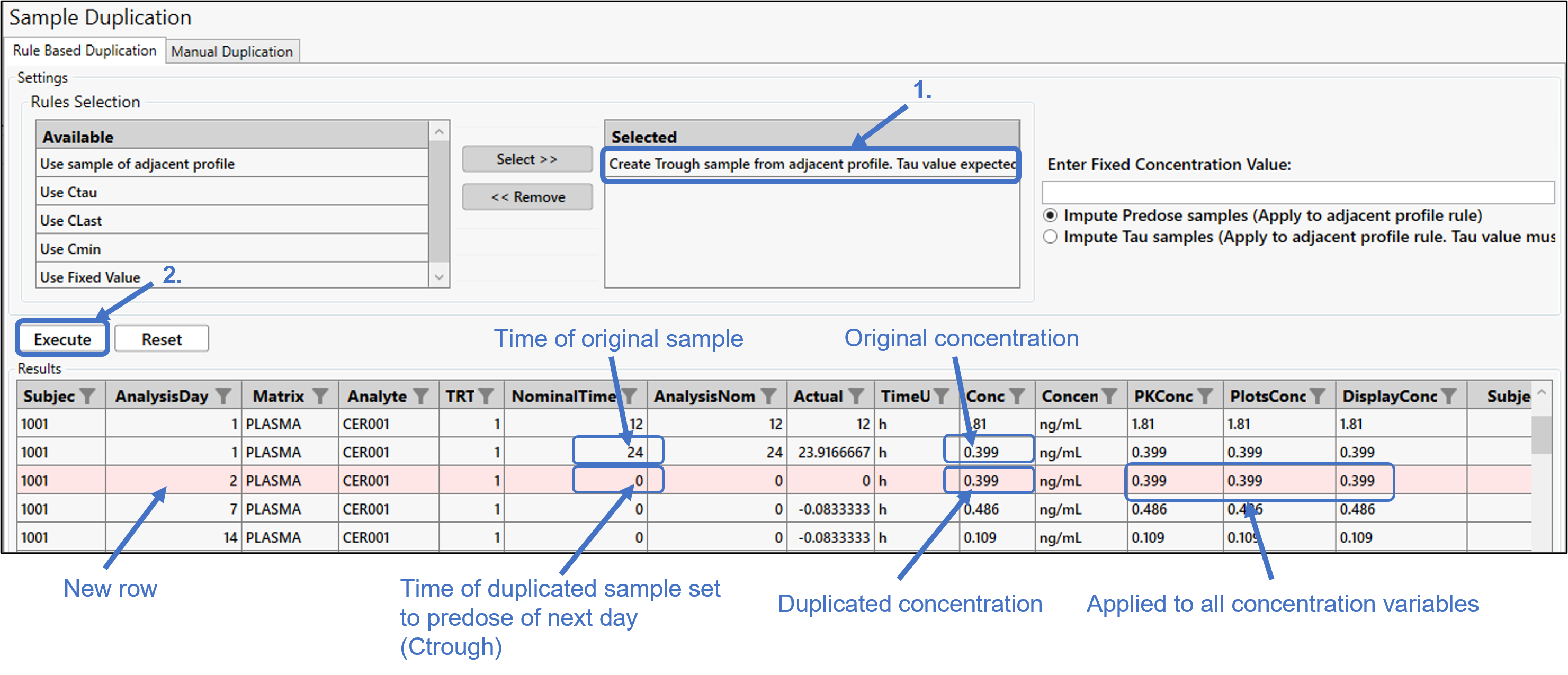
In this particular example, no sample data is available for AnalysisDay 2. Ctau will be copied from AnalysisDay 1 and used as the one sample (i.e., Ctrough) for AnalysisDay 2.
Move the Create Trough sample from adjacent profile... rule to the Selected list.
Press Execute.
As noted in the image, a new row is added with AnalysisDay set to 2 and the NominalTime set to 0, since this is a predose. The last sample from AnalysisDay 1 was taken at 24 hours. The concentration from this last sample is copied to the new row in the Concentration column and applied to all concentration variables.