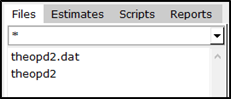Folders can be used to help with organization of your files in a project. They are listed in the top section of the model overview area.
The right side of the window is where the contents of a folder selected on the left are listed under several tabs.
Files tab: Lists all files in the current folder. Type in the field at the top to filter the list.
Estimates tab: Lists the parameter estimates for the executed model selected in the model overview list. See “View and compare parameter estimates” for more information.
Scripts tab: Lists the R scripts that are available either in the Project, in the Library, or in My scripts. Use the pulldown in the tab’s toolbar to select which set of scripts to list. For more information on this tab, see “R scripts for graphs and file processing”.
Reports tab: Lists reports generated for different runs in the project. See “Run reports” for more information about this tab.
Note: Results files from model executions are not automatically added to the list. You must click the Refresh icon (![]() ) in area A (refer to the image in the “Main window” section) to update the list.
) in area A (refer to the image in the “Main window” section) to update the list.
Add folder
Select the File > New folder menu option.
In the dialog, enter a name for the new folder and press Create folder.
Open folder in file explorer
Select the folder in the model overview list.
Click ![]() in the toolbar.
in the toolbar.
Or select the Tools > Show in Explorer menu option.
The file explorer window opens displaying the contents of the selected folder’s parent folder.
Rename folder
Right-click the folder and select File actions > Rename.
In the dialog, enter the new name and press Rename.
NONMEM runtime files, MSF files, and results files that are not used or no longer needed can be quickly removed.
Select the folder to clean up and choose the Tools > Remove runtime files current folder menu option.
In the folder, check the boxes for the types of runtime files to delete (any file or folder listed in the top section will be removed) and press Delete.
Delete folder
Select the folder to delete in the model overview list and click ![]() in the toolbar.
in the toolbar.
Or right-click the folder and select File actions > Delete.
In the dialog, make sure the Selected folders box is checked and press Delete.