Values entered in the Job submitting tab are displayed as the default values for all job submissions on any host that serves this workload manager. These values can be overridden using the corresponding workload manager tab for a specific host (select the host name under Hosts in the left list and then select the tab for the workload manager).
Most job submission settings available in the tab are the same for new and pre-configured workload managers. The following image shows the tab as displayed when adding a workload manager.
Differences for the pre-configured managers include:
The delete icon (![]() ) is not available (only user-defined managers can be deleted).
) is not available (only user-defined managers can be deleted).
The Use script for job submission option is not available for selection.
Only the Torque workload manager has the Script header and Script footer fields.
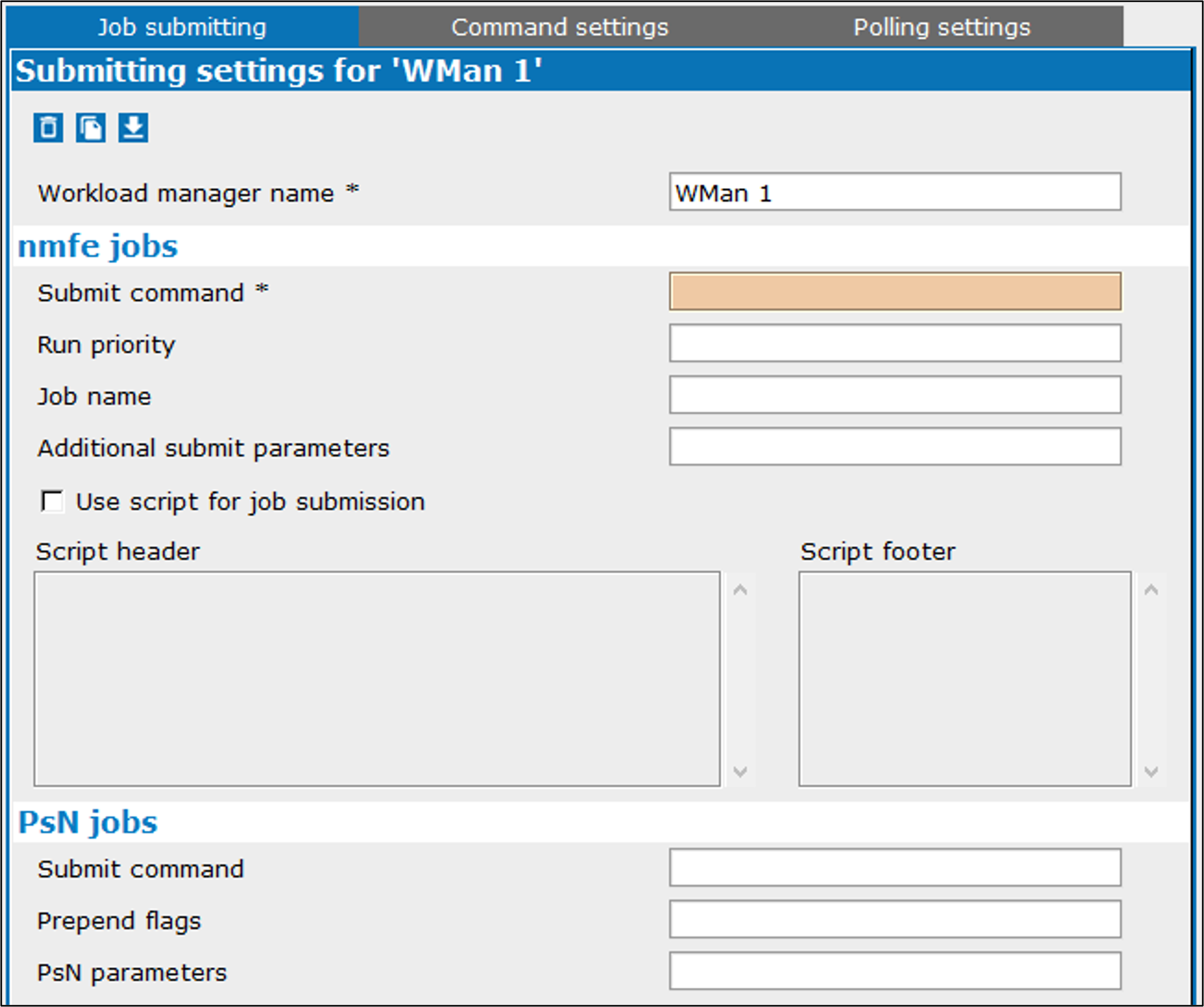
In the Job submitting tab, modify the name of the workload manager, if desired.
This is the name that appears in the left list, and it must be unique among existing workload managers.
Define settings for nmfe
The command to use when submitting a job must be supplied in the Submit command field.
Enter the priority (integer) of jobs submitted to the scheduler in the Run priority field.
Enter a template to use for job name generation in the Job name field.
The template can include the aliases:
{project} – current project’s name
{model} – name of the model
{author} – name of researcher from General settings page of Pirana settings
{username} – Grid user name from remote host settings (refer to the “Remote hosts” section). If not set, then current user’s login.
Note that the job name length may be limited by the actual workload manager (software installed on a host), so it is advised to put the most distinctive parts of a job name first, i.e., model name.
Enter any other options to include in the submission command in the Additional parameters field.
When adding a workload manager: Check the Use script for job submission box if a script will be used to submit the job and enter any nmfe commands to run before or after the script in the Script header and Script footer fields, respectively.
This option cannot be overridden for individual hosts. Thus, all hosts serving this workload manager use scripts when enabled or, no hosts use scripts when disabled.
For the Torque workload manager: Enter any nmfe commands to run before or after the job submission script in the Script header and Script footer fields, respectively.
Define settings for PsN
Enter the custom command to execute PsN commands, or to prepend actual PsN commands in the Submit command field.
If PsN has a -prepend_flags argument specified for this workload manager, enter those flags in the Prepend flags field.
Enter any scheduler-specific PsN arguments/parameters, e.g. -run_on_sge for SGE.
It is recommended that any arguments entered here should be listed as Exclusive PsN arguments in the Command settings tab.
As an example, entering the following:

will result in the PsN command:
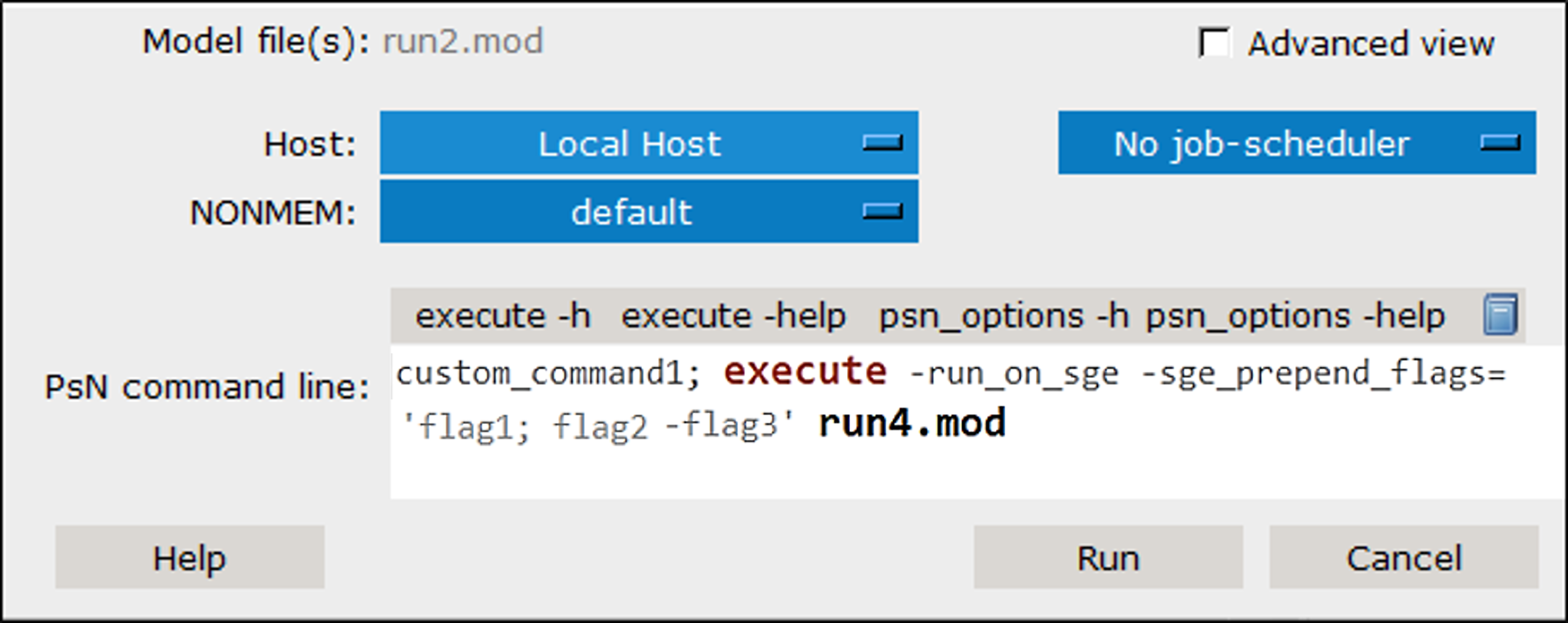
Use the Defaults button to reload the job submitting default values specific to the workload manager. All values are cleared, except for the Workload manager name and, for pre-configured managers, the values shown in the following table are loaded.
SGE | Slurm | Torque | jsub-Torque | |
|---|---|---|---|---|
nmfe command | qsub | sbatch --wrap="{command}" | qsub | jsub |
Run priority | ||||
Job name | {model}_{project} | {model}_{project} | {model}_{project} | {model}_{project} |
Additional params | -cwd -b y | -- | ||
PsN command | jsub -- | |||
Prepend flags | ||||
PsN params | -run_on_sge | -run_on_slurm | -run_on_torque | |
Script header | #!/bin/bash |