Select Profiles (under Darwin) in the left list.
Click ![]() .
.
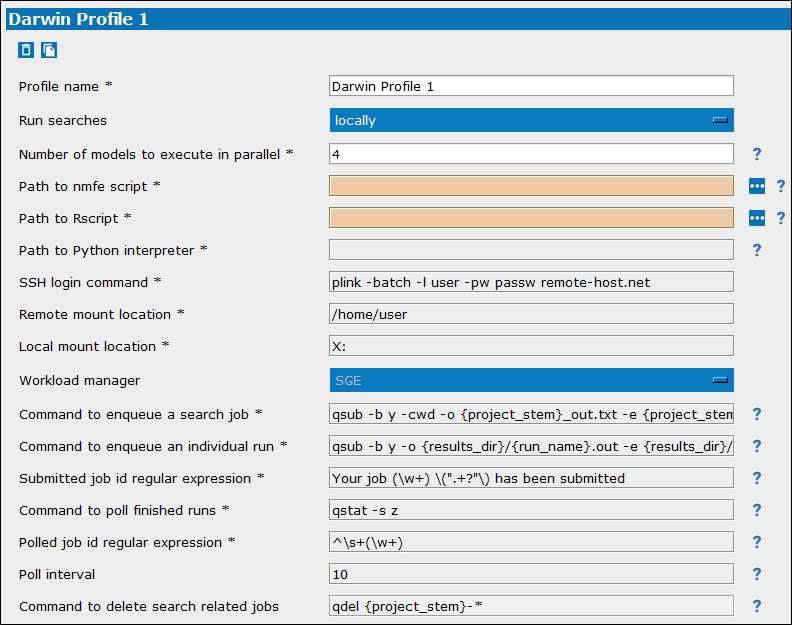
In the Profile name field, enter a name for the profile.
From the Run searches pulldown, select how searches are to be run when this profile is used:
locally
on remote host as foreground process
on remote host as grid job
Set the maximum Number of models to allow to be executed in parallel.
In the Path to nmfe script field, type the full path to the script or click ![]() to browse to the location.
to browse to the location.
In the Path to Rscript field, type the full path to the Rscript executable or click ![]() to browse to the location.
to browse to the location.
In the Path to Python interpreter field, type the path to the Python interpreter.
In the SSH login command field, type the command for connecting to the host.
In the Remote mount location field, enter/edit the name a folder on the remote host that you have mounted as a local drive, typically /home/username (e.g., /home/smith).
In the Local mount location field, enter/edit the drive-letter on the local system that corresponds with the remote host path defined in the previous field, such as X: or V:.
Set the Workload manager to use by selecting from the list of defined managers.
See “Workload Managers” for details on how to set up a manager.
In the Command to enqueue a search job field, type the command to use when submitting an entire search job to the grid queue.
In the Command to enqueue an individual run field, type the command to use when submitting individual runs to the grid queue.
In the Submitted job id regular expression field, type an expression to retrieve data that will be displayed when a job is submitted.
In the Command to poll finished runs field, type the command to retrieve finished jobs from the grid controller.
In the Polled job id regular expression field, type an expression to retrieve data that will be displayed when a job is retrieved.
In the Poll interval field, set the number of seconds between checks for finished jobs.
In the Command to delete search related jobs field, type the command to use to delete all unfinished jobs related to a search that is stopped.
Clicking “?” opens the pyDarwin documentation page with more details about that option in a web browser.
Select Profiles (under Darwin) in the left list.
Select the name of the profile to edit.
Make the desired changes to the settings for the profile.
Press Save and close.
Press Defaults to reset the settings to the defaults for a new profile.
Select Profiles (under Darwin) in the left list.
Select the name of the profile to delete.
Click ![]() in the upper left corner of the profile settings page.
in the upper left corner of the profile settings page.