Requirements for data files to be uploaded include:
Names must be present for all columns
Column names can be quoted
Only csv format is supported
Only columns with numeric fields (or a special sign '.') are valid
Non-valid columns will not be available for mapping and a message to this effect is displayed listing those columns.
Select the Data link in the left list.
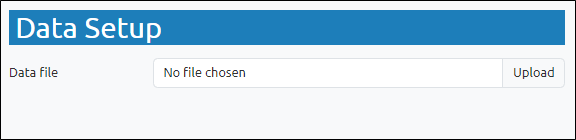
Press Upload and use the file browser to select the .csv file containing the data.
Note: On Windows, by default, Pirana populates the default 'Browser' input to `C:\Windows\explorer.exe`. Leaving this as the default can cause issues when opening the .drwn file, if the path is greater than 190 characters. If an error is encountered, specifically set the path to the default browser in the 'Browser' input e.g., `C:/Program Files/Google/Chrome/Application/chrome.exe`. See “Extensions integration settings”.
If the path has over 256 characters, you will need to additionally enable the support for 'Long Paths' in Windows. Refer to https://www.microfocus.com/documentation/filr/filr-4/filr-desktop/t47bx2ogpfz7.html for details.
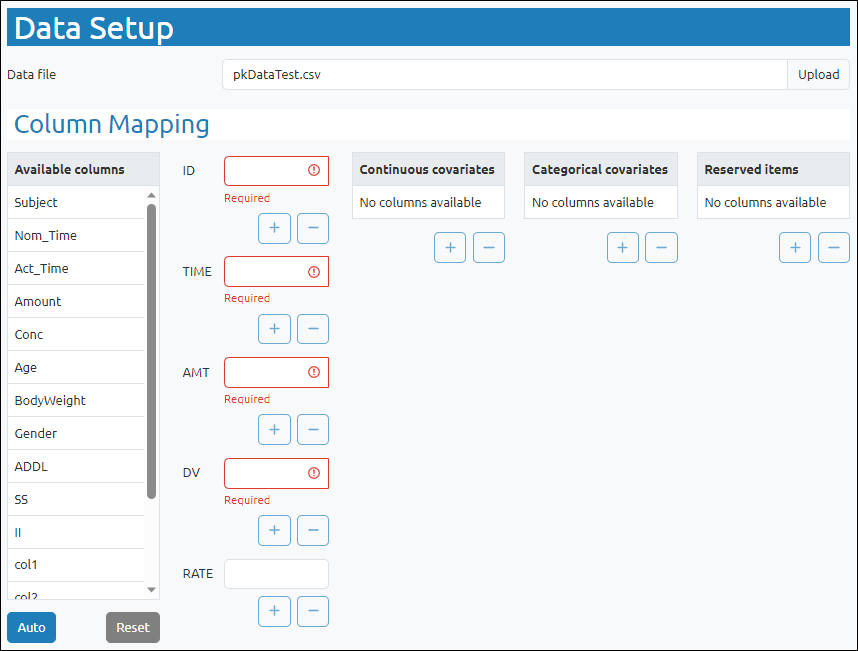
To automatically map all columns in the Available columns list, press the Auto button.
If a column name matches one of the required variables, the column will be mapped to that variable.
If a required mapping already exists, auto mapping will not change it. You will need to clear the existing mapping and then select and manually map the desired column as described below.
To map a data column to a model variable:
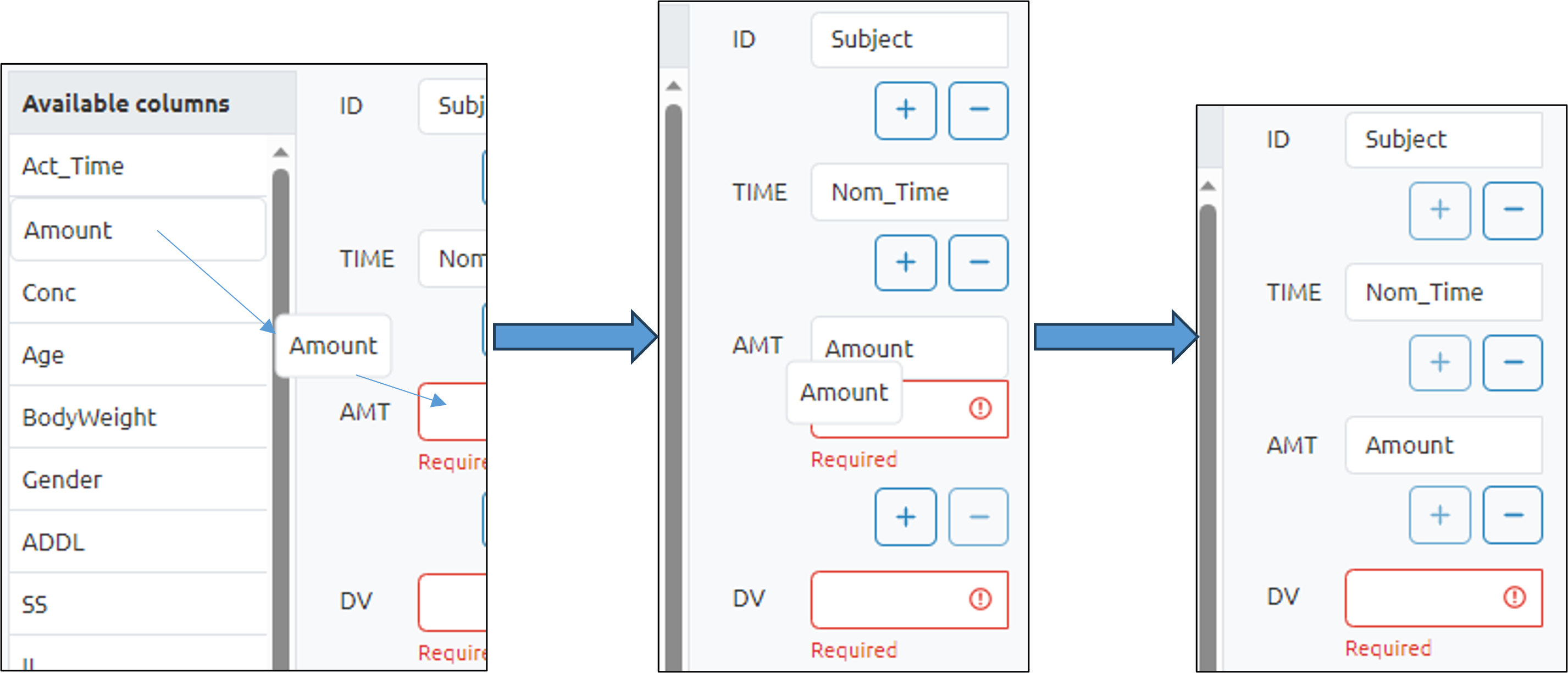
Click to select a name in the Available columns list and press the ![]() button corresponding to the model variable. Alternatively, one can drag a name in the Available columns list to the model variable field.
button corresponding to the model variable. Alternatively, one can drag a name in the Available columns list to the model variable field.
There must be one and only one column mapped to ID, TIME, AMT, DV, and RATE. Whereas multiple columns can be optionally mapped as Continuous covariates, Categorical covariates, and Reserved items.
For Continuous covariates, optionally set the center value by entering a real number in the field next to the covariate name.
For each Categorical covariate, choose the reference category from the pulldown.
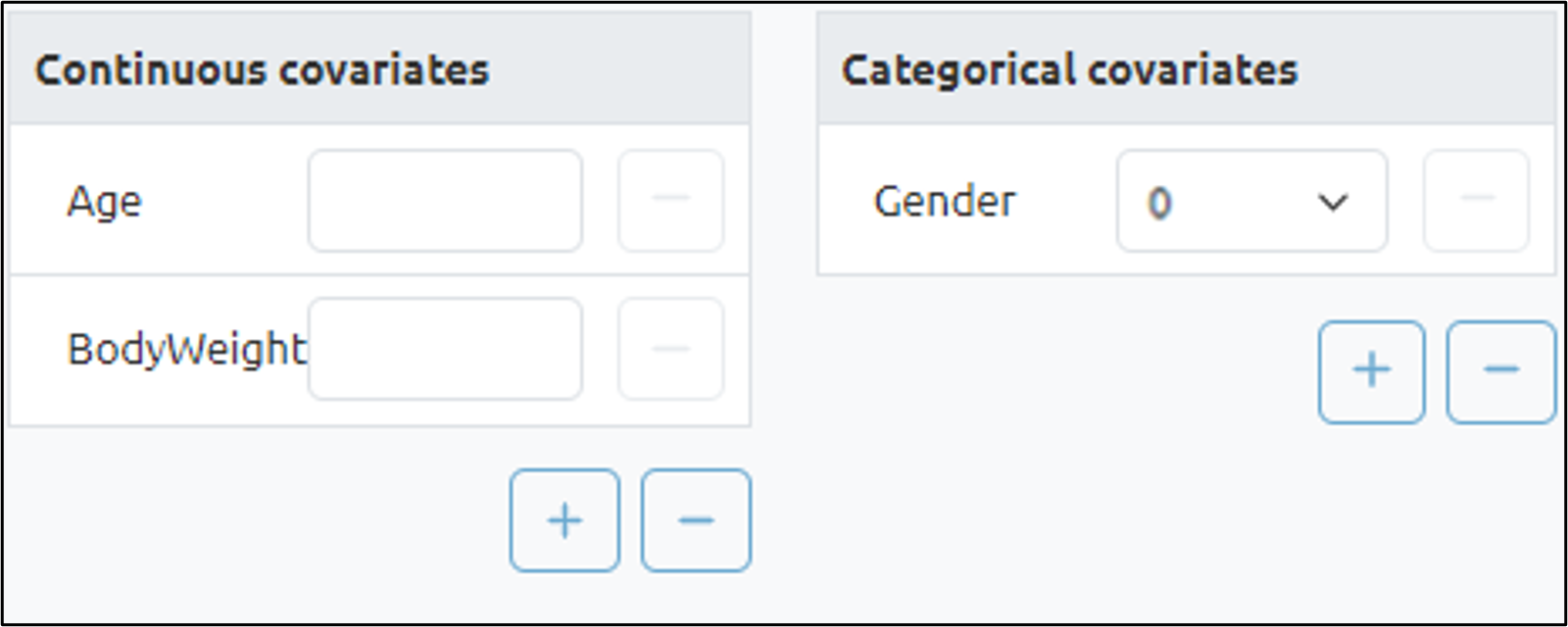
To unmap a column/variable, press the ![]() button corresponding to the variable.
button corresponding to the variable.
To unmap all columns/variables, press the Reset button.