Right-click the selected model and choose execute.
Or
Click ![]() in the toolbar and select execute from the pop-up menu.
in the toolbar and select execute from the pop-up menu.
Or
Use the Control-e keyboard shortcut.
The dialog contains a number of additional options for running the model via PsN.
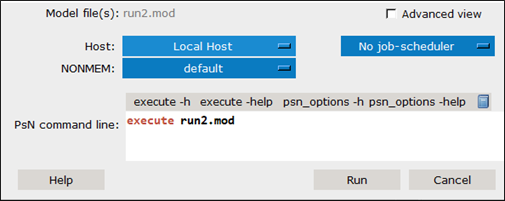
By default, Pirana will show the dialog in simple view, check the Advanced view to see additional options:
– Choose the configuration file to use for the parallelization and the number of nodes to use from the two pull-downs. (See step 10 in the “Using NONMEM through nmfe” section for additional details.)
– Specify R scripts to execute before/after the model run.
– Uncheck the Close this dialog window after starting run box to keep the dialog open.
From the Host pull-down, choose host on which to run the job. (Refer to “Pirana and Remote Hosts” for details on setting up a remote host in Pirana.)
If the chosen host has job schedulers associated with it, select the scheduler to use from the second pull-down.
Select the NONMEM installation from the pull-down.
In the PsN command line field, type the PsN commands to use to execute the job.
Select one of the buttons above the field to view argument information:
vpc -h is shorthand help
vpc -help is expanded help
psn_options -h is the command to list all common PsN options
psn_options -help is the expanded list of all common PsN options
Click ![]() to view a history of the command’s usage in a separate dialog. You can select one from the list and press Use command to copy the command and arguments back to the PsN Toolkit dialog. In the PsN configuration file (psn.conf), a list of default arguments can be supplied as well, so commonly used arguments do not have to be repeated on the command line.
to view a history of the command’s usage in a separate dialog. You can select one from the list and press Use command to copy the command and arguments back to the PsN Toolkit dialog. In the PsN configuration file (psn.conf), a list of default arguments can be supplied as well, so commonly used arguments do not have to be repeated on the command line.
Press Run to submit the job for execution.
PsN creates a subfolder in which the run is executed. After the NONMEM run finishes, PsN will copy back the results files to the main folder.
Note that Pirana does not automatically detect that new results are available, so you should press the refresh button to load the results into the Pirana window. To show the folders that PsN has created in the main window, select either PsN folders or All folders from the folder selection menu.
Using the PsN options in the Software integration tab in the Settings dialog, you can define the default command line parameters for most PsN functions.