Join two worksheets based on one or more sort keys. The object can perform two types of joins: inner and outer. Each one corresponds to inner and outer joins used in SQL (structured query language). The result of an SQL join will be sorted by the sort keys.
Use one of the following to add the worksheet object to a Workflow:
Right-click menu for a Workflow object: New > Data Management > Join Worksheets.
Main menu: Insert > Data Management > Join Worksheets.
Right-click menu for a worksheet: Send To > Data Management > Join Worksheets.
To view the object in its own window, select it in the Object Browser and double-click it or press ENTER. All instructions for setting up and execution are the same whether the object is viewed in its own window or in Phoenix view.
Additional information is available for the following topics:
Join data and modeling output example
Mappings panels identify how input variables are to be used. Map the data by dragging the dataset from the Data folder to the Setup tab or use the ![]() icon in the Setup tab.
icon in the Setup tab.
Once a dataset is mapped, use the option buttons in the Mappings panels to assign the columns in the dataset to the appropriate context associations. Required context mappings are colored orange.
Sort: Categorical variable(s) identifying individual data profiles.
Source Column: The additional column(s) to include in the output worksheet.
By default, the columns mapped to the Sort context must have the same name. The Sort Map panel allows mixing and matching or overriding column names. For example, if the two columns being merged have different names, such as Subject and ID, the Sort Map panel can be used to specify matching columns in the two worksheets.
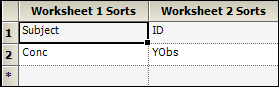
In this example, the Subject column in worksheet 1 is joined/merged to the ID column in worksheet 2, and the Conc column in worksheet 1 is joined/merged to the YObs column in worksheet 2.

The default join for the Join Worksheets object is an outer join. Check the Inner Join box to use an inner join to combine the two worksheets. Both types of joins combine rows from the worksheets that have matching values for the sort keys, but an inner join does not retain any of the unmatched rows, whereas an outer join also retains the rows from both worksheets that do not have a matching value in the other worksheet.
Note that the Join Worksheet object uses a Cartesian join (also called cross join) in the many-to-many case for matched values, i.e., the case where, for a specific set of values to match on, both worksheets have multiple rows with those values.
Select the Results tab to view the output. The object generates one worksheet and one text file.
Results: The joined worksheet (sorted alphabetically or numerically based on the sort keys and the order they were mapped).
Settings: Text file containing input worksheets used and the options selected.