An individual item footnote can be defined for a table, figure, or listing. Once defined, the footnote can be saved, which adds it to the Footer tab’s dropdown menu and is accessible for any item selected in the Setup panel. Select the footnote from the pull-down and reuse it within the same project or even across projects. A saved individual footnote can only be deleted by manually editing the settings file (specified in the Reporter page of the Preferences dialog (see “Setting up preferences”).
To create a footnote:
a. Click ![]() next to the item in the lower list.
next to the item in the lower list.
b. In the Footer tab, enter the text in the Footnote Text field, or paste content from the Windows clipboard.
c. Add formatting by selecting the text and clicking on the desired font style.
To add a symbol, select it from the Insert Symbols pull-down.
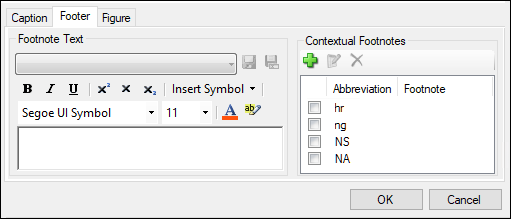
To save a new footnote:
If the Footnote Text menu is blank, after entering the text and adjusting the format as desired, click either ![]() (Save) or
(Save) or ![]() (Save As) and press Save.
(Save As) and press Save.
If a footnote has been selected from the menu, use the Save As icon to avoid overwriting the saved footnote.
Footnotes are saved to the settings file specified in the Preferences dialog.
To reuse a caption, select the saved footnote from the Footnote Text pull-down.
To edit a saved footnote:
a. Select it from menu.
b. Modify the text and formatting.
c. Click the Save icon (overwrites the saved footnote).
Or
a. Enter the text and format as desired.
b. Click the Save As icon.
c. In the Save As dialog, select the saved footnote to overwrite in the list and press Save.