Define axis and tick mark appearance
Select Axes > X, Y, or Y2 in the tree, then click the Appearance tab.
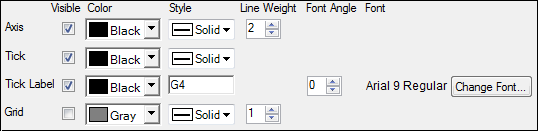
Clear the Visible checkbox to remove the corresponding item from the plot.
Clearing this checkbox for Axis disables all other axis and tick mark formatting controls in the Appearance tab.
From the Color menu, choose a color using the Palette, Named, or System tab.
Select the line style for the axis, ticks, and grids from the Style menu
Enter the format for the tick label in the Tick Label Style field.
When entering a custom format, use the following characters:
G4: G is the Microsoft .NET general format used for displaying real numbers in decimal form. Using the G format converts a number to either fixed-point or scientific notation, depending on the length of the number and the specified precision. The 4 indicates that four numbers can be displayed on axis tick marks, but can be changed to display longer numbers. (Usage: G5, G6, etc.)
0: Displays the whole number. (Usage: 0)
0.00: Displays the whole number plus two decimal places. (Usage: 0.00)
#: The pound sign is used as a digit placeholder. The digit is displayed, if it exists, and is blank otherwise. 0 and # can be combined, 0 for required digits and # for optional digits. (Usage: #.##, 0.0####)
.: Decimal point. (Usage: #.##)
,: Thousand separator. (Usage: #,###.##; #,##0; #,##0.00)
%: Percentage sign. (Usage: #.##%; 0%; 0.0%)
E0; E+0; E–0: Entering any of these characters will cause the scale ticks to be formatted using scientific notation. (Usage: #.##E0; #.##E+0; #.##E–0)
ABC: Plain text characters are displayed literally. (Usage: Hello world)
Note: Standard and custom .NET numeric formats are supported for labels. Full specifications can be found at:
– Standard format: https://docs.microsoft.com/en-us/dotnet/standard/base-types/standard-numeric-format-strings
– Custom format: https://docs.microsoft.com/en-us/dotnet/standard/base-types/custom-numeric-format-strings
Select or type the thickness of the axis or grid lines in the Line Weight field.
For tick labels, use the Font Angle field to specify how far to rotate the tick labels (in degrees). The range of valid angle values is from –90 to 90.
For axis and tick labels, press the Change Font button to open the Font dialog. Select the font type, style, size, effect, and script for the label and press OK.