At the top of the Object Browser is a toolbar:
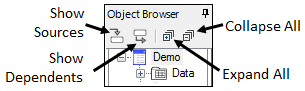
Show Sources shows which data is mapped to an operational object. See the “Showing sources” section.
Show Dependents shows all objects which depend on the selected object for data input. See the “Showing dependencies” section.
Expand all expands all nodes in the Object Browser.
Collapse all collapses all nodes in the Object Browser.
Below the toolbar is a hierarchical list of open projects and all items and operational objects that are part of each open project.
Project: All the operational objects, data folders, and library folders related to the project.
Data folder: Imported datasets and user-created worksheets and workbooks.
Code folder: Imported PML, legacy ASCII model code, NONMEM scripts, SAS scripts, and any imported text or rich text format (*.rtf) files.
Tables folder: Imported or internally created output tables.
BQL Rules folder: Rules for importing datasets with uselessly low concentration data.
Documents folder: Any binary objects that do not belong in the other folders.
Shortcuts folder: Pointers to input data files that have been imported as shortcuts.
Workflow object: Organizational object under which operational objects and nested workflows are grouped.
Operational object: Any object that receives input, performs an operation, and produces results. An example is the NCA (noncompartmental analysis) object.
Select a folder object to display a list of the contents in the main panel area.
To move an item in the tree, click and drag it to the new location. The cursor will change to a blue arrow when it is over a valid target location for the type of item being moved. Moving items to a different workflow require re-execution; however, re-ordering within a workflow does not require re-execution. Items cannot be moved below a workflow, as it is impossible for Phoenix to determine whether the target location is at the end of the workflow or after it. Instead, move the workflow.
See the “Using the Object Browser” section for more information.