Set preferences for operational objects
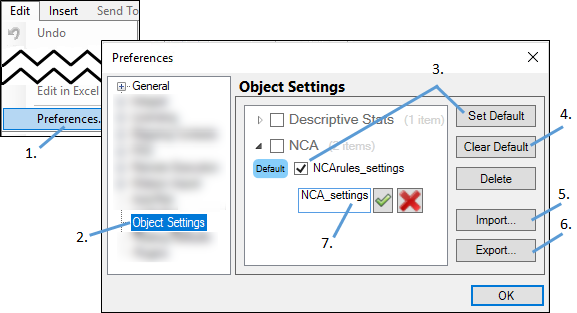
Select Edit > Preferences.
In the dialog, select Object Settings.
To specify the default settings for an operational object:
1. Select the object settings file to use as the default.
2. Press the Set Default button.
If only the default setting for an object is selected, the Set Default button will change to Clear Default. Pressing this button removes any user-specified settings and the Phoenix default settings will be used for any new objects.
To delete object settings file(s) from the file system:
1. Select the file(s).
2. Press Delete.
To import object settings file(s) that have been exported into the Settings directory:
1. Press Import.
Or
From the object’s Setup panel, click ![]() in the Setup panel toolbar (see “Load object settings” for more information).
in the Setup panel toolbar (see “Load object settings” for more information).
To export object settings file(s):
1. Select the file(s).
2. Press Export.
3. In the dialog, select the directory to which the files are to be exported and press OK.
Exported settings files can be shared with other Phoenix users.
To rename object settings file(s):
1. Double-click the settings name.
2. Type the new name.