Locking and Unlocking a workflow
Locking a Workflow object protects it from modification, preserving the operational object settings and data flow between them.
Lock a workflow
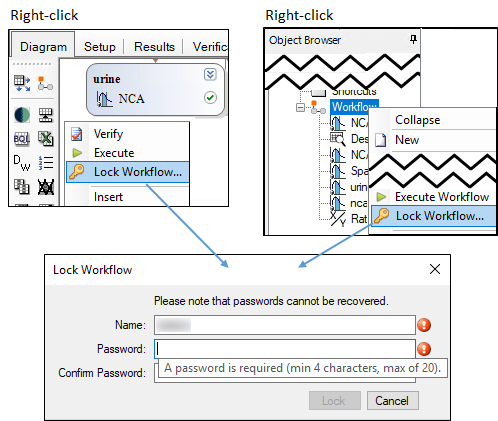
Right-click the Workflow object or an empty area in the Object Browser or Diagram and select Lock Workflow.
In the Lock Workflow dialog, enter the password to be used to unlock the workflow.
Enter it a second time to confirm the password.
Press Lock.
When a workflow is locked, a padlock ![]() is added to the workflow icon.
is added to the workflow icon.
All unlocked objects within the workflow (and any nested workflows) will be locked with the same username/password. If any nested workflow is already locked, a message is displayed asking for confirmation to continue.
Note: Phoenix does not track passwords used to lock workflows. Therefore, if a password is forgotten, the workflow will need to be recreated.
Unlock a workflow
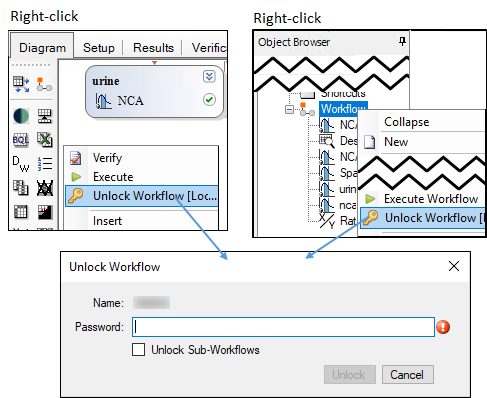
1. Right-click a locked Workflow object or an empty area in the Object Browser or Diagram and select Unlock Workflow.
2. In the Unlock Workflow dialog, enter the password that was used to lock the workflow.
3. Use the Unlock Sub-Workflows checkbox to unlock only the main workflow (unchecked) or unlock all nested workflows as well (checked).
4. Press Unlock.
Note: Nested workflows within a locked workflow cannot be unlocked without first unlocking the outer workflow.
When a workflow is locked, it cannot be copied/pasted or saved as a template. However, an unlocked workflow that contains a nested, locked workflow can be copied/pasted or saved as a template (the password will still be required to unlock the nested workflow).
Locking a workflow also limits the functionality of operational objects within the workflow. The Setup, Verification, and Information tabs become unavailable, and the Options area becomes disabled. Adding or removing operational objects from locked workflows is not allowed. New input data mappings are not allowed either; to re-use locked workflows, use Data Link Objects and the Data Wizard to map data to the workflow before locking.