The Data Wizard is designed to facilitate repeated data operations on the same dataset. It also allows changes in the sequence of the operations. The Data Wizard provides property modification, filtering, and transformation operations.
Any step in the Data Wizard can be revisited, revised, and re-executed. All steps performed are described carefully in the Summary table (click Summary in the Setup page).
Note: The Data Wizard replaces the standalone tools: Column Properties, Filter Worksheet, and Column Transformation. If a project contains these tools, it will still load with these objects visible.
Use one of the following to add the object to a Workflow:
Right-click menu for a Workflow object: New > Data Management > Data Wizard.
Main menu: Insert > Data Management > Data Wizard.
Right-click menu for a worksheet: Send To > Data Management > Data Wizard.
The manipulation of data is defined in the Data Wizard as Steps. When the Data Wizard object is added, Step 1 is automatically listed in the Setup tab and is ready to be defined.
To view the object in its own window, select it in the Object Browser and double-click it or press ENTER. All instructions for setting up and execution are the same whether the object is viewed in its own window or in Phoenix view.
Define first step
In the Options tab, select the Action from the menu.
Properties: Set column header names, units, and data types.
Transformation: Create new column from a transformation of an existing column.
Filter: Filter on values.
Press Add.
The action is appended to the Step name in the Setup page and other controls on the Options tab are enabled appropriately.
Note: If Properties is selected, default changes to column properties can be defined so that they are available for any dataset that is mapped. These changes are defined in the Defaults tab and must be done before a worksheet is mapped. Refer to the “Defaults tab” description for more information.
Map the dataset by dragging the dataset from the Data folder to the Setup tab or use the ![]() icon in the Setup tab.
icon in the Setup tab.
All subsequent steps will use this source dataset in combination with the steps created in the Data Wizard.
Set the options for the selected action. Refer to the following sections for details:
Use the buttons on the left side of the Options tab to:
delete the selected step (Remove)
rearrange the order of steps (Move Up, Move Down)
execute all steps before the selected step (Execute Prior)
execute the selected step only (Execute Step)
Check the Retain Intermediate Results box to preserve all results for each step in the Data Wizard.
This option will add significantly to the amount of output (and requires more memory). Therefore, it is only recommended when the intermediate output is necessary.
As more steps are defined, their descriptions are added to the Summary table. Click Summary in the Setup page to view the table.
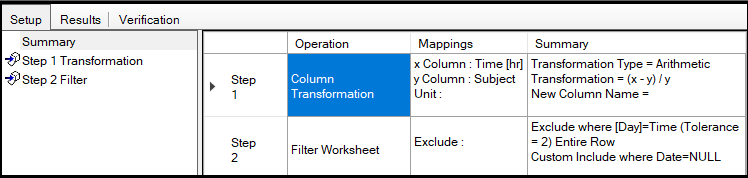
This is the same information that is reported in the Summary text output file.
See also:
“Ratios and baseline adjustments example” for an example of Data Wizard use.