Each PKS Scenario is treated as a Phoenix project. Scenarios can be created containing dependencies on multiple PKS objects stored in the parent study, or in other studies or scenarios, or in the Global Library.
If a study only contains study library objects, those objects can be loaded directly into a project. However, if data is mapped to PKS data structures, then a study view must be generated before creating a scenario. When the new scenario is created, the data can be analyzed, modified and then saved to the PKS as a scenario for the selected study.
Select a study and then click ![]() (New Scenario icon) in the toolbar or select Action > New Scenario from the menu.
(New Scenario icon) in the toolbar or select Action > New Scenario from the menu.
Or
Right-click a library or view object and select New Scenario.
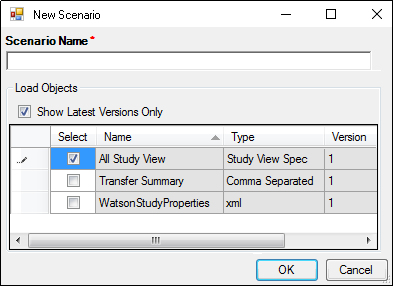
Type a scenario name in the Scenario Name field.
Clear the Show Latest Versions Only checkbox to display all objects that can be loaded.
If the scenario being created is the first version, then no additional objects are displayed.
Check the checkbox beside an object to include the object in the new scenario. Select as many objects as needed to create the new scenario.
Press OK to create the scenario.
A message is displayed when the scenario project is created. If any errors were encountered during scenario creation, they are displayed in a separate message.
New scenarios typically contain the contents of one or more study views. After a scenario is created, additional objects can be loaded into the scenario by opening the PKS Browser, selecting an object, and clicking ![]() (Load Object icon).
(Load Object icon).
Press Close to close the PKS Browser.
Use Phoenix to edit data, add or update models, or make any other changes before saving the new scenario to the PKS.
See “PKS Save and Save As options” for instructions on saving the scenario to the PKS.