Data can only be appended to a study that already has been added to the PKS.
Select a study to append data to in the PKS Browser.
Click ![]() (Edit Study Data icon) (or right-click the study and select Append/Update Study Data).
(Edit Study Data icon) (or right-click the study and select Append/Update Study Data).
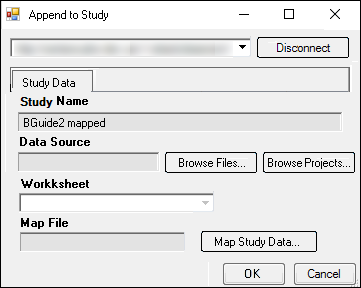
In the Append to Study dialog, select a data source by selecting a file or by selecting a dataset in a currently opened project.
To learn more about Study Data, see “Selecting a data source”.
If there are multiple worksheets, select the one to use as the source for creating the study using the File Import Wizard dialog (if source is a workbook/worksheet) or the Select Object dialog (if source from a project).
Press Map Study Data.
In the Study Mapping dialog, assign the source columns to the appropriate tab.
See “Mapping study data” for instructions on using the Study Mapping dialog.
Load the study mappings from a file (see “Loading a study map from a file”) or from the PKS (see “Loading a study map from PKS”).
Press OK to close the Study Mapping dialog.
Press OK in the Append Study dialog, which displays the PKS Save dialog.
Enter an Audit Reason in the Audit Reason field.
Enter your password in the Password field.
Press OK, which displays the PKS Process Manager.
Press Close to close the PKS Process Manager window.
The additional study data is incorporated into the first project.