Creating a new connection string
To define the database type and location for ODBC import or export:
Select File > ODBC > Import (or Export) > Legacy Wnl.
Select the Create a new Import (or Export) option button in the ODBC Import (or Export) dialog.
Press Next.
Select the Create a new connection option button and press Next.
Press New to set up new File or Machine data sources or select a data source from one of the two tabs in the Select Data Source dialog. (See Microsoft Windows documentation for details on creating new data sources.)
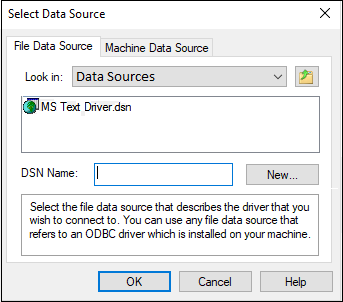
The File Data Source tab lists all file Data Source Names (DSNs) and subdirectories on the system. These are file-based data sources that can be shared with others who have the same ODBC drivers installed. The data sources do not need to be dedicated to a single person or local to a specific computer.
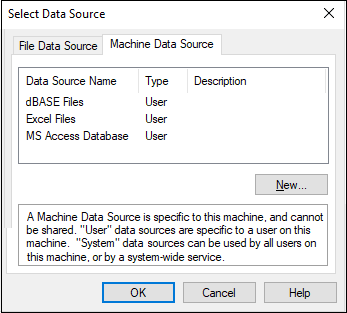
The Machine Data Source tab uses information stored in Window’s registry, which provides most of the connection string information.
Press OK.
If a log in dialog appears, enter the appropriate login ID and password for the data source and press OK.
ID and password are set up by the Database Administrator or Information Technology personnel.
A connection string may be saved along with an import query or export definition in an import (*.imp) or export (*.exp) settings file for re-use. This is done at the conclusion of building the import query or export definition. A connection string can also be saved by itself and loaded separately during the import/export setup process.
The next step is to set up a query (see “Specifying the Query”) to pull the desired data from the database or create an export definition (see “Creating a new export”) to map Phoenix data columns to database fields.