The data in emax.dat fits a sigmoid Emax model to dose and effect data from 100 subjects. There are five effect observations for each subject, at the same five dose levels.
Note: The completed project (Emax.phxproj) is available for reference in …\Examples\NLME.
Set up Emax model
Create a new project called Emax.
Import the dataset …\Examples\NLME\Supporting files\emax.dat and simhill4.5.dat.
a. In the File Import Wizard dialog, press the arrow button to move from emax to the simhill4.5 dataset.
b. Press Finish.
Right-click Workflow and select New > Modeling > Maximum Likelihood Models.
Rename the object Emax.
Drag the emax worksheet from the Data folder to the Main Mappings panel.
In the Structure tab, select Emax from the Type menu.
Check the Sigmoid box to specify the model is a sigmoidal emax model.
Map the columns to the contexts as follows:
subject to ID.
dose to C.
e to EObs.
Select the Parameters > Fixed Effects sub-tab.
In the Initial field for tvEC50, enter 50 as the initial estimate value.
Leave the initial estimate for tvGam set to 1.
In the Initial field for tvEmax, enter 100 as the initial estimate value.
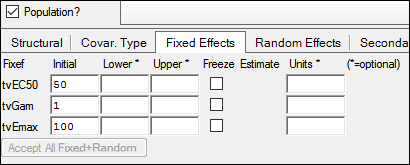
Select the Initial Estimates tab to find the best initial estimates.
Adjust the portion of the plot to view by setting the Duration to 250 using the slider or typing the value in the field next to the slider.
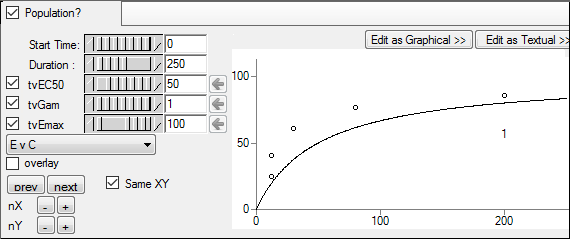
Enter different values for fixed effect parameters and see the results on the XY plot. To select a negative value with the slider, clear the checkbox beside the parameter name. For more information on using the Initial Estimates, see the “Initial Estimates tab” description.
Click ![]() (Execute icon) to execute the object.
(Execute icon) to execute the object.
Set up an Emax Baseline project
1. Insert a second Maximum Likelihood Models object into the workflow and name it Emax Baseline.
2. In the Structure tab, select Emax from the Type menu.
3. Check the Baseline box.
4. Select the Parameters > Structural sub-tab.
5. Clear the Ran checkbox beside EC50 to remove the random effect from the parameter.
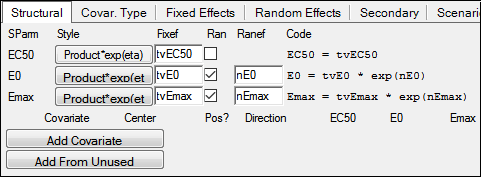
6. Select the Fixed Effects sub-tab.
7. In the Initial field for tvEC50, enter 15 as the initial estimate value.
8. Leave the Initial field for tvE0 set to 1 as the initial estimate value.
9. In the Initial field for tvEmax, enter 150 as the initial estimate value.
10. Drag the simhill4.5 worksheet from the Data folder to the Main Mappings panel.
11. Map the columns to the contexts as follows:
ID to ID.
CONC to C.
DV to EObs.
12. Execute the object.
Set up an Emax Baseline project including standard deviations
1. Right-click Emax Baseline and select Copy.
2. Right-click Workflow and select Paste.
3. Rename the project as Emax Baseline Stdev.
The columns are automatically mapped as follows:
ID to ID.
CONC to C.
DV to EObs.
4. In the Structure tab, type 50 in the Stdev field.
5. Select the Parameters > Structural sub-tab.
6. Check the Ran checkbox for EC50.
7. Clear the Ran checkbox for E0.
8. Select the Fixed Effects sub-tab.
9. Click left arrow button beside tvEC50 to copy the new estimate to the Initial estimate field for tvEC50.
10. Check the box beside tvE0 to freeze the fixed effect for the parameter.
11. Click the left arrow button beside tvEmax to copy the new estimate to the Initial estimate field for tvEmax.
12. Select the Random Effects sub-tab.
13. Click the Copy omega estimate left arrow buttons beside nEmax and nEC50 to copy the omega estimates to the initial estimate field for each parameter.

14. Execute the object.
Save and close the project
1. Select File > Save Project.
2. Press Save.
3. Select File > Close Project.
The project is saved and closed and Phoenix can be safely closed.
This concludes the Emax model variations example.