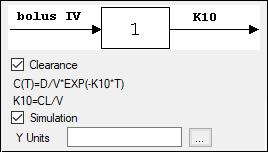The Model Selection tab for most of the Least-Squares Regression Models allows selecting a model and whether the model uses simulated data/clearance parameter. (For the User ASCII Model, the Model Selection tab contains weighting options as described in the “Weighting-Dosing Options tab” section.)
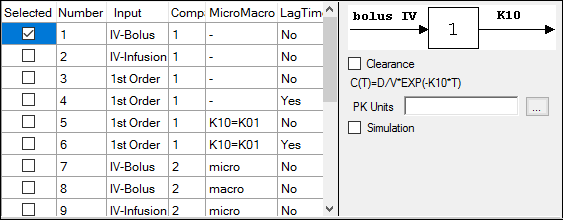
Check the box beside the model number to choose it. For Dissolution models, click an option button to select a model.
Refer to any of the following sections for model details:
Selecting a model displays a diagram beside the model selection menu that describes the model’s functions. The model’s equation is listed beneath the diagram.
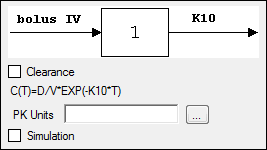
Set the options for the selected model.
For Indirect Response, PK, and PK/PD Linked models, check the Clearance box to add a clearance parameter to the model. (The clearance parameter option is not available for PK models 8, 10, 13, 14, 17, 18, or 19.)
For Michaelis-Menten Models, use the Number of Constants box to type or select the number of dosing constants used per profile. (For more on how the number of constants corresponds to the number, amount, and time of doses, see the “Dosing constants for the Michaelis-Menten model” section.)
For PK/PD Linked Models, enter concentration units in the PK Units text field or press the Units Builder […] button to use the Units Builder dialog.
Note: For PK/PD Linked Models, to view all PK parameter units in the PK Parameters panel, concentration units must be entered in the PK Units text field in the Model Selection tab and dose units in the Weighting/Dosing Options tab.
Check the Simulation box to simulate concentration data. Enter units for the simulated data in the Y Units text field or press the Units Builder […] button to use the Units Builder dialog.
If the Simulation checkbox is selected then no concentration variable is required to run the model.