When the Custom (Include) option is selected in the Options tab, clicking Add displays the Custom Filter Entry dialog.
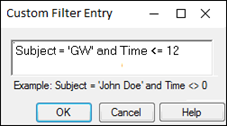
In the Custom Filter Entry dialog, type the custom filter using the following syntax (any standard SQL syntax can be used):
[Column name] [Expression] [Value] [Logical operator][Column name] [Expression] [Value]
For example: Subject='GW' AND Time <= 12
Refer to “Logic operators” and “Custom filter rules” for additional information.
Press OK to return to the Options tab.
Only one filter can be added at a time in the Custom Filter Entry dialog.
Statement grouping is done using the Boolean AND, OR, and NOT operators. Use parentheses to group clauses and force precedence. The AND operator has precedence over other operators.
Example: (Subject='JDW' OR Subject='LEJ') AND Conc > 1
When creating comparison expressions, the following operators are allowed:
=: Equals
<>: Not equals
<: Less than
<=: Less than or equal
>: Greater than
User-defined values can be used in expressions to compare against column values.
Example: Effect <= 75.00
String values must be enclosed in single quotes.
Example: Subject='JDW'
String values and column names are not case sensitive.
Date values should be enclosed with pound signs (#).
Example: Date > #12/01/2008#
Decimals and scientific notation are permitted for numerical values.
Blank cells can be filtered by using the term ‘NULL’ in the filter expression to represent the blank cells.
A wildcard can be specified by a percent sign with the operator ‘like’.
Example: Analyte like ‘Metabolite%’