In pharmacokinetics it is often desirable to predict the drug concentration in blood or plasma after multiple doses, based on concentration data from a single dose. This can be done by fitting the data to a compartmental model with some assumptions about the absorption rate of the drug. An alternative method is based on the principle of superposition, which does not assume any pharmacokinetic (PK) model.
Phoenix’s nonparametric superposition object is used to predict drug concentrations after multiple dosing at steady state, and is based on noncompartmental results describing single dose data. The predictions are based upon an accumulation ratio computed from the terminal slope (Lambda Z). The feature allows predictions from simple (the same dose given in a constant interval) or complicated dosing schedules. The results can be used to help design experiments or to predict outcomes of clinical trials when used in conjunction with the semicompartmental modeling function.
Use one of the following to add the object to a Workflow:
Right-click menu for a Workflow object:
New > NonCompartmental Analysis > Nonparametric Superposition
Main menu:
Insert > NonCompartmental Analysis > Nonparametric Superposition
Right-click menu for a worksheet:
Send To > NonCompartmental Analysis > Nonparametric Superposition
Note:To view the object in its own window, select it in the Object Browser and double-click it or press ENTER. All instructions for setting up and execution are the same whether the object is viewed in its own window or in Phoenix view.
User interface description
Results
NonParametric Superposition methodology
NonParametric Superposition example
Main Mappings panel
Administered Dose panel
Terminal Phase panel
Dosing panel
Options tab
Plots tab (See the “Plots tab” description in the NCA section.)
Use the Main Mappings panel to identify how input variables are used in the NonParametric object. NonParametric superposition requires a dataset containing time and concentration data, and sort variables to identify individual profiles. Required input is highlighted orange in the interface.
None: Data types mapped to this context are not included in any analysis or output.
Sort: Categorical variable(s) identifying individual data profiles, such as subject ID in a nonparametric analysis. A separate analysis is performed for each unique combination of sort variables.
Time: The relative or nominal sampling times used in a study.
Concentration: The measured amount of a drug in blood plasma.
Using the Administered Dose panel is optional. When this panel is not used, it is assumed that the administered dose, or the dose associated with the data, is the same as the Loading Dose specified in the Regular Dosing tab, or the same as the dose at time zero specified in the Variable Dosing tab. Required input is highlighted orange in the interface.
Note:The sort variables in the dosing data worksheet must match the sort variables used in the main input dataset.
None: Data types mapped to this context are not included in any analysis or output.
Sort: Categorical variable(s) identifying individual data profiles, such as subject ID in a nonparametric analysis. A separate analysis is performed for each unique combination of sort variables.
Administered Dose: The amount of drug given.
A dataset containing terminal phase information is options. If the dataset is available, use the Terminal Phase panel for mapping the start and end times for the terminal elimination phase for each profile. Use an internal worksheet to set the range (NPS does not use an extern worksheet mapping for Lambda Z setup.)
Note:The sort variables in the dosing data worksheet must match the sort variables used in the main input dataset.
None: Data types mapped to this context are not included in any analysis or output.
Sort: Categorical variable(s) identifying individual data profiles, such as subject ID in a nonparametric analysis. A separate analysis is performed for each unique combination of sort variables.
Start and End: Start and end times for the terminal elimination phase. These contexts are generally not required. However, if the user maps an external worksheet to Terminal Phase, then the Start and End columns are required.
The Dosing panel is only available if Variable is selected in the Dosing type menu. If the main input dataset used with the nonparametric superposition object contains variable times between doses, then use the Dosing panel to enter the separate time and dose values. Required input is highlighted orange in the interface.
None: Data types mapped to this context are not included in any analysis or output.
Time: Time that the drug is administered.
Dose: The amount of drug administered.
The Options tab allows users to select the dosing type, specify options related to regular and variable dosing, and enter dosing values for regular dosing.
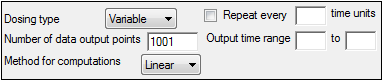
-
In the Dosing Type menu, select the dosing interval type.
Regular: For dosing at a regular time interval.
Variable: For dosing at variable time intervals.
If variable dosing is selected then the Dosing panel is displayed in the Setup tab list. The Dosing panel is used to enter separate doses and times.
Selecting different dosing type changes the options in the Options tab. For regular dosing type options see “Regular dosing options”. For variable dosing type options see “Variable dosing options”.
-
In the Number of data output points field, type the number of data output points.
The default number of data points for regular dosing is 101. The default number of data points for variable dosing is 1001. -
In the Method for computations menu, select the method used for interpolation and extrapolation of untransformed data.
Linear: Uses only Linear interpolation. Use when data after Tmax is not necessarily exponentially declining.
Linear/Log: For each dosing interval, uses Linear interpolation through the Tmax of that interval, and Log interpolation after Tmax.
-
In the Loading Dose field, type the initial dose used to calculate the AUC (area under the curve).
-
In the Maintenance dose field, type the maintenance dose used to calculate the AUC.
-
In the Tau field, type the dosing interval value.
Note:The value entered in the Tau field must match the time values used in the dataset. For example, if the time in the dataset is measured in hours and a dose is given once every day, type 24 in the Tau field.
-
Select the Display at steady state option button to have Phoenix generate the Predictions vs Time plot at steady state.
-
Select the Display Nth dose option button to have Phoenix generate the Predictions vs Time at a particular dose.
-
In the Display Nth dose field, type the dose used to generate the Predictions vs Time plot.
-
Select the Repeat every N time units checkbox to specify a repeating dosing regimen.
-
In the Repeat every N time units field, type the repeat time for one dosing cycle.
Note:The time units entered in the Repeat every N time units field must match the time units used in the Dosing panel. For example, if the dosing cycle repeats every 24 hours, type 24 in the Repeat every N time units field.
-
In the Output time range fields, type the start and end times used to create the predicted output data.
NonParametric superposition generates worksheets containing predicted concentrations and Lambda Z values, as well as plots of predicted concentration over time for each sort level, and a summary plot.
•The Concentrations worksheet contains times and predicted concentrations for each level of the sort variables. If a regular dosing schedule is selected, this output represents times and concentrations between two doses at steady state. If a variable dosing schedule is selected, the output includes the times and concentrations within the supplied output range.
•The Lambda Z worksheet contains the Lambda Z value and the half-life for each sort key.
Note:NPS and NCA Best-Fit Lambda Z calculations can generate slightly different Lambda Z values (at the sixth significant digit) when the input data contains eight significant digits or more.
NPS stops if the last three points fail to compute Lambda Z (such as the last three points going uphill). If this situation occurs, you can execute NCA on the data using the default settings, and then map the NCA Slopes result to the Terminal Phase setup in the NPS object. The NCA execution will check further back in the dataset to see if a larger group of points ending with the last point will yield a valid Lambda Z.
