Configuring default save options
The default save options can be configured in the Integral section in the Preferences dialog. The default save options determine how operational object output is displayed in Integral. An operational object’s output should be displayed when it is useful for data mining or reports, or if the output is loaded individually into another project to be re-used or shared.
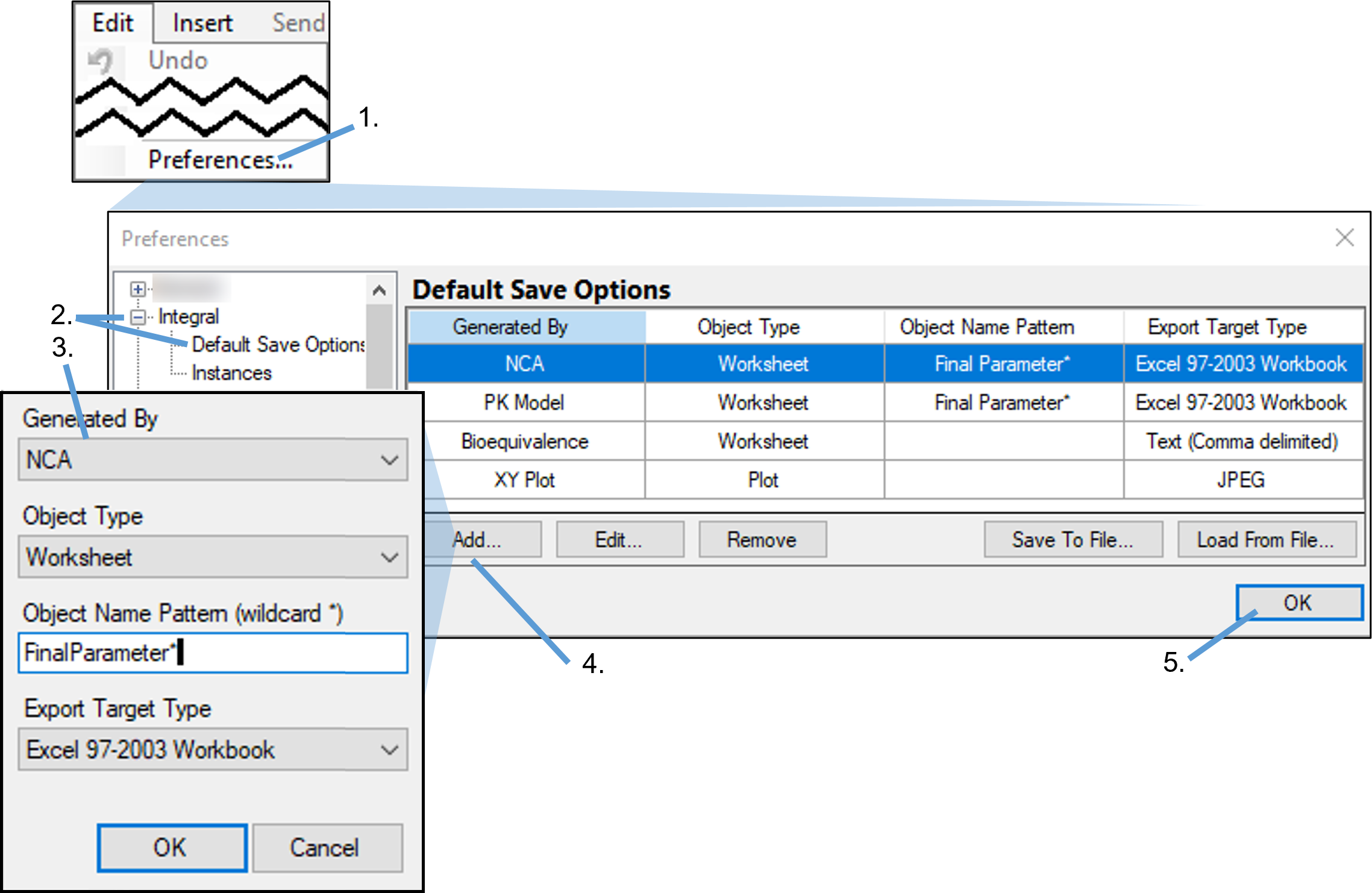
Select Edit > Preferences.
In the Preferences dialog, select Integral > Default Save Options.
To add a default save option, click Add.
To edit an option, select it and click Edit.
In the Default Save Option dialog, select the Phoenix operational object from the Generated By pull-down menu.
From the Object Type pull-down menu, choose the type of object to be saved.
In the Object Name Pattern field, enter a pattern to look for in the name of the object to be saved.
From the Export Target Type pull-down menu, select the format for the exported file.
Click OK to complete the save option definition.
For example, the previous image shows a new default save option being defined involving NCA. When the program encounters an NCA or a PK Model generated worksheet with a name that starts with “Final Parameter”, it is to be exported to Integral as an Excel workbook. Similarly, any Bioequivalence worksheet is to be saved as a text file (CSV), and any plot generated by the XY Plot object is to be saved to Integral as a JPEG file.
To remove a save option, select the option and click Remove.
To save the defined options to an XML file, click Save to File, then select a location and enter a filename in the dialog. To load options from a file, click Load from File.
Saving the default save options to a file is a useful way of synchronizing settings across an organization.
Note that these are the “default” options and, as such, can be overridden in certain circumstances. For example, the use of a Phoenix template, in which save options have been specified, will override the default save options defined in the Phoenix Preferences dialog. The same is true for previously saved Analyses – the save options settings in the analysis take precedence over the default settings.
You can clear the save settings from the template and apply Integral’s default save settings by using Clear Save Options button in the Save Options tab, followed by the Apply Default Save Options button. After doing this, the template can be saved to integral as a new revision and subsequent usages of the template will have updated save options.