To add a property
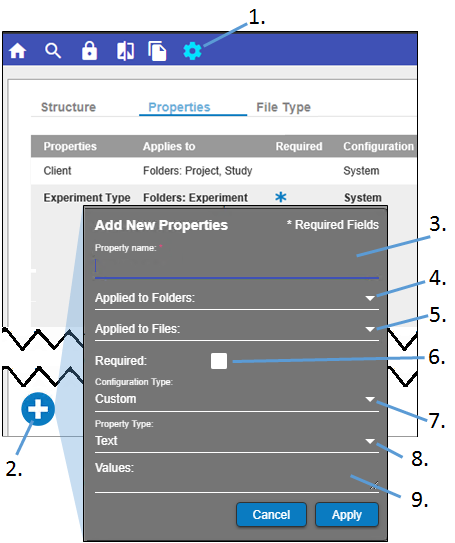
-
Click
 in the main toolbar.
in the main toolbar. -
In the Properties tab, click
 below the list of properties.
below the list of properties. -
In the Add Property popup, enter the name by typing in the Property name field.
-
In the Applied to Folders popup menu, check all of the folder types where this property is to be applied.
-
In the Applied to Files popup, check all of the file types where this property is to be applied.
-
Check the Required box to mark this property as required when adding folders of the type(s) specified in the Applied Folders popup.
If unchecked, the specified folders are able to be created without this property being defined. -
In the Configuration Type popup, select whether this property is to configured as a System or a Custom property.
-
In the Property Type popup, select interface mechanism to use for specifying the property value(s).
-
In the Values field, type all of the values from which users can choose for this property.
-
Click Apply.
To modify a property
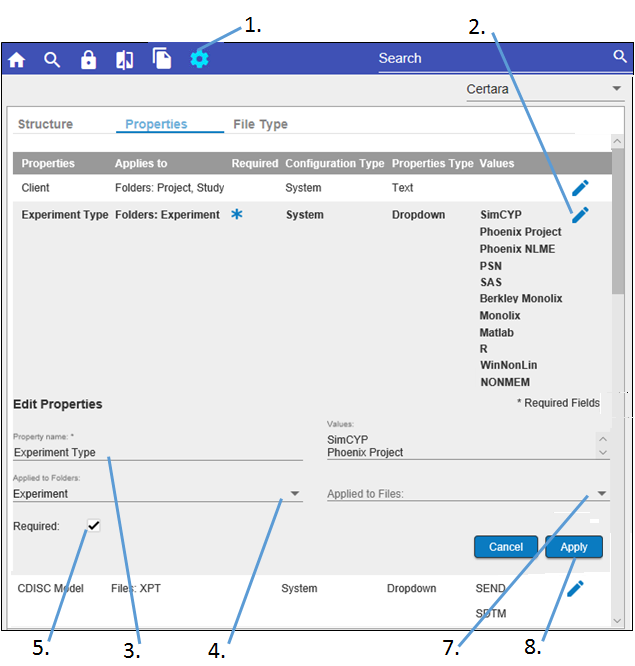
Note:If a property has ![]() at the end of the row, it is locked and requires a password to edit or delete. See “Lock and Unlock Folders and Files”.
at the end of the row, it is locked and requires a password to edit or delete. See “Lock and Unlock Folders and Files”.
-
Click
 in the main toolbar.
in the main toolbar. -
In the Properties tab, click
 next to the property to edit.
next to the property to edit. -
In the Edit Properties expanded section, modify the name by typing in the Property name field.
-
In the Applied to Folders popup menu, check all of the folder types where this property is to be applied.
-
Toggle the Required check box to switch whether this property is required when adding folders of the type(s) specified in the Applied Folders popup or not required.
-
In the Values field, modify the list of values from which users can choose for this property.
-
In the Applied to Files popup, check all of the file types where this property is to be applied.
-
Click Apply.
