Lock and Unlock Folders and Files
To lock a folder
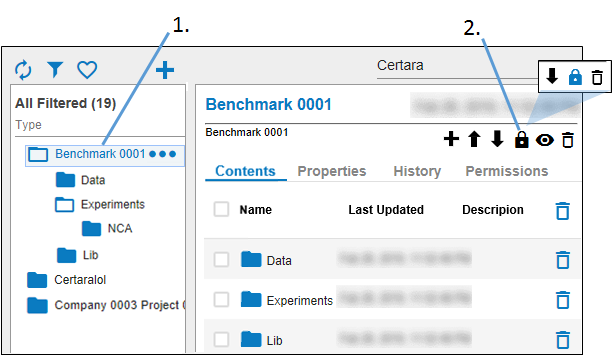
-
Select the folder to lock in the browser.
-
Click
 in the panel toolbar.
in the panel toolbar. -
An electronic signature is required for this action. In the popup, enter a reason for the change, the password used to log into Integral, and then click Sign.
Once the folder is locked, no changes can be made to the contents of the folder and the Locked property in the Properties tab is set to Yes. Notice that the icons in the right panel toolbar reduce to three as a locked folder can only be downloaded, unlocked or deleted. The image in the browser for the locked folder also changes to ![]() .
.
To unlock a folder
-
Select the folder to unlock in the browser
-
Click
 in the panel toolbar.
in the panel toolbar. -
An electronic signature is required for this action. In the popup, enter a reason for the change, the password used to log into Integral, and then click Sign.
Once the folder is unlocked, the contents of the folder can be modified and the Locked property in the Properties tab is set to No. The image in the browser for the folder also changes back to ![]() .
.
