To add a folder type
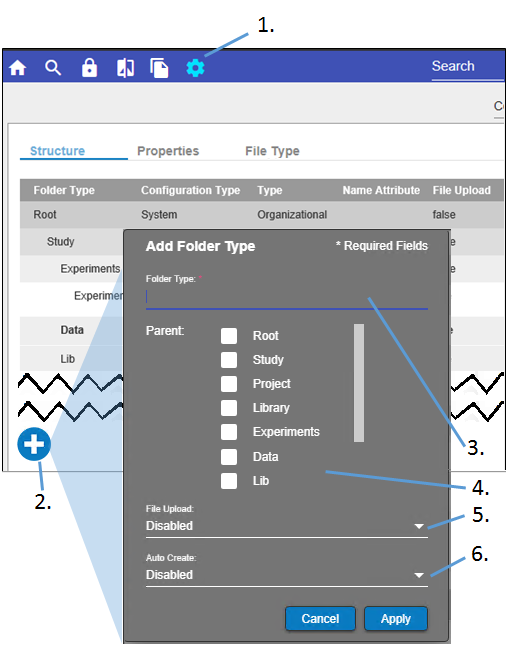
-
Click
 in the main toolbar.
in the main toolbar. -
In the Structure tab, click
 below the list of folder types.
below the list of folder types. -
In the Add Folder Type popup, enter a name for the new folder type.
-
Check the boxes for all parent folder type in which the new type can be added.
-
Toggle the File Upload menu to control if files can be uploaded into this folder type (Enabled) or not (Disabled).
-
Toggle the Auto Create menu to control if this folder type is automatically created when a parent-type folder is added (Enabled) or not (Disabled).
-
Click Apply.
To modify a folder type
Note:If a folder type has ![]() at the end of the row, it is locked and requires a password to edit or delete. See “Lock and Unlock Folders and Files”.
at the end of the row, it is locked and requires a password to edit or delete. See “Lock and Unlock Folders and Files”.
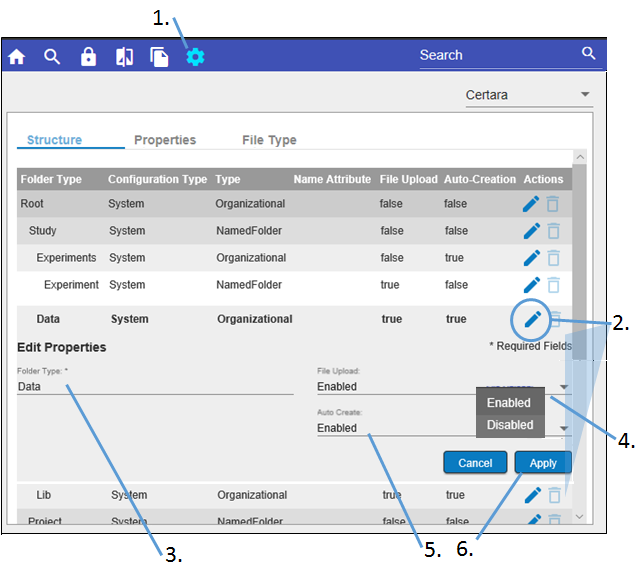
-
Click
 in the main toolbar.
in the main toolbar. -
In the Structure tab, click
 next to the folder type to edit.
next to the folder type to edit. -
In the Edit Properties expanded section, modify the name by typing in the Folder Type field.
-
Toggle the File Upload menu to control if the files can be uploaded into this folder type (Enabled) or not (Disabled).
-
Toggle the Auto Create menu to control if this folder type is automatically created when a parent-type folder is added (Enabled) or not (Disabled).
-
Click Apply.
To delete a folder type
To delete a folder type, click ![]() next to the folder type and then confirm the deletion in the popup.
next to the folder type and then confirm the deletion in the popup.
I
Note:If the ![]() or
or ![]() are not active, the corresponding folder contains data and are in use. You will not be able to edit or delete them.
are not active, the corresponding folder contains data and are in use. You will not be able to edit or delete them.
