Loading an application analyzes the validation errors in the application and creates the .enx file for REVIEW to read the file. To load an application, follow the instructions illustrated in the following figure.
Select application or sequences from either:
• Application number in the left pane (green arrow), or application drop-down list in the right pane (black arrow).
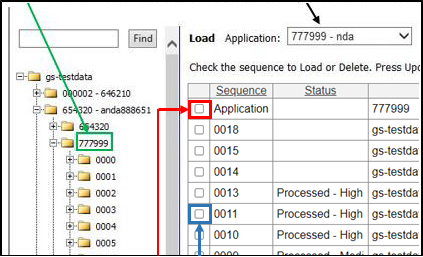
• Select sequence(s):
– For all sequences, click the checkbox in the column header (highlighted in red).
– For one or more sequences, click the checkbox in each sequence row (highlighted in blue).
Click Load.
A “Load Started” message appears on the right, unless Redirect to Status has been selected (see “Configuration Page”).
Find Button
The Load page contains a search field to assist in searching through multiple applications. Enter a few characters contained in the application and click Find to sort through all available applications.
Note: The Find button only searches for applications at the root level- it will not search for an application located within a subfolder of a document management system.
Delete Sequence with High Errors
By setting Delete Sequence with High Errors to Yes, any sequence containing a High level error will be automatically deleted.
Columns on the Load Page.
Checkbox: Selects the Application or individual sequences for processing.
Sequence: Displays the entire Application or individual sequence available for processing.
Checking the Application row selects all sequences in an application. To select individual sequences, check the corresponding checkboxes.
Status: Each sequence contains information in the status column regarding its present status.
Pending: The item is in the queue waiting to be loaded.
Processing: The item is currently processing in the queue, but has not completed.
Processed: The item has been loaded. The highest error severity level encountered during processing will show next to Processed if applicable. See “Errors Page” for additional information.
Path: Displays the path of where the application and all applicable information resides.
This generally should not be modified, unless data is being migrated to another server. Please contact support if your organization is looking to migrate servers. The path also indicates the location of your applications and where they can be downloaded and uploaded.
Priority: Shows the current priority set for a Pending or Processing item. The user can set the loading priority for an item before selecting the Load button.
Load options include:
Default: Loads the XML and validates checksums and PDF files.
XML Only: Loads the XML, but does NOT process checksum or PDF validation.
Checksums: Validates checksums for previously loaded sequences.
PDFs: Validates PDF files for previously loaded sequences.
Checksums and PDFs: Validates checksums and PDF files for previously loaded sequences.
Notes
• VALIDATE supports all active versions of regional Module 1 for U.S., Canadian, European, Swiss, and Australian applications.
• Clicking on the root folder or summary folders in the left pane does not change application in the drop-down on the right pane.
• Default settings do not allow for sequence reload. See Configuration Page for more detail and how to change this setting.