The Options menu item allows for preference modification to customize your reviewing process. To make changes, select Options from the Tools menu.
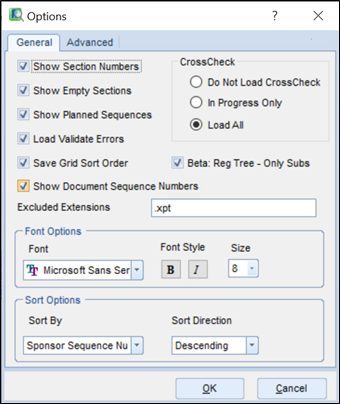
The General tab contains changes that can be made to the REVIEW application, including ways to make the reviewing process easier. The available options are:
• Show Section Numbers to display module and section numbers within the Navigation pane.
To hide the section numbers, uncheck the box.
• Show Empty Sections displays all eCTD module sections, including folders containing no documents.
Unchecking this box will remove all leaf elements that do not have content, leaving less visual clutter and allowing for a cleaner interface.
• Load Validate Errors to display validation errors in the Errors tab of the Preview pane.
If, for example, the error list for an application or submission is very large, unchecking this option will load content faster in REVIEW.
This option is only available with a CrossCheck license.
• Save Grid Sort Order to maintain the same sort order (such as alphabetical by title) every time you open REVIEW.
If this option is not selected, the grids will return to REVIEW’s default sort order after closing the REVIEW program.
• Show Document Sequence Numbers automatically shows the sequence numbers after a document name.
• CrossCheck Options
Do Not Load CrossCheck: If a submission has a very large number of bookmarks and links, this option can be selected to load the submission faster in REVIEW, however none of the efficiencies that come with CrossCheck can be used
In Progress Only allows you to load bookmark and hyperlink data only for only the sequences that are marked In Progress.
Load All allows you to display bookmark and hyperlink information for all sequences within your application.
• The Reg Tree- Only Subs Option allows user to not load Regulatory Activity by default to speed up loading times.
• System Font displays the font, font style, and size of your choice.
• Sort By controls the order in which the sequences appear in Sequence and Regulatory Activity views.
• Sort Direction determines whether the Sort Order applied to Sequence and Regulatory Activity views is ascending or descending.