Create Bookmarks from Table of Contents
LINK offers you two ways of creating bookmarks for PDFs in bulk. For highly structured documents that have a Table of Contents, bookmarks can be made based on the TOC. If consistent heading properties of text are followed throughout the document, LINK can also automate the creation of bookmarks based on fonts, color, and text size (see the “Bookmarks by Font” section).
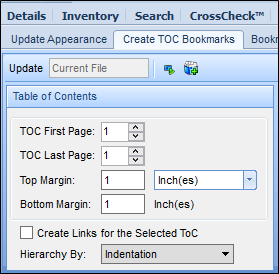
PUBLISH can create bookmarks for the document and links for the Table of Contents using the Create TOC Bookmarks tab.
Table of Contents options include:
• TOC First/Last Page
• Top and Bottom Margin
• Create Links for Selected TOC
• Hierarchy By
To use the TOC to create bookmarks:
From the Files pane, select the file you want to create bookmarks for.
Note: The Current File option is the file that has been selected in the Navigation pane.
In the Table of Contents pane (left pane) of the Create TOC Bookmarks tab, specify which pages in the document the Table of Contents take up.
For example, if the Table of Contents in your document is only one page, you will use page 1 as the first and last page.
In the same pane, specify how much of the page you want LINK to exclude in the Margin dropdowns.
The blue line, highlighted in yellow, near the top in the Preview pane will give you the visual indication of what will be excluded from being used for bookmarks. The line moves based on the Top and Bottom Margin settings.
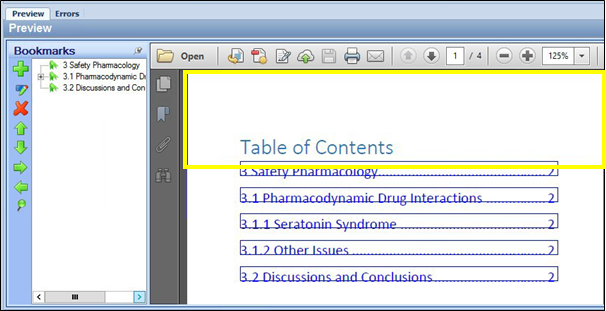
In the Hierarchy by dropdown, there are three options to specify how you want LINK to create bookmarks.
• Indentation creates bookmarks based on indentation of headers in the Table of Contents.
• 0 dot places bookmarks in the hierarchy based on the quantity of periods, as shown in the following screenshot. Each addition of a period or dot will result in a deeper placement inside of the hierarchy. Note in the following example that 3.1 is considered a child section of Section 3.

• 1 dot instructs LINK to remove the first dot from consideration when making the hierarchy- Section 3.1 is now on the same level as 3.
LINK creates bookmarks based on the links present in the Table of Contents. If your Table of Contents does not contain links for the rest of your document, you have to check the Create Links for the Selected ToC checkbox. To create links, the document should have valid destinations for the links in the Table of Contents.
If the Table of Contents already contains links, you can leave this option unchecked.
In the Bookmark Appearance pane, specify any desired attributes for the bookmarks.
For example, if you want the bookmarks to be collapsed when the PDF is opened, you will choose Collapse All.