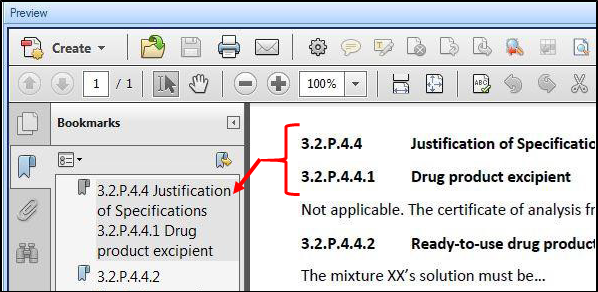Most submission documents are highly structured and utilize consistent formatting for headings and subheadings to maintain hierarchy that is easy to follow. When authors create the documents in Microsoft Word, for example, they typically use the same font settings for main headings in different sections of the document.
To create bookmarks based on font:
To select which files need the updates, first choose the appropriate option from the Update dropdown.
• Current will update only the file that is displayed in the Preview pane.
• Selected will allow you to update multiple files that have been selected in the Files pane.
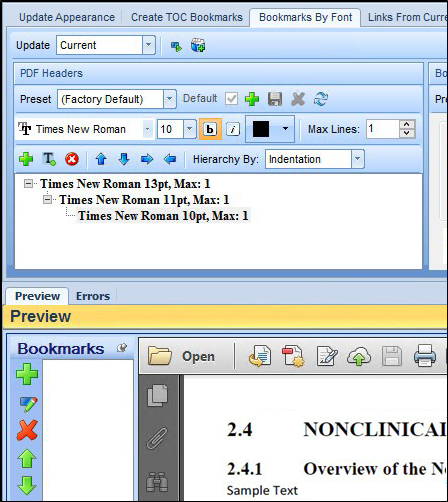
In the PDF Headers pane, specify which text you want LINK to use for creating the bookmarks. This can be done in two ways.
• Select the text from the Preview pane to acquire the font settings.
Highlight the heading and click on Add by Selected Text icon ( ) to capture the heading’s properties. The font will then show in the PDF Headers section.
) to capture the heading’s properties. The font will then show in the PDF Headers section.
Continue to capture font settings for all levels of headings in your document in the same manner.
To modify the hierarchy, choose a selection by clicking on it.
Use the left or right arrows to move the text to the correct level in the hierarchy.

In the example above, the main heading of this document uses Times New Roman, 13 pt and bold. The subheading uses Times New Roman, size 11 and bold.
• Provide heading settings manually.
Use the Add button from the same group to add a line for the first heading.
Modify the font settings to match the settings used in the headings of the document.
To add a second font type, click the Add button again and choose your settings for the next line.
Using the blue arrows, you will be able to create the hierarchy as previously mentioned.
Process the changes as discussed in the “Processing Changes in LINK in PUBLISH” section.
Max Lines Field
For titles that take up multiple lines, use the Max Lines field to capture a heading in its entirety in the bookmark. For example, heading 5. DATA EVALUATION: CRITERIA FOR EVALUATION OF OBJECTIVES, as shown in the following screenshot takes up two lines. A value larger than or equal to two would need to be added to the Max Lines field to ensure this heading is not omitted. The value selected in this field instructs LINK to find sequential lines that have the same font settings.
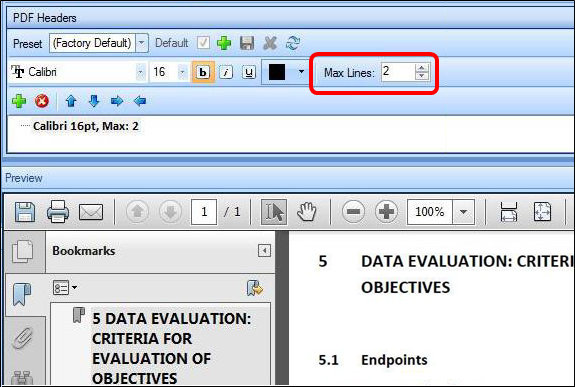
Note: If no text in other formats appears between two headings, LINK will create them as the same heading. As shown in the following image, 3.2.P.4.4 and 3.2.P.4.4.1 are separate headings, but only one bookmark is created.