Identify trough profiles and samples
The Profiles table has a Trough column for identifying profiles with a trough sample. Checking the box in the Trough column marks the profile and all associated samples as trough.
If, however, not all samples are trough, individual samples can be marked as trough.
• Check the box in the Trough column.
In the bottom Profile Data table, note that all samples have the Trough column set to True.
• Right-click each sample row that is not trough and select Clear Trough from the menu.
The column setting changes to False.
• Use the Set Trough option on the right-click menu to change the setting back to True as needed.
If only some of a profile’s samples are marked as trough, the checkbox in the Trough column of the Profiles table will indicate this by showing a solid square within the checkbox instead of a check mark.
Using a filter to identify single sample profiles
Typically, profiles that only have one sample are likely to be a trough. By applying a filter to the #Samples column and using the right-click menu, all of the profiles with one sample can be marked as trough. Here are the steps:
Select the Filter icon in the #Samples column header.
In the popup, click (Select All) to clear all check boxes, then check the box for 1 and click OK to only display profiles with 1 sample.
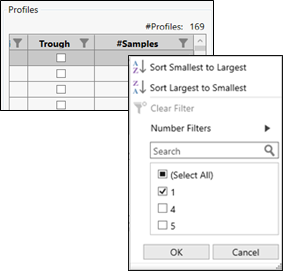
Press Ctrl+A to select all displayed rows.
Right-click a row and select Set Trough, which will check the boxes of all displayed rows.
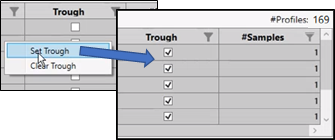
Verify that only rows with 1 sample have the Trough boxes checked:
Select the Filter icon in the #Samples column header again.
In the popup, select Clear Filter.
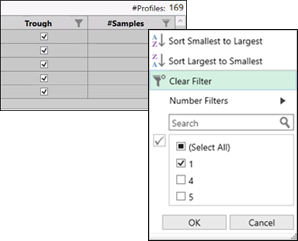
Scroll down the table to find the unselected rows.
The unselected rows are those that were not part of the filter. Note that the Trough boxes for these rows are unchecked and that they have more than one sample.
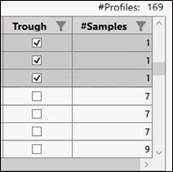
Individual samples can also be identified as trough using the Profile Data table.
In the Profile Data table, select one or more sample rows.
Right-click a selected sample row and choose Set Trough.
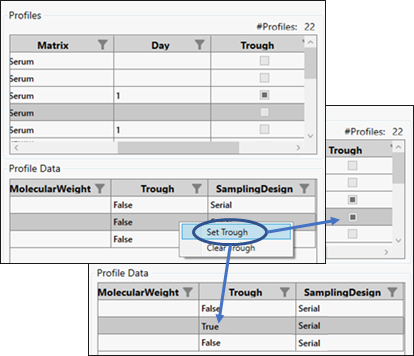
The cell in the Trough column of the Profile Data table changes from False to True and the box in the Profiles table changes from empty to filled in.