Define column derivation and transformations
From the Phoenix menu, select PK Submit > Analysis Wizard.
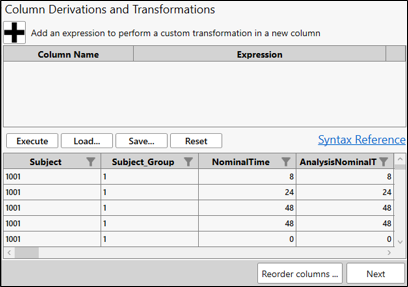
Click + to add a row in the top table for defining an equation.
In the Column Name cell, enter the header for the new column.
In the Expression cell, type an expression using column headers and operators.
Clicking the Syntax Reference link will display the “Expression Syntax” page for assistance.
Click Execute to apply the expression and add the results as a new, appended column in the table at the bottom of the page.
Click X to remove the associated row from the table (the appended column is also removed from the bottom table).
Expressions can be saved to a file (.expr) using the Save button and then reused later using the Load button and pressing the Execute button to apply them.
To remove the last applied expression from the lower table, press the Reset button.
Note: Self-referencing is not supported. Therefore, to adjust a variable by including the variable itself in the expression, you must create a temporary variable as an intermediate step and then copy it back to the original variable. Temporary variables that are employed to avoid this self-reference limitation should have their name prefixed with “PKATEMP”. PK Submit will then recognize them as temporary variables and clean them up downstream.
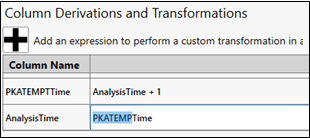
When finished with this page, click Next to review the analysis profiles.
Note: All rows must have a ConcentrationUnits and TimeUnit value in order to move to the next step. If there are missing values, a warning message is displayed. You will need to exit the Analysis Wizard and add the missing values before proceeding. This ensures that the PK parameter unit will be correct.