-
Select File > Settings.
-
Select Software Integration in the left list.
-
Go to the Stan tab.
-
Enter the file extension for Stan model files in the field.
-
Toggle the Show Stan functionality in Pirana box to switch between showing and hiding Stan functionality in Pirana’s UI.

-
Select File > Settings.
-
Select Software Integration in the left list.
-
Go to the PsN tab.
-
Enter the parameter settings to use by default when executing PsN.
For example, with the Bootstrap parameters set as shown in the previous image, if you selected a run (e.g., run1) and chose > Model diagnostics > bootstrap, the default in the PsN command line field would be: bootstrap -samples=50 -threads=4 -dir=bs_run1 run1.mod
> Model diagnostics > bootstrap, the default in the PsN command line field would be: bootstrap -samples=50 -threads=4 -dir=bs_run1 run1.mod
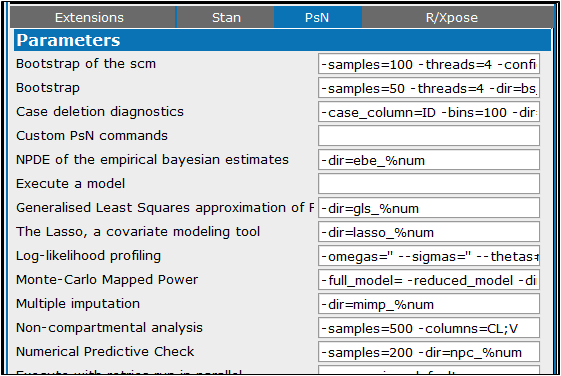
Refer to the PsN documentation for details on specific parameters.
