The following topics are discussed in this section:
Note:Once modifications are made and you have saved them, restart Pirana for the changes to take effect.
Set NLME environment variables
-
Select File > Settings.
-
Select NLME in the left list.
-
Enter the path to the folder where the MPI Executable is installed in the field (e.g., C:/Program Files (x86)/MPICH2).
-
Enter the path to the folder where the GCC component is installed in the GCC Location field (e.g., C:/MinGW64).
-
Enter the path to the NLME Executables Location in the field.
-
Enter the path to the NLME License File Location in the field.
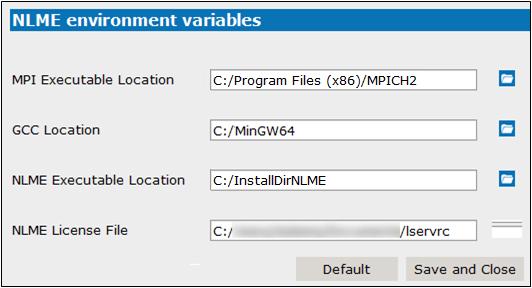
Note:If the license file is provided in the same directory as the NLME executables, this field can be left blank.
Click ![]() to use the browser to locate the folders.
to use the browser to locate the folders.
-
Select File > Settings.
-
Select Profiles (under NLME) in the left list.
-
Edit the name in the Profile Name field, if desired.
-
In the Startup Script field, enter the script to execute on the remote host to setup the run environment.
-
Enter the machine name or the IP address where the execution will be performed in the Machine Name/IP Address field.
-
Enter the location where the application can write results/temporary files on the remote machine in the Shared Folder field.
-
Select the Machine Type from the pull-down. Choose from Windows or Linux
-
Specify the path to the R program on the remote machine in the R Folder field.
-
Select the parallelization mode to use from the Parallel Mode pull-down.
-
In the User and Password fields, enter the login credentials for the host. These are required to use the grid, unless using a private key file.(The password is always required when running on Linux.)
-
Enter the number of computational cores available on the grid or for any parallelization in the Cores number field.
-
As an alternative to entering a username and password, enter the path to the private key file to use for ssh private keyfile authentication or click
 to use the browser to locate the file.
to use the browser to locate the file.
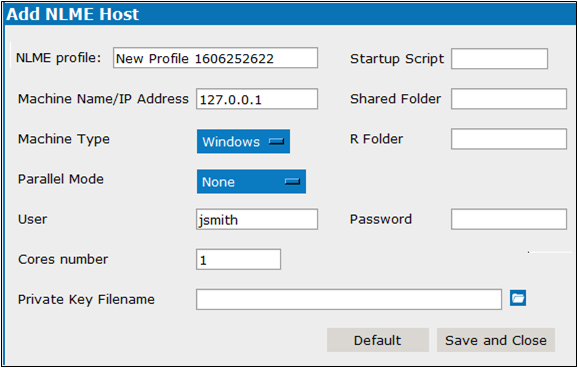
Windows: None, MPI, LSF, Multicore
Linux: None, MPI, LSF, Multicore, Torque, SGE, LSF_MPI, Torque_MPI, SGE_MPI
-
Select File > Settings.
-
In the dialog, select the name of the NLME profile from the list on the left.
-
Click
 to delete the selected profile.
to delete the selected profile. -
Modify the settings as needed. (See “Set up profile for NLME” for descriptions of options.)
