Generate SCM configuration file
The scm command in PsN requires a configuration file. With the SCM configuration file wizard, you can create such a file, which includes the most commonly used options. Please note that more features are available in the scm tool than are offered as option in the wizard, so it is advised to acquaint yourself with the full scm documentation.
-
Select the Tools > Wizards menu option.
-
Choose SCM configuration file and click OK.
-
Enter a name in the Filename for scm configuration file field.
-
Enter the desired directory in the Name of directory to run in field.
-
Press Next.
-
Specify whether to Linearize the SCM model or not from the pull-down.
-
Select the p-value to use for inclusion during the forward inclusion step from the Forward inclusion p-value pull-down.
-
Select the p-value to use for exclusion during the backward elimination step from the Backward elimination p-value pull-down.
-
Select the direction from the Search direction... pull-down.
-
Press Next.
-
In the field, enter a comma-separated list of Continuous covariates to include.
-
In the field, enter a comma-separated list of Categorical covariates to include.
-
Press Next.
-
In the field, enter a comma-separated list of Valid states for continuous data.
-
In the field, enter a comma-separated list of Valid states for categorical data.
-
Enter a comma-separated list of parameters in the Parameter list to test for significance of covariates.
-
Press Next.
-
In the Do not drop list field, enter a comma-separated list of covariates that should remain in the model.
-
In the Logit transformed parameter list field, enter a comma-separated list of parameters that involve logit transformation.
-
In the Missing data token field, enter the code that is used to identify missing values.
-
Press Finish.
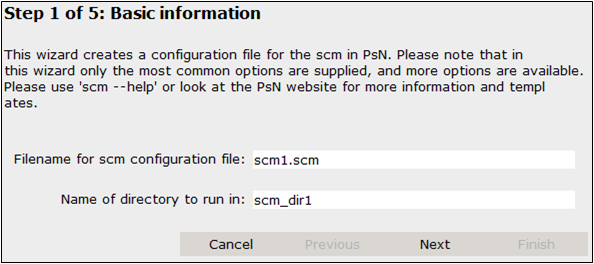
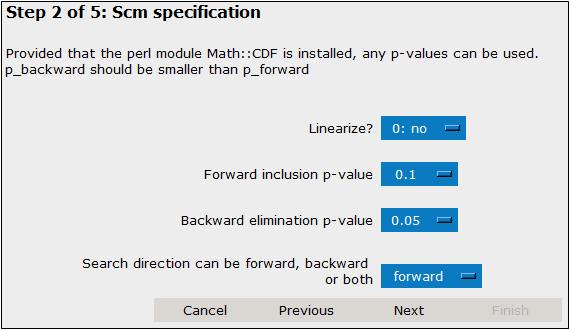
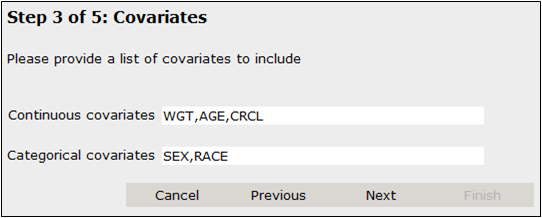
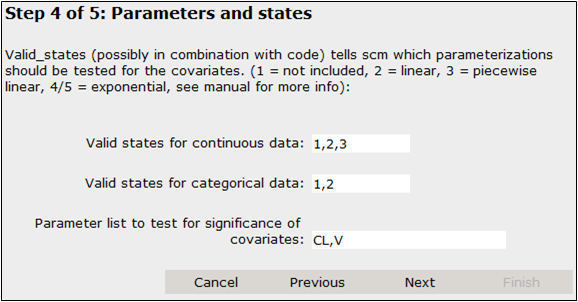
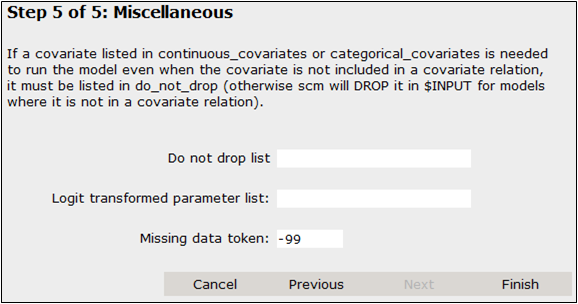
The configuration file is saved in the current folder.
